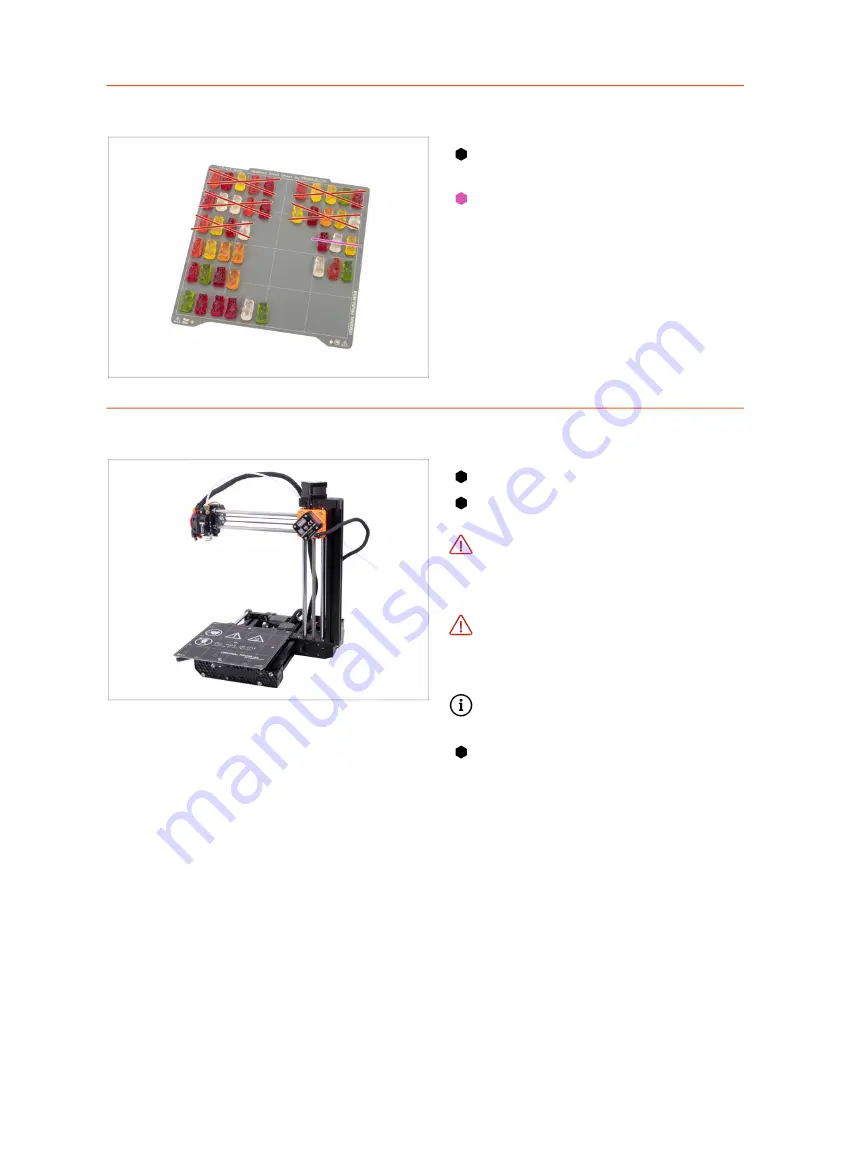
4. Print head & Heatbed assembly
86
Original Prusa MINI+ kit assembly
STEP 27
Heatbed: reward yourself!
You just finished the
Heatbed
assembly
. It was easy.
Eat the second part of the third row.
STEP 28
Printhead and Heatbed are finished!
You're getting closer!
Check the final look, compare it to
the picture.
Don't place the steel sheet on the
heatbed yet.
Wait for the
instructions in the Wizard during
the calibration process.
Leave the remaining M3x12 and
M3x20 screws
in the Print head,
HB, ELE package for the next
chapter.
Keep the remaining Spool Holder
packages for later.
Ready for the next chapter? Let's
jump into:
5. LCD assembly &
Electronics
Summary of Contents for Original Prusa MINI
Page 5: ...Original Prusa MINI kit assembly 5 1 Introduction ...
Page 14: ...14 Original Prusa MINI kit assembly 2 YZ axis assembly ...
Page 47: ...Original Prusa MINI kit assembly 47 3 X axis Extruder assembly ...
Page 73: ...Original Prusa MINI kit assembly 73 4 Print head Heatbed assembly ...
Page 87: ...Original Prusa MINI kit assembly 87 5 LCD assembly Electronics ...
Page 100: ...100 Original Prusa MINI kit assembly 6 Spool holder assembly ...
Page 105: ...Original Prusa MINI kit assembly 105 7 Preflight check ...
Page 109: ...109 Notes ...
Page 110: ...110 ...
Page 111: ...111 Notes ...
Page 112: ...112 ...
Page 113: ...113 Notes ...
Page 114: ...114 ...
Page 115: ...115 Notes ...
Page 116: ...116 ...
















































