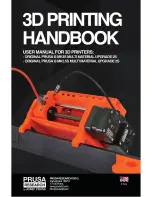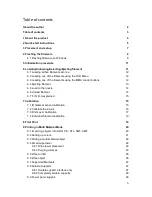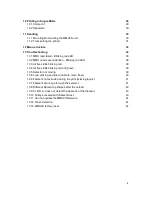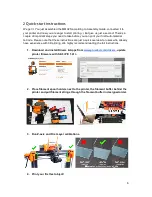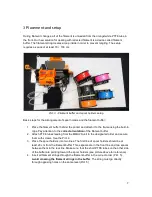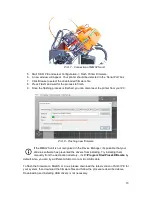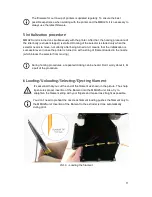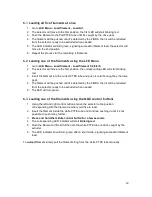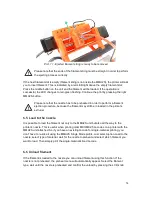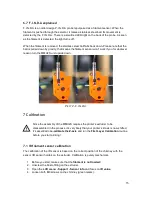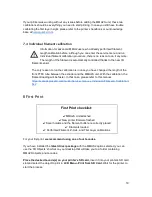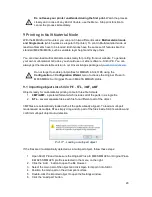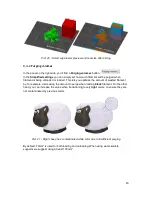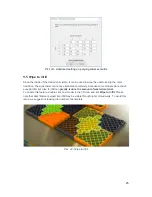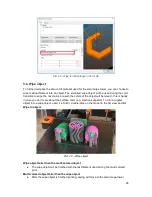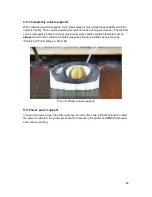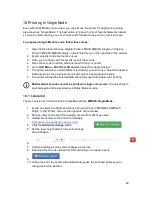Pict. 11 - Ejected filament string is ready to be removed
Please note that the ends of the filament string must be straight in order to perform
the ejecting process correctly.
If the next filament slot is empty (filament string is not inside the MMU2S), the printer will ask
you to insert filament. This is indicated by a red LED light above the empty filament slot.
Press the middle button on the unit and the filament will be loaded. If the operation is
successful, the LED changes to red-green flashing. Continue the print by pressing the right
MMU2S button.
Please note that the nozzle has to be preheated in order to perform a filament
ejection procedure, because the filament may still be in loaded in the printer’s
extruder.
6.5 Load to the nozzle
It is possible to load the filament not only to the MMU2S unit but also all the way to the
printer’s nozzle. This is useful when printing older MK3/MK2.5 G-codes on a printer with the
MMU2S unit attached. So if you have an existing G-code for single-material printing, you
don’t have to re-slice it using the MMU2S Single Mode profile. Just select option Load to the
nozzle, select type of material, wait for the nozzle to preheat and select which filament you
want to load. Then simply print the single-material sliced G-code.
6.6 Unload filament
If the filament is loaded to the nozzle you can unload filament using this function. If the
nozzle is not preheated, the preheat menu will automatically appear. Select the filament
type, wait until the nozzle is preheated and confirm the unload by pressing the LCD knob.
14
Summary of Contents for i3 MK2.5S Multi Material Upgrade 2S
Page 1: ...ENG ...