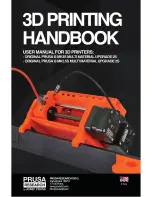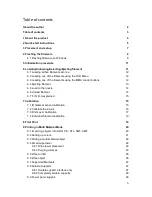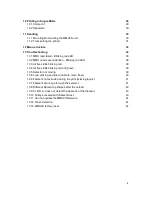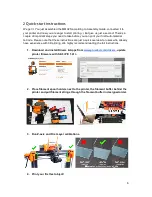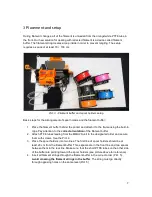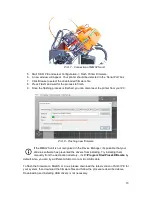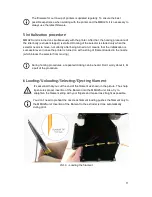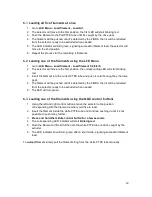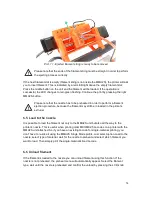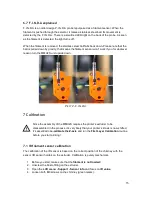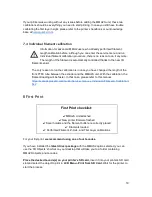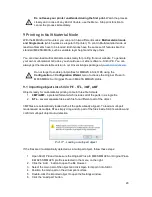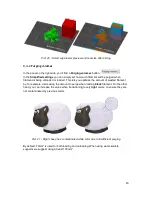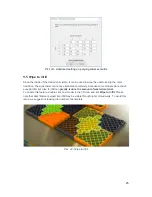Pict. 7 - Connection of MMU2S unit
5. Start Slic3r PE and select Configuration -> Flash Printer Firmware.
6. A new window will appear. Your printer should be detected in the ‘Serial Port’ box.
7. Click Browse to select the downloaded firmware file.
8. Press Flash! and wait for the process to finish.
9. Once the flashing process is finished, you can disconnect the printer from your PC.
Pict. 8 - Flashing new firmware
If the MMU2S unit is not recognized in the Device Manager, it’s possible that your
antivirus software has prevented the drivers from installing. Try installing them
manually from the destination directory - it’s
C:\Program Files\Prusa3D\Rambo
by
default. Also, you can try a different USB port or a micro USB cable.
To flash the firmware on MacOS or Linux, please download the latest version of Slic3r PE for
your system, then download the firmware files and follow the procedure described above.
Downloading and installing USB drivers is not necessary.
10
Summary of Contents for i3 MK2.5S Multi Material Upgrade 2S
Page 1: ...ENG ...