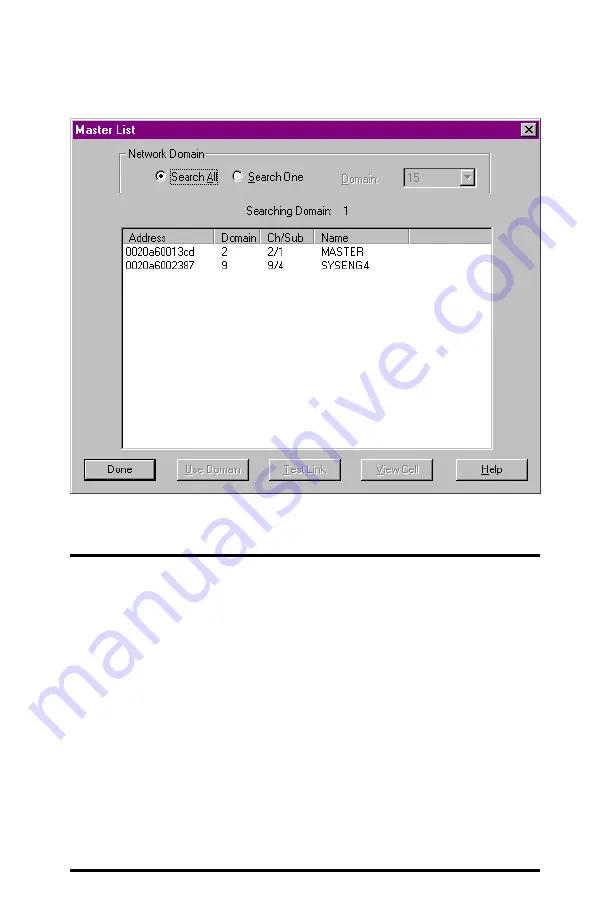
83
Snoop
If you want to see the activity in the frequency band in which
RangeLAN2 operates, you can “snoop” the band. To do so,
choose the <Snoop> button in Windows, or after <Test / Utili-
ties> from the RL2SETUP program.
Both the peak and average activity levels on the different frequen-
cies are displayed.
If there are no other RangeLAN2 products running in an area,
bars indicate potential sources of interference. If there are other
RangeLAN2 products running in the area, you will see the
frequency hops.













































