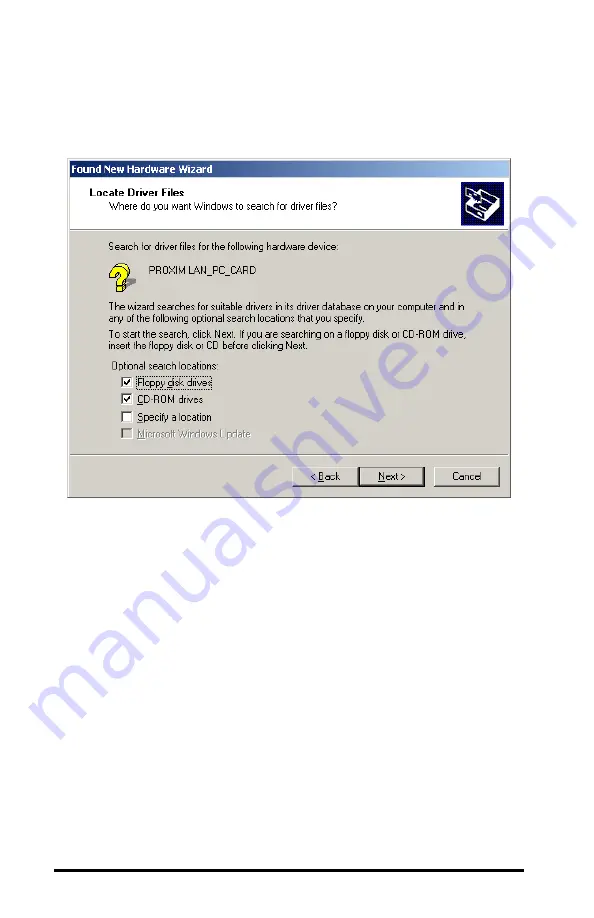
26
6.
Place a check mark next to the “Floppy Disk Drives” option
and click <Next>, as shown below.
7.
The New Hardware Wizard will prompt you once it has
located the RangeLAN2 driver. Click <Next> to install the
driver.
8.
Click <Yes> to continue if the New Hardware Wizard
prompts you that the RangeLAN2 driver does not contain a
Microsoft Digital Signature.
9.
Click <OK> if prompted to insert the Proxim RangeLAN2
CD-ROM and direct Windows to search for the
RL2API.SYS file on the floppy disk drive (typically, this is
drive A:), as shown below.






























