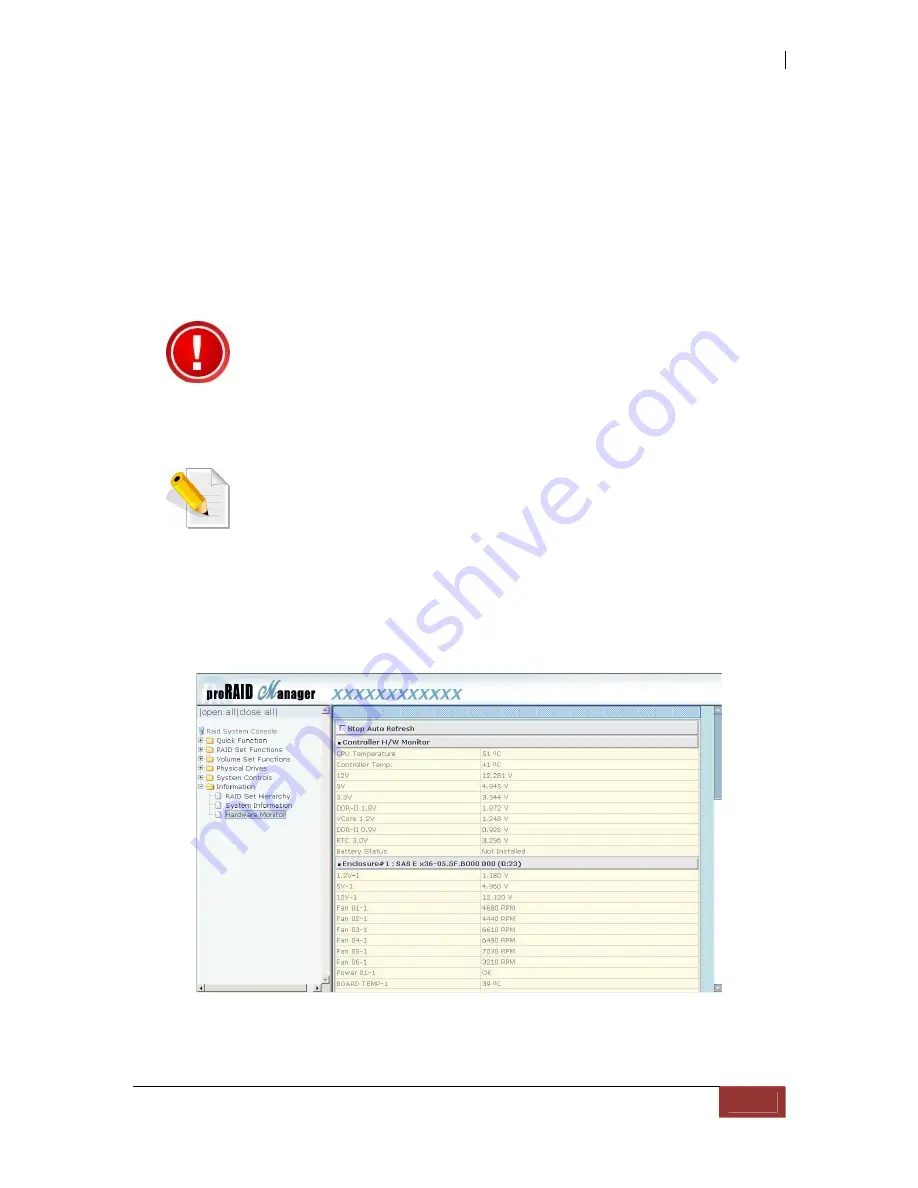
Fibre to SAS/SATA II RAID Subsystem
User Manual
49
4.3 Configuration through web browser-based proRAID Manager
The RAID subsystem can be remotely configured via R-Link port with proRAID Manager,
a web browser-based application. The proRAID Manager can be used to manage all
available functions of the RAID controller.
To configure the RAID subsystem from a remote machine, you need to know its IP Address.
Launch your web browser from remote machine and enter in the address bar:
http://[IP-Address]
.
IMPORTANT! The default IP address of Controller 1 R-Link Port is
192.168.1.100 and the default IP address of Controller 2 R-Link Port is
192.168.1.101 and subnet mask is 255.255.255.0. DHCP client
function is also enabled by default. You can reconfigure the IP
Address or disable the DHCP client function through the LCD
front panel or terminal “Ethernet Configuration” menu.
NOTE: If DHCP client function is enabled but a DHCP server is
unavailable and the IP address is changed, a Controller Restart is
necessary. If the DHCP client function is disabled and the IP
address is changed, Controller Restart is not needed.
Note that you may need to be logged in as administrator with local admin rights on
the remote machine to remotely configure the RAID subsystem. The RAID subsystem
controller default User Name is “admin” and the Password is “00000000”.
Summary of Contents for EP-2243D-F4S3
Page 1: ...Fibre to SAS SATA II RAID Subsystem User Manual Revision 1 2 ...
Page 44: ...Fibre to SAS SATA II RAID Subsystem 44 User Manual ...
Page 45: ...Fibre to SAS SATA II RAID Subsystem User Manual 45 ...
Page 46: ...Fibre to SAS SATA II RAID Subsystem 46 User Manual ...
Page 47: ...Fibre to SAS SATA II RAID Subsystem User Manual 47 ...
Page 48: ...Fibre to SAS SATA II RAID Subsystem 48 User Manual ...
Page 56: ...Fibre to SAS SATA II RAID Subsystem 56 User Manual ...






























