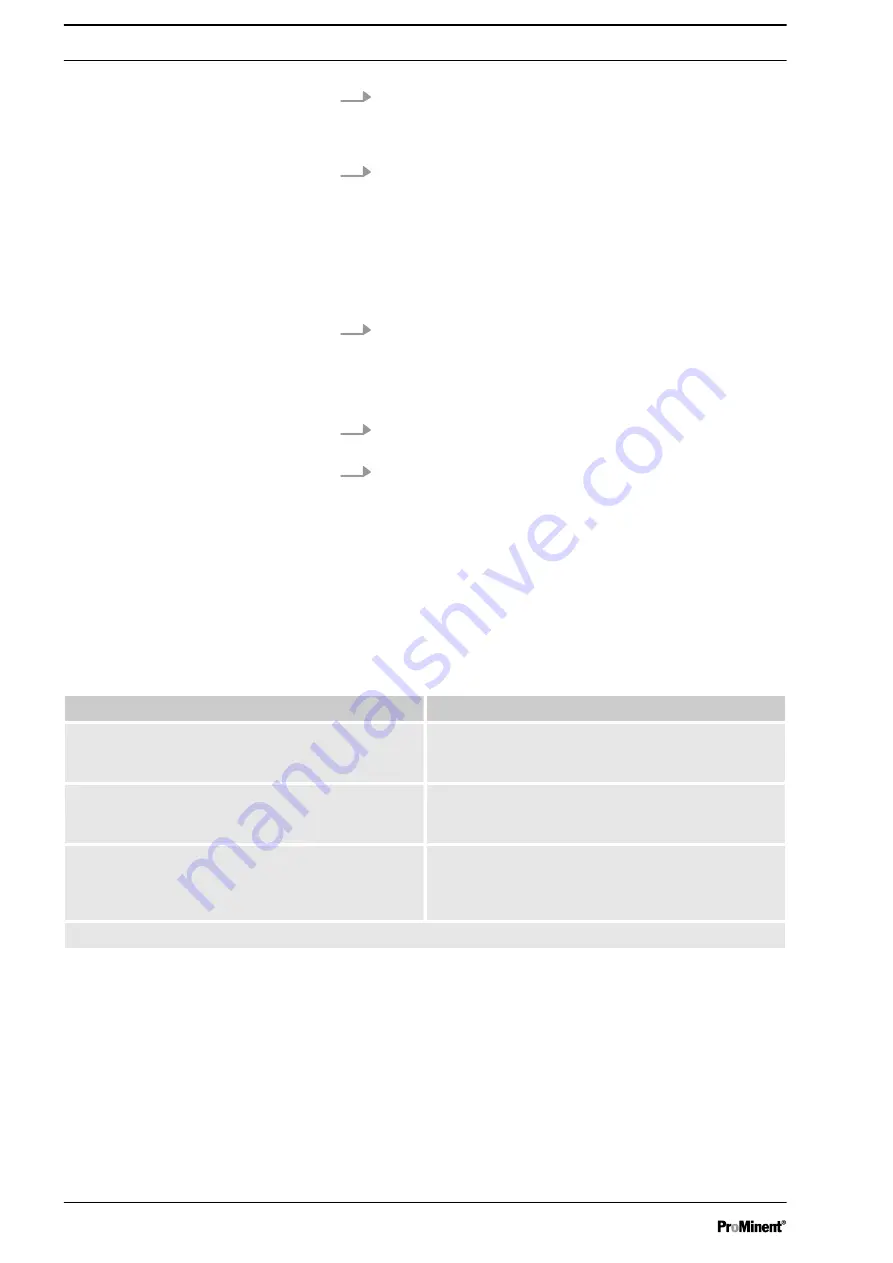
4.
INFO:
‘Error! Older or identical software’ . The following mes‐
sage appears if the software on the SD card is older or iden‐
tical to the software on the module:
‘Error! Older or identical
software’ . In this case, the update is interrupted.
5.
Continue as described in point 3 until all modules have the
latest software.
2.3 End the software update of all modules
Check the software versions as follows once all modules have
been updated.
1.
[F4 CONFIG] ➨ [◄►] then select the module.
ð
The software version currently on each module tab is dis‐
played at the bottom left. This software version needs to
be 3.#.#.# or higher. Repeat the update if this is not the
case.
2.
Remove the SD card with the software version and use your
SD card for the data logger.
3.
Use a screwdriver to tighten the Phillips screw hand-tight to
fully close the interface cover. Ensure that no moisture enters
to guarantee IP 65 degree of protection.
2.4 Possible problems with the update
Always disable the USB device, using the
‘Safely remove
hardware’ function on your PC’s taskbar before removing the SD
card from the PC’s card reader. Otherwise it is possible that the
data is not fully copied to the SD card.
Message
Remedy
A module is not recognised after the update.
Briefly disconnect the module from the bus and
reconnect the module after approximately 5 sec‐
onds.
No SD card available!
Check whether the card has engaged properly in the
SD card reader and correct it, if necessary. Use
another SD card if you need to.
No UPDATE.BIN file on the card!
On a PC, verify that the relevant file is there. You
may need to reformat the SD card and copy the files
to the SD card again. Use another SD card if you
need to.
Please contact ProMinent Customer Service on +49 6221/842-0 with any questions
Firmware update of the existing CAN modules on the DULCOMARIN
®
II
6
Summary of Contents for DULCOMARIN 3 Compact
Page 27: ...27 ...





















