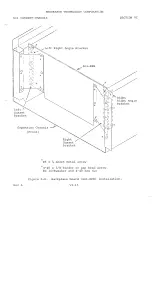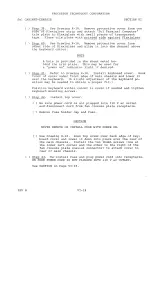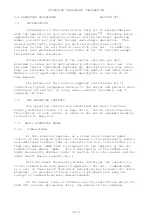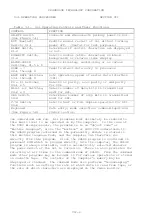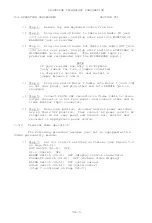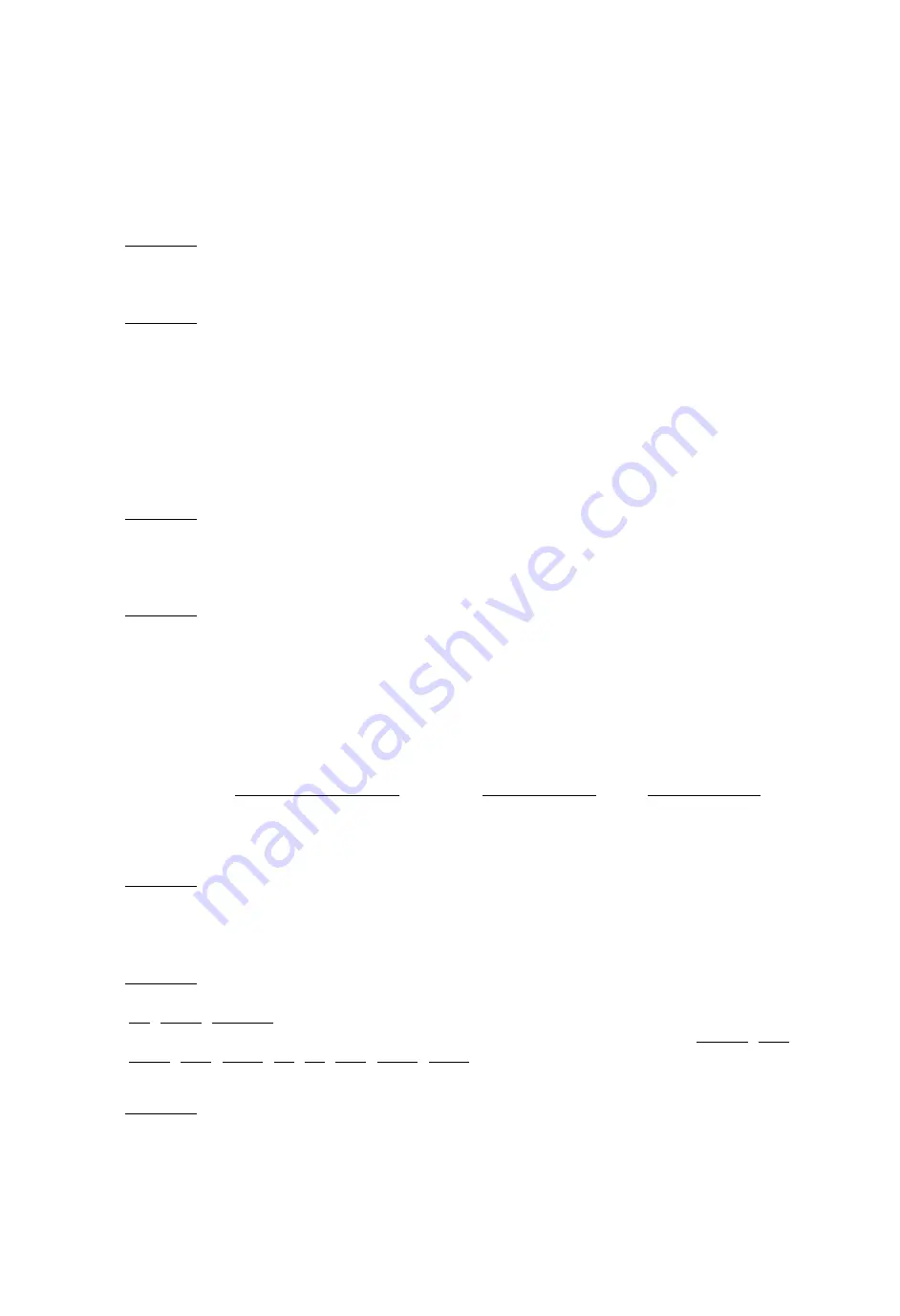
PROCESSOR TECHNOLOGY CORPORATION
Sol OPERATING PROCEDURES
SECTION VII
VII-9
NOTE: All commands must be given in upper case characters in
order to be recognized, and the RETURN key must be pressed after a
command so that SOLOS can execute the command (MODE SELECT
excepted).
( ) Step 12. Set for local operation by pressing LOCAL key to turn
indicator light on. Set for lower case operation by pressing
UPPER CASE again (indicator light out).
( ) Step 13. Press each of the alphanumeric, punctuation and symbol
keys. As each is pressed, the lower case character in the
UNSHIFTED column of Table 7-4 should appear on the screen. Read
Section 7.7 on page VII-17 to become familiar with Table 7-4.
NOTE: If the MODE SELECT key is pressed, SOLOS will return to the
command mode and display a prompt character followed by the
cursor. In this case return to terminal mode by typing "TERM" in
upper case letters, followed by a carriage return.
( ) Step 14. Press SHIFT LOCK key to return keyboard to shifted
operation (indicator light will go out) and repeat Step 13. Each
corresponding upper case character should appear from the SHIFTED
column of Table 7-4.
( ) Step 15. Use the control sequences given in Table 7-4 on Page VII-
18 to generate the indicated control characters. Control
characters are generated by pressing the CTRL (control) key and,
while holding it depressed, pressing the desired key given in the
first column of the table. As the table shows in the last two
columns, the symbol generated by a control sequence depends on
whether a 6574 or 6575 character generator (U25) is installed in
your Sol. Two examples follow:
CONTROL SEQUENCE 6574 SYMBOL 6575 SYMBOL
CTRL and I
à
H
T
CTRL and 5 or %
x
E
Q
( ) Step 16. Change video display polarity by setting POLARITY Switch
(SI-4) to ON and observe the effect on the display. It should
change from black characters on a white background to white
characters on a black background.
( ) Step 17. Switch from non-blinking cursor to a blinking cursor by
setting SOLID Switch (SI-6) to OFF and BLINK Switch (SI-5) to ON
in that order. You should see a rectangular solid cursor that
blinks on and off approximately two times per second. Never put
SI-5 and SI-6 ON at the same time.
( ) Step 18. Blank control characters by setting BLANK Switch (SI-3)
to ON. Any control characters generated (refer to Step should not
appear on the screen.
Up to this point, keyboard data has been processed by the CPU,
transmitted out through the serial channel output, looped back
Summary of Contents for Sol-PC
Page 35: ......
Page 89: ......
Page 90: ......
Page 91: ......
Page 92: ......
Page 93: ......
Page 94: ......
Page 95: ......
Page 96: ......
Page 97: ......
Page 98: ......
Page 99: ......
Page 100: ......
Page 101: ......
Page 102: ......
Page 103: ......
Page 104: ......
Page 105: ......
Page 106: ......
Page 107: ......
Page 108: ......
Page 151: ...VIII 11...
Page 167: ...VIII 27...
Page 186: ......
Page 187: ...SECTION IX SOFTWARE Sol TERMINAL COMPUTERTM Processor Technology...
Page 191: ......
Page 197: ......
Page 223: ......
Page 224: ......
Page 225: ......
Page 226: ......
Page 227: ......
Page 228: ......
Page 229: ......
Page 230: ......
Page 231: ......
Page 232: ......
Page 233: ......
Page 234: ......
Page 235: ......
Page 236: ......
Page 237: ......
Page 238: ......
Page 239: ......
Page 240: ......
Page 241: ......
Page 242: ......
Page 243: ......
Page 244: ......
Page 245: ......
Page 246: ......
Page 247: ......
Page 248: ......
Page 249: ......
Page 250: ......
Page 251: ......
Page 252: ......
Page 253: ......
Page 254: ......
Page 255: ......
Page 256: ......
Page 257: ......
Page 258: ......
Page 259: ......
Page 260: ......
Page 261: ......
Page 262: ......
Page 263: ......
Page 264: ......
Page 265: ......
Page 266: ......
Page 267: ......
Page 268: ......
Page 269: ......
Page 270: ......
Page 271: ......
Page 272: ......
Page 273: ......
Page 274: ......
Page 275: ......
Page 276: ......
Page 277: ......
Page 278: ......
Page 279: ......
Page 280: ......
Page 281: ......
Page 282: ......
Page 283: ......
Page 284: ......