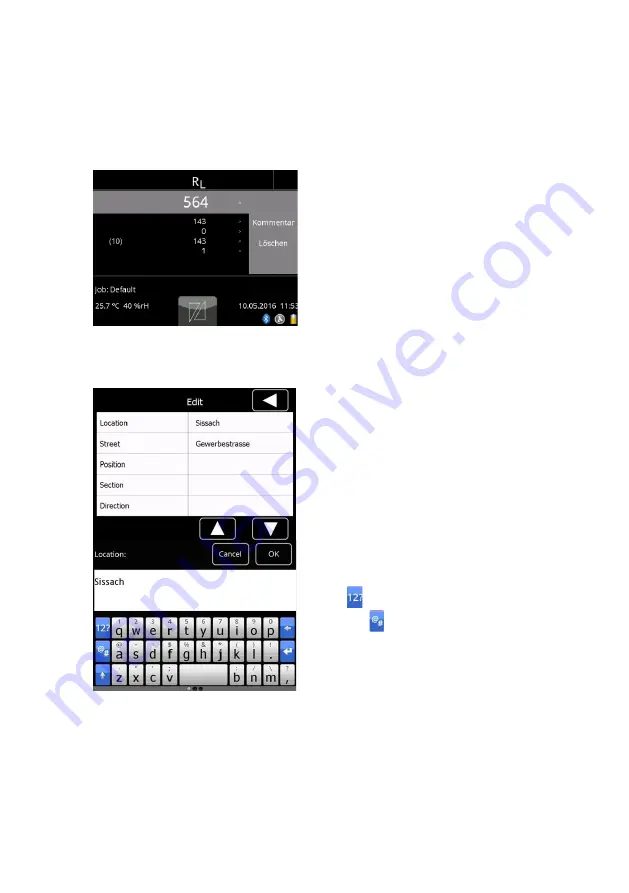
Page 25
8.3.4 Measurements with picture
If the instrument is equipped with the optional camera pictures to a measurement
can be taken. The usage of this option is described more deeply in chapter 10.1.1
“Taking measurements with picture” on page 33.
8.3.5 Edit, delete and store measurements
To add location, manufacturer and other info
to a measuring value, tap the measurement
you want to edit. An editing menu will be
opened beside the list. Edit additional
information for the measurement by tapping
“Comment”.
Delete a measurement by tapping “Remove”.
Deleting multiple measurements at once is
possible in the archive (see chapter 11
”Archive” as from page 38, at “delete jobs”
see chapter 13.5
“MappingTools” software, see separate
instruction manual.
The “Edit” menu allows to add additional
information using the touchscreen. This
information is applied to all future
measurements until changed again.
Additional information can also be added
later using the archive. For this refer to
chapter 11
“Archive” as from page 38.
To add special characters, press and hold
the button until the respective special
character is shown. Alternatively tap the
button
to open the numeric keyboard or
the button
to open the special characters
keyboard.
For faster editing it is possible to connect a
keyboard on the USB-interface.






























