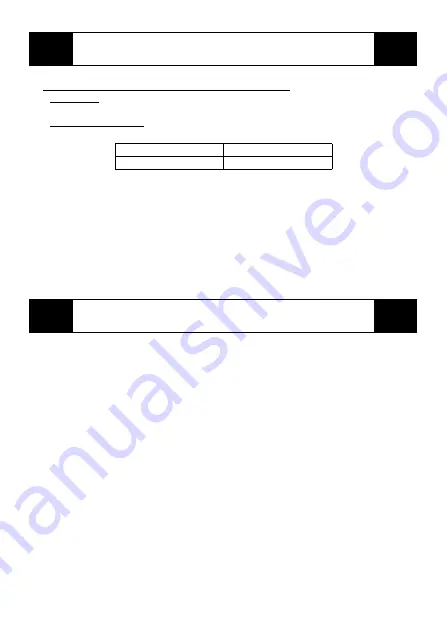
2
The FP3650-T41 is UL/c-UL recognized components. (UL File No.171486)
This unit conforms as a product to the following standards:
UL60950-1
Industrial Control Equipment
(Information Technology Equipment - Safety - Part 1: General Requirements)
CAN/CSA C22.2 No.
60950-1-03
(c-UL Qualification)
(Information Technology Equipment - Safety - Part 1: General Requirements)
<Cautions>
Be aware of the following items when building the FP into an end-use product:
• The FP must be used as a built-in component of an end-use product.
• This unit should be installed in the front face of a metal panel.
• If this unit is installed so as to cool itself naturally, be sure to install it in a vertical
panel. Also, be sure that the FP unit is mounted at least 100 mm away from any
adjacent structures or equipment. If these requirements are not met, the heat generated
by the FP unit’s internal components may cause the unit to fail to meet UL/c-UL
standard.
• For use in Pollution Degree 2 environment.
.
The FP3650-T41 is a CE marked product that conforms to EMC directives and Low
Voltage directives EN55011 Class A, EN61000-6-2 and EN60950-1 First Edition.
*
For detailed CE marking information, please contact your local FP distributor.
UL/c-UL Application Notes
Model Type
Listed No.
FP3650-T41
3580405-01
CE Marking Notes


































