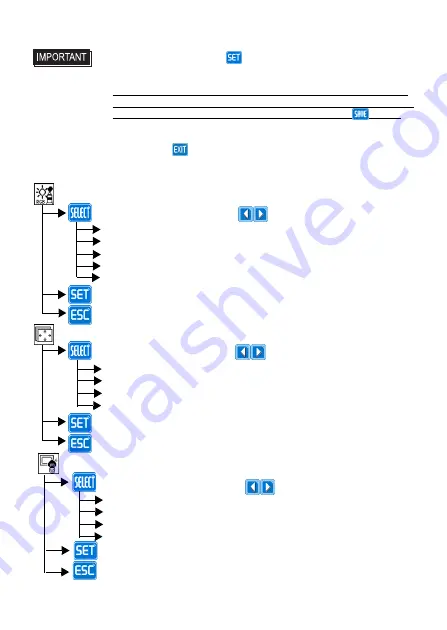
14
Top Main
• In the OSD, pressing the button applies the set value and enables
the setting. The set value won’t be canceled unless the power is turned
OFF or the value is reset.
If the power is turned OFF without saving the set value, that data will
disappear. The last saved data will be read into the system when the FP
starts. To enable the changed value, be sure to press the button.
• All the setting values, even though in process of the OSD settings, will be
retained in condition of letting the OSD leave more than 30 seconds or by
pressing the button. The OSD will keep those values and make them
effective until power-off or a Reset command input.
Selection of the change item
Applies the setting and then returns to the top menu.
Cancels the setting and then returns to the top menu.
Screen Settings (Analog RGB only)
H.Position
V.Position
H.size
Phase
Contrast
R.Contrast
G.Contrast
B.Contrast
Brightness
Color Settings
Adjustment button
Selection of the change item
Adjustment button
Applies the setting and then returns to the top menu.
Cancels the setting and then returns to the top menu.
Custom Display
Sharpness
Dimmer
Auto Adjust Enable
OSD Transparent
Selection of the change item
Adjustment button
Applies the setting and then returns to the top menu.
Cancels the setting and then returns to the top menu.


































