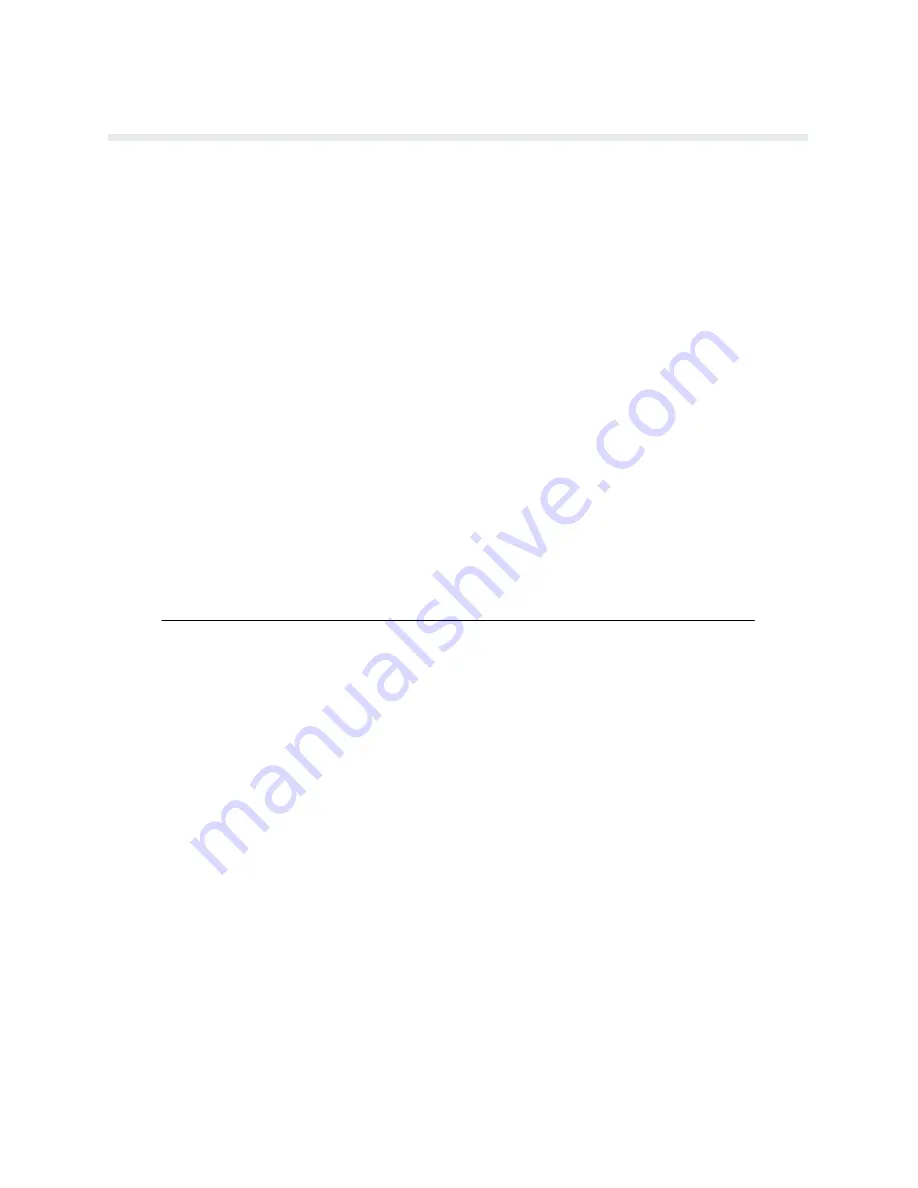
2-9
Operation
Setting Top-Of-Form
Top-of-form determines where the first line of print will appear and is set when paper is
loaded. Typically, the first line of print is set approximately one-half inch below the paper perĆ
foration unless specific application requirements dictate otherwise.
Once top-of-form has been set, the paper can be advanced to the top of the next form by
pressing the PAPER ADV switch. Unless otherwise configured, the P9012 printer assumes
11-inch length paper is used. For alternate length forms, refer to Setting Forms Length on
page 2-16.
There are two methods of setting top-of-form. The first method uses
forward
paper motion
and is performed with the Forms Thickness Adjustment Lever closed. The second method uses
reverse
paper motion and is performed with the Forms Thickness Adjustment Lever open.
The reverse paper motion method should be used when the forms length setting in the printer
is different from the actual form length set (for example, when the host sets the forms length
for non-standard length forms). The reverse paper motion method of setting top-of-form
reverse feeds the paper backward a fixed number of inches and does not use the forms length
currently set in the printer.
NOTE: Do not use the reverse paper motion method of setting top-of-form for heavy
forms or peel-off label forms.
Setting Top-of-Form - Forward Paper Motion
1.
Place the printer off line and raise the printer cover.
2.
Move the Forms Thickness Adjustment Lever to the fully open position. (The CHECK
indicator will light, the status lamps will flash alternately, and FAULT CONDITION
PLATEN OPEN will be displayed.)
3.
Rotate the Vertical Position Knob to align the first line to be printed with the top-of-
form alignment indicator on the left tractor gate (Figure 2-3).
4.
Close the Forms Thickness Adjustment Lever to the appropriate paper thickness posiĆ
tion.
5.
Press and release the CLEAR and PAPER ADV switches
simultaneously.
The paper will
advance to the top of form position on the next form. The display will indicate OFFLINE/
TOP OF FORM SET.
6.
Close the printer cover and place the printer on line.
Summary of Contents for P9000 Series
Page 1: ...P9000 Series Multifunction Printer User s Reference Manual R...
Page 2: ......
Page 3: ...P9000 Series Multifuction Printer User s Reference Manual R P N 133397 001 Rev B...
Page 12: ...P9012 Multinational User s Reference Manual viii...
Page 18: ...Overview 1 6...
Page 26: ...Operation 2 8 Figure 2 2 Loading Paper...
Page 31: ...2 13 Operation Figure 2 5 Paper Tent Installation Figure 2 6 Paper Stacking...
Page 40: ...Operation 2 22...
Page 43: ...3 3 Configuration Figure 3 1 Sample Configuration Printout...
Page 68: ...Configuration 3 28...
Page 182: ...Routine Service Diagnostics 8 4 Figure 8 2 Cleaning the Paper Motion Detector...
Page 200: ...RibbonMinder 9 14...
Page 230: ...Multinational Character Sets 10 30...
Page 234: ...Installation 11 4 Figure 11 2 Shipping Restraint Removal...
Page 238: ...Installation 11 8...
Page 240: ...P9000 Appendices 10 A 2...
Page 306: ...Appendix C 6...
Page 312: ...Appendix D 6...
Page 322: ...Appendix E 10...
Page 326: ...Appendix F 4 Figure F 2 Removing the DCU PCBA...
Page 333: ......






























