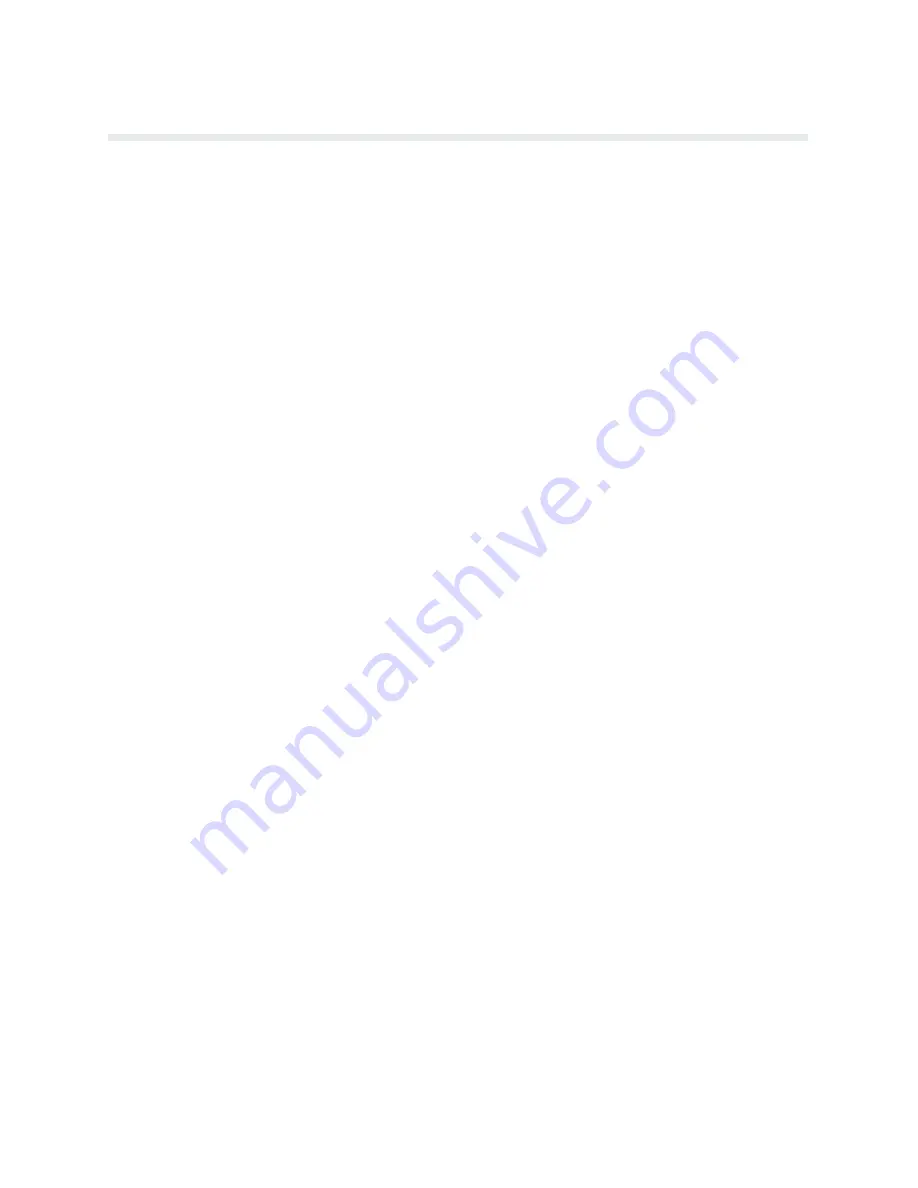
2-7
Operation
Loading Paper
The P9012 printer uses standard fanfold paper from 3 to 16 inches wide and 15 to 100 lb bond
(0.025 inches thick maximum). To load paper, perform the following steps and refer to
Figure 2-2.
1.
Place the printer off line and raise the printer cover.
2.
Fully raise the Forms Thickness Adjustment Lever (A). (The CHECK indicator will light,
the status lamps will flash alternately, and the display will indicate a platen open condiĆ
tion).
3.
Open both tractor gates (B
)
by swinging them out.
4.
Open the front printer door and align the paper supply with the position of the tractors.
Feed the paper up through the paper slot (C). Push the paper up until it appears above the
ribbon mask (D). If the paper snags, fold the top edge down before feeding.
5.
Load the paper on the tractor sprockets (E); close the tractor gates (B). Unlock the right
tractor lock (F) by raising or lowering it to the center position; slide the tractor to remove
paper slack or to adjust for various paper widths. After positioning the tractor, lock it in
place.
NOTE: Lock the left tractor in alignment with the number 1" on the paper scale to set
the left margin with the first character position. Once properly positioned, further adjustĆ
ments are not required unless a change is made to the left print margin.
6.
Press PAPER ADV to advance paper into the paper stacking area. Verify unobstructed
paper feeding.
7.
If necessary, use the Horizontal Adjustment Knob (G) to make fine adjustments to the
left margin. The paper can be shifted left or right up to approximately
!
/
4
inch.
8.
Set the top-of-form as described in Setting Top-of-Form (page 2-9).
9.
Set the Forms Thickness Adjustment Lever (A) with slight friction to approximate the
paper thickness. The A-B-C scale indicates relative positioning to correspond approxiĆ
mately with 1-to 6-part paper thicknesses.
NOTE: If the Forms Thickness Adjustment Lever is set incorrectly, the print will show
wavy vertical lines (known as poor phasing or light print). If set too tightly, excessive fricĆ
tion may cause the shuttle to smear or tear the paper, damage labels, or cause errors in
form positioning.
10. Close the printer cover and door.
11. Perform the Paper Stacking instructions (page 2-11) to start the paper stacking properly.
12. Press CLEAR to update the display and place the printer on line.
Summary of Contents for P9000 Series
Page 1: ...P9000 Series Multifunction Printer User s Reference Manual R...
Page 2: ......
Page 3: ...P9000 Series Multifuction Printer User s Reference Manual R P N 133397 001 Rev B...
Page 12: ...P9012 Multinational User s Reference Manual viii...
Page 18: ...Overview 1 6...
Page 26: ...Operation 2 8 Figure 2 2 Loading Paper...
Page 31: ...2 13 Operation Figure 2 5 Paper Tent Installation Figure 2 6 Paper Stacking...
Page 40: ...Operation 2 22...
Page 43: ...3 3 Configuration Figure 3 1 Sample Configuration Printout...
Page 68: ...Configuration 3 28...
Page 182: ...Routine Service Diagnostics 8 4 Figure 8 2 Cleaning the Paper Motion Detector...
Page 200: ...RibbonMinder 9 14...
Page 230: ...Multinational Character Sets 10 30...
Page 234: ...Installation 11 4 Figure 11 2 Shipping Restraint Removal...
Page 238: ...Installation 11 8...
Page 240: ...P9000 Appendices 10 A 2...
Page 306: ...Appendix C 6...
Page 312: ...Appendix D 6...
Page 322: ...Appendix E 10...
Page 326: ...Appendix F 4 Figure F 2 Removing the DCU PCBA...
Page 333: ......






























