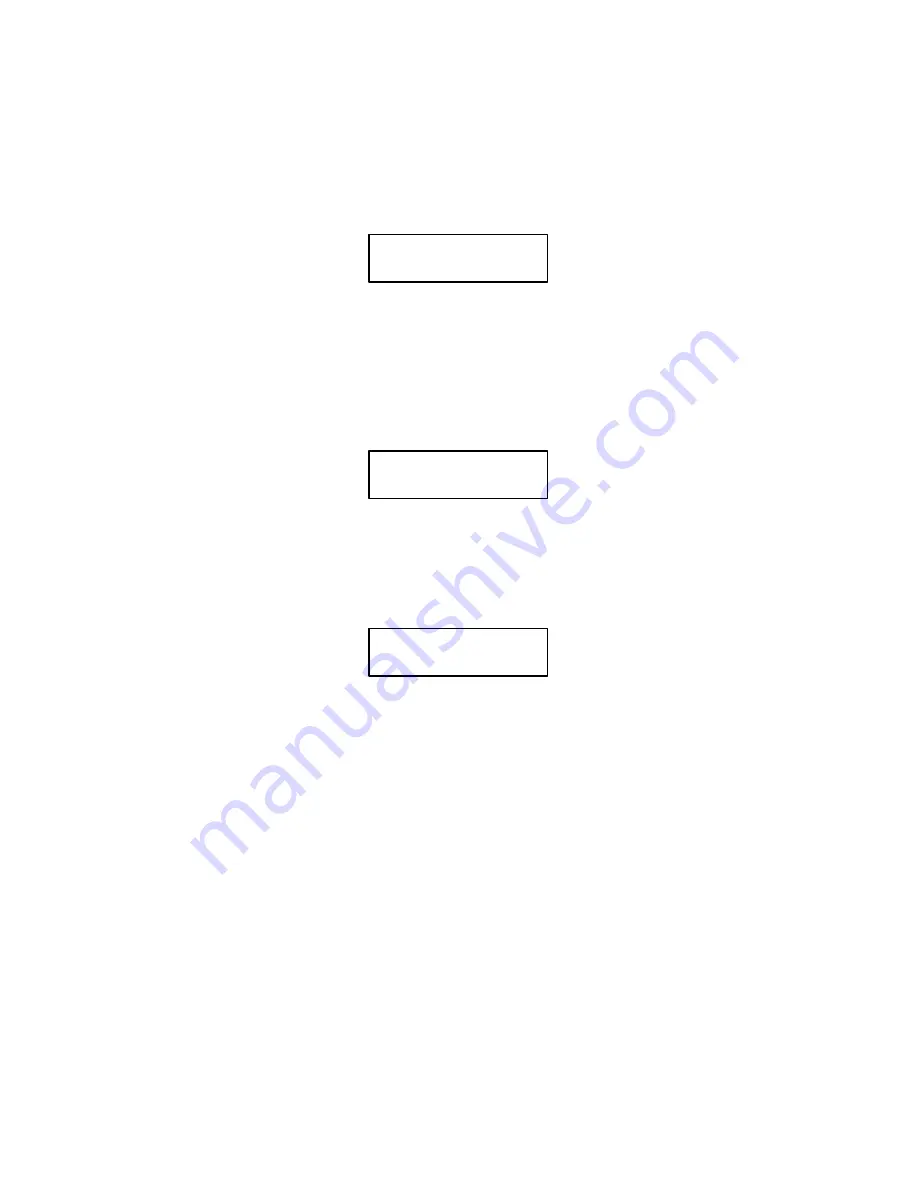
9-6
RibbonMinder
2.
Unlock the Control Panel
If not at the OFFLINE READY prompt, press CLEAR until OFFLINE READY apĆ
pears. Unlock the printer configuration by simultaneously pressing MENU UP and
MENU DOWN until the ENTER SWITCH UNLOCKED prompt appears briefly in the
display.
ENTER SWITCH
UNLOCKED
3.
Enable the RibbonMinder Monitor Feature
From the OFFLINE READY display, press MENU DOWN to enter the RIBBON LIFE
menu. Press NEXT repeatedly until ENABLE/DISABLE appears on the display. Press
MENU DOWN and NEXT to display ENABLE ACTION. Each time NEXT is pressed at
this level, the function will switch between ENABLED and DISABLED. Press ENTER.
If the asterisk does not appear, refer to Application Hints on page 9-12.
RIBBON LIFE
1000
ENABLE ACTION
*
4.
Enter the SET JOB RATE
From OFFLINE READY, press MENU DOWN to re-enter the RIBBON LIFE menu.
Press NEXT repeatedly until SET JOB RATE appears on the display. Press DOWN to
display the current job rate. The display message will now show the value last selected.
CURRENT
400
NEW RATE
400*
The JOB RATE can be set from the host. If a new JOB RATE is not entered, enter a preĆ
viously recorded JOB RATE.
5.
Select New JOB RATE
Select the appropriate JOB RATE by pressing NEXT or PREV until the correct JOB
RATE appears in the display. This JOB RATE is obtained by analyzing the job. Press ENĆ
TER to enter this JOB RATE. If the NEW RATE value displayed is larger than desired,
decrement the NEW RATE by pressing PREV (Press and hold to quickly advance the
count); press ENTER. An asterisk next to the selection indicates that it has been entered.
If an asterisk does not appear, refer to Application Hints on page 9-12.
6.
Choose the WHEN WORN ACTION
Choose what printer action should occur when the ribbon life reaches 0%. From the OFĆ
FLINE READY display, press MENU DOWN to re-enter the RIBBON LIFE menu.
Press NEXT repeatedly until WHEN WORN ACTION appears on the display.
To select the STOP PRINTER action when the ribbon is worn, press
MENU DOWN; when STOP PRINTER is displayed, press ENTER.
Summary of Contents for P9000 Series
Page 1: ...P9000 Series Multifunction Printer User s Reference Manual R...
Page 2: ......
Page 3: ...P9000 Series Multifuction Printer User s Reference Manual R P N 133397 001 Rev B...
Page 12: ...P9012 Multinational User s Reference Manual viii...
Page 18: ...Overview 1 6...
Page 26: ...Operation 2 8 Figure 2 2 Loading Paper...
Page 31: ...2 13 Operation Figure 2 5 Paper Tent Installation Figure 2 6 Paper Stacking...
Page 40: ...Operation 2 22...
Page 43: ...3 3 Configuration Figure 3 1 Sample Configuration Printout...
Page 68: ...Configuration 3 28...
Page 182: ...Routine Service Diagnostics 8 4 Figure 8 2 Cleaning the Paper Motion Detector...
Page 200: ...RibbonMinder 9 14...
Page 230: ...Multinational Character Sets 10 30...
Page 234: ...Installation 11 4 Figure 11 2 Shipping Restraint Removal...
Page 238: ...Installation 11 8...
Page 240: ...P9000 Appendices 10 A 2...
Page 306: ...Appendix C 6...
Page 312: ...Appendix D 6...
Page 322: ...Appendix E 10...
Page 326: ...Appendix F 4 Figure F 2 Removing the DCU PCBA...
Page 333: ......






























