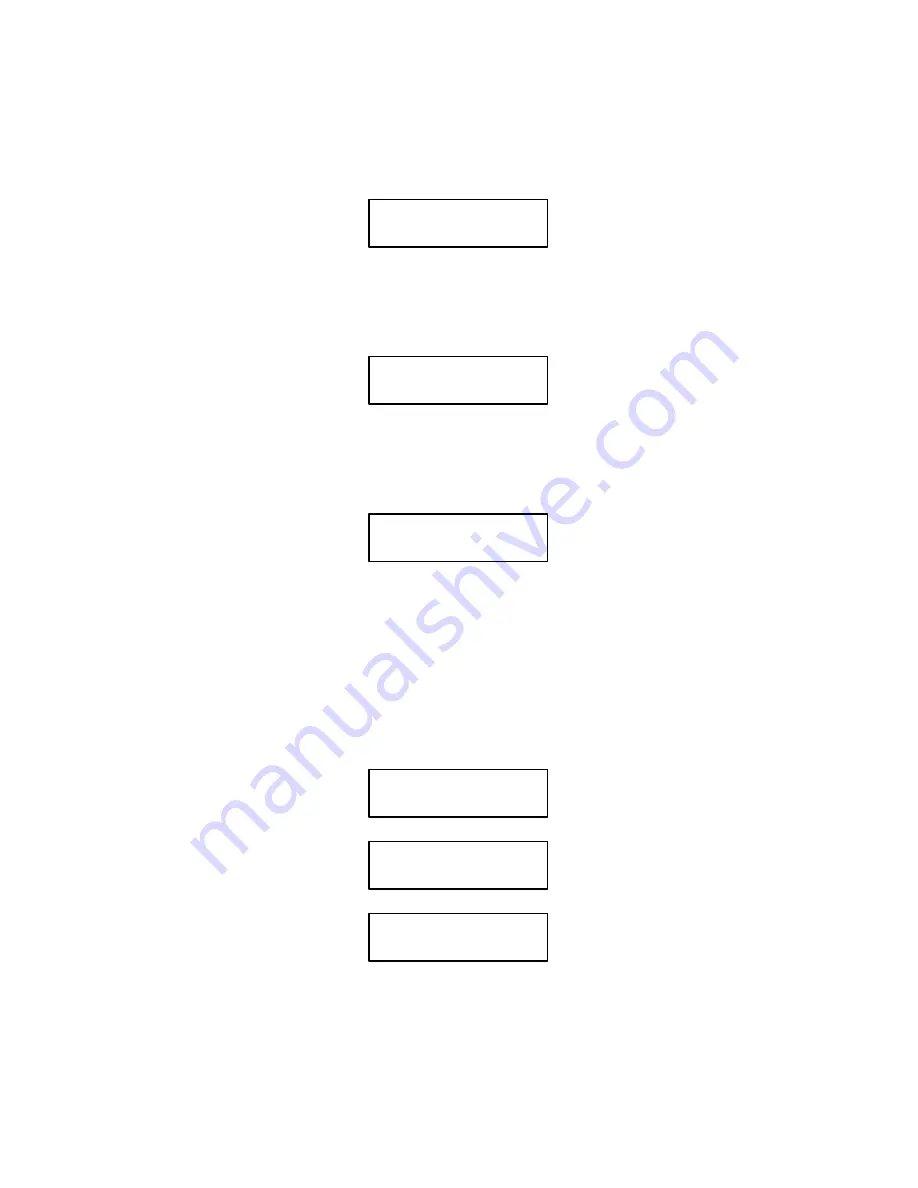
9-3
RibbonMinder
appears on the display. Press MENU DOWN to display ACTION ENABLE. Each time
NEXT is pressed at this level, the function will alternate between ENABLE and DISĆ
ABLE. Press ENTER. If the asterisk does not appear, refer to Application Hints on page
9-12.
RIBBON LIFE
100%
ENABLE ACTION
*
3.
Enter Analyze Job Mode
From the OFFLINE READY display, press MENU DOWN to re-enter the RIBBON
LIFE menu. Press NEXT repeatedly until ANALYZE JOB appears on the display.
RIBBON LIFE
ANALYZE JOB
4.
Enable Analyze Job Mode
Press ENTER. The message below should appear in the message display. A message to
change to a new ribbon will appear if the ribbon was not just changed.
RIBBON LIFE 1000
CHANGE RIBBON
5.
Select When Worn Action
From the OFFLINE READY display, press MENU DOWN to re-enter the RIBBON
LIFE menu. Enter the WHEN WORN ACTION menu by pressing NEXT until WHEN
WORN ACTION appears in the display. Press MENU DOWN, then NEXT repeatedly
to select STOP PRINTER action, AUD/VIS ALARM action, or VISUAL ALARM acĆ
tion. The selection will appear in the display with the RIBBON LIFE job rate. Press ENĆ
TER after the desired option appears in the display. If the asterisk does not appear, refer
to Application Hints on page 9-12.
RIBBON LIFE 1000
AUD/VIS ALARM
*
Display if Aud/Vis alarm
is chosen
RIBBON LIFE 1000
VISUAL ALARM
*
Display if visual alarm
is chosen
RIBBON LIFE 1000
STOP PRINTER
*
Display if stop printer
is chosen
6.
Select Ribbon Size
From the OFFLINE READY display, press MENU DOWN to re-enter the RIBBON
LIFE menu. Press NEXT or PREV repeatedly until SET RIBBON SIZE appears on the
Summary of Contents for P9000 Series
Page 1: ...P9000 Series Multifunction Printer User s Reference Manual R...
Page 2: ......
Page 3: ...P9000 Series Multifuction Printer User s Reference Manual R P N 133397 001 Rev B...
Page 12: ...P9012 Multinational User s Reference Manual viii...
Page 18: ...Overview 1 6...
Page 26: ...Operation 2 8 Figure 2 2 Loading Paper...
Page 31: ...2 13 Operation Figure 2 5 Paper Tent Installation Figure 2 6 Paper Stacking...
Page 40: ...Operation 2 22...
Page 43: ...3 3 Configuration Figure 3 1 Sample Configuration Printout...
Page 68: ...Configuration 3 28...
Page 182: ...Routine Service Diagnostics 8 4 Figure 8 2 Cleaning the Paper Motion Detector...
Page 200: ...RibbonMinder 9 14...
Page 230: ...Multinational Character Sets 10 30...
Page 234: ...Installation 11 4 Figure 11 2 Shipping Restraint Removal...
Page 238: ...Installation 11 8...
Page 240: ...P9000 Appendices 10 A 2...
Page 306: ...Appendix C 6...
Page 312: ...Appendix D 6...
Page 322: ...Appendix E 10...
Page 326: ...Appendix F 4 Figure F 2 Removing the DCU PCBA...
Page 333: ......






























