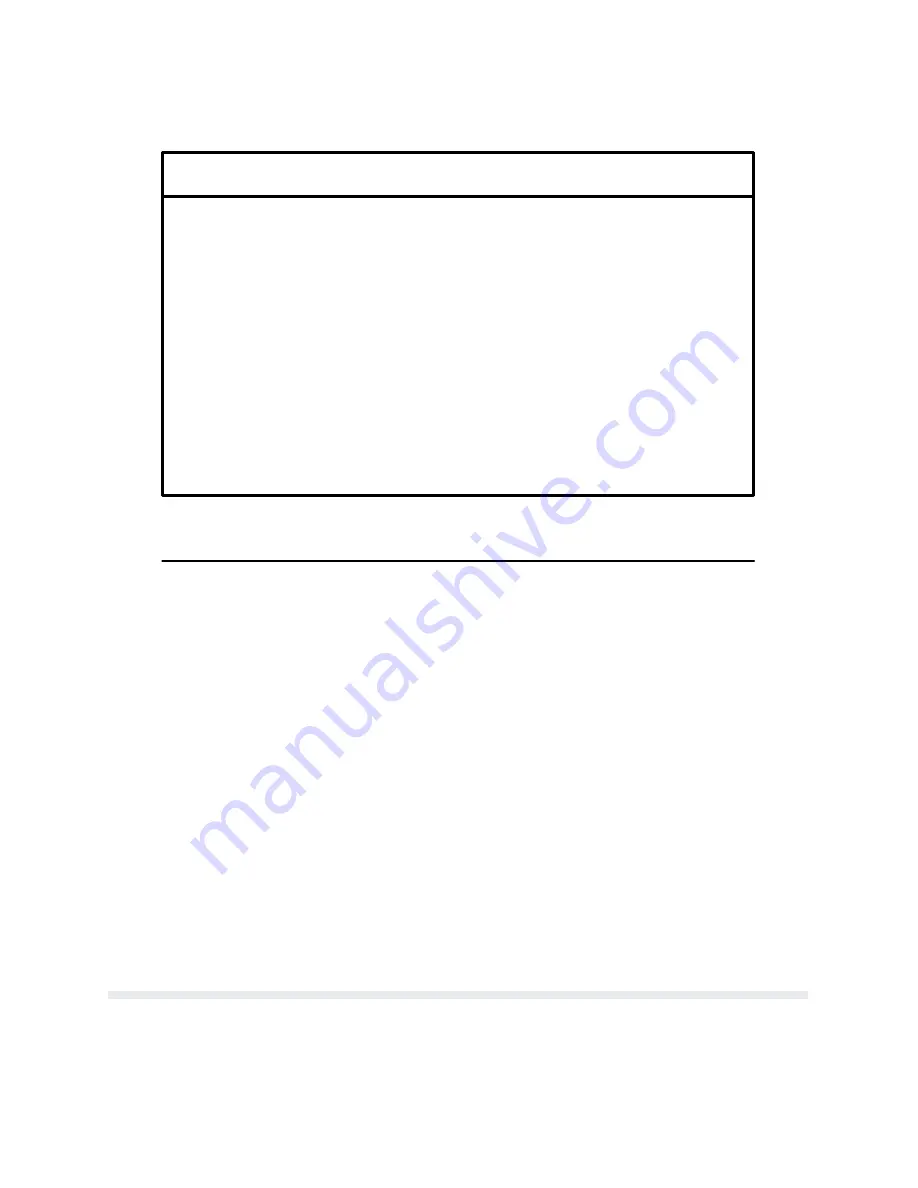
7-3
Interfaces
Table 7-2. Connector Pin Assignments for
Dataproducts Interface with Winchester Connector (optional)
SIGNAL
PIN
SIGNAL
PIN
Data Line 1
Data Line 2
Data Line 3
Data Line 4
Data Line 5
Data Line 6
Data Line 7
Data Line 8
Paper Instr.
Data Strobe
Return
Return
Return
Return
Return
Return
Return
Return
Return
Return
Ready
On Line
I/F Verif.
Return
Data Request
B
D
F
J
L
N
R
T
V
X
Z
b
n
k
u
w
p
s
j
m
CC
EE
y
E
x
Return
AA
Return
C
Return
v
OUTPUT
INPUT
Return
K
Pins not listed are not connected.
Dataproducts Parallel Interface Configuration
The printer is configured at the factory according to the specified interface as shown in the
Configuration chapter. However, the interface configuration parameters can be changed. The
following configuration parameters can be verified or changed as necessary to meet specific
application requirements:
n
Input Buffer Size (Selected from the Application Compatibility Menu)
n
Data Bit 8 (enable or disable)
n
PI Line (enable or disable)
n
Data Polarity (standard or inverted)
n
Response Polarity (standard or inverted)
n
Strobe Polarity (standard or inverted)
n
Latch Data On Leading or Trailing Edge of Strobe
These parameters are displayed under the Application Compatibility/Host Interface/
Dataproducts submenu selectable from the control panel. Refer to the Control Panel ConfiguĆ
ration Diagram in the Configuration chapter for information on selecting the various
parameter values.
Based on the application, a unique configuration may be required. If the printer is not working
properly for the configuration selected, contact your authorized service representative.
Centronics Parallel Interface
This interface enables the printer to operate with controllers designed for buffered Centronics
printers. The interface is capable of transferring up to 200,000 characters per second. The
Summary of Contents for P9000 Series
Page 1: ...P9000 Series Multifunction Printer User s Reference Manual R...
Page 2: ......
Page 3: ...P9000 Series Multifuction Printer User s Reference Manual R P N 133397 001 Rev B...
Page 12: ...P9012 Multinational User s Reference Manual viii...
Page 18: ...Overview 1 6...
Page 26: ...Operation 2 8 Figure 2 2 Loading Paper...
Page 31: ...2 13 Operation Figure 2 5 Paper Tent Installation Figure 2 6 Paper Stacking...
Page 40: ...Operation 2 22...
Page 43: ...3 3 Configuration Figure 3 1 Sample Configuration Printout...
Page 68: ...Configuration 3 28...
Page 182: ...Routine Service Diagnostics 8 4 Figure 8 2 Cleaning the Paper Motion Detector...
Page 200: ...RibbonMinder 9 14...
Page 230: ...Multinational Character Sets 10 30...
Page 234: ...Installation 11 4 Figure 11 2 Shipping Restraint Removal...
Page 238: ...Installation 11 8...
Page 240: ...P9000 Appendices 10 A 2...
Page 306: ...Appendix C 6...
Page 312: ...Appendix D 6...
Page 322: ...Appendix E 10...
Page 326: ...Appendix F 4 Figure F 2 Removing the DCU PCBA...
Page 333: ......






























