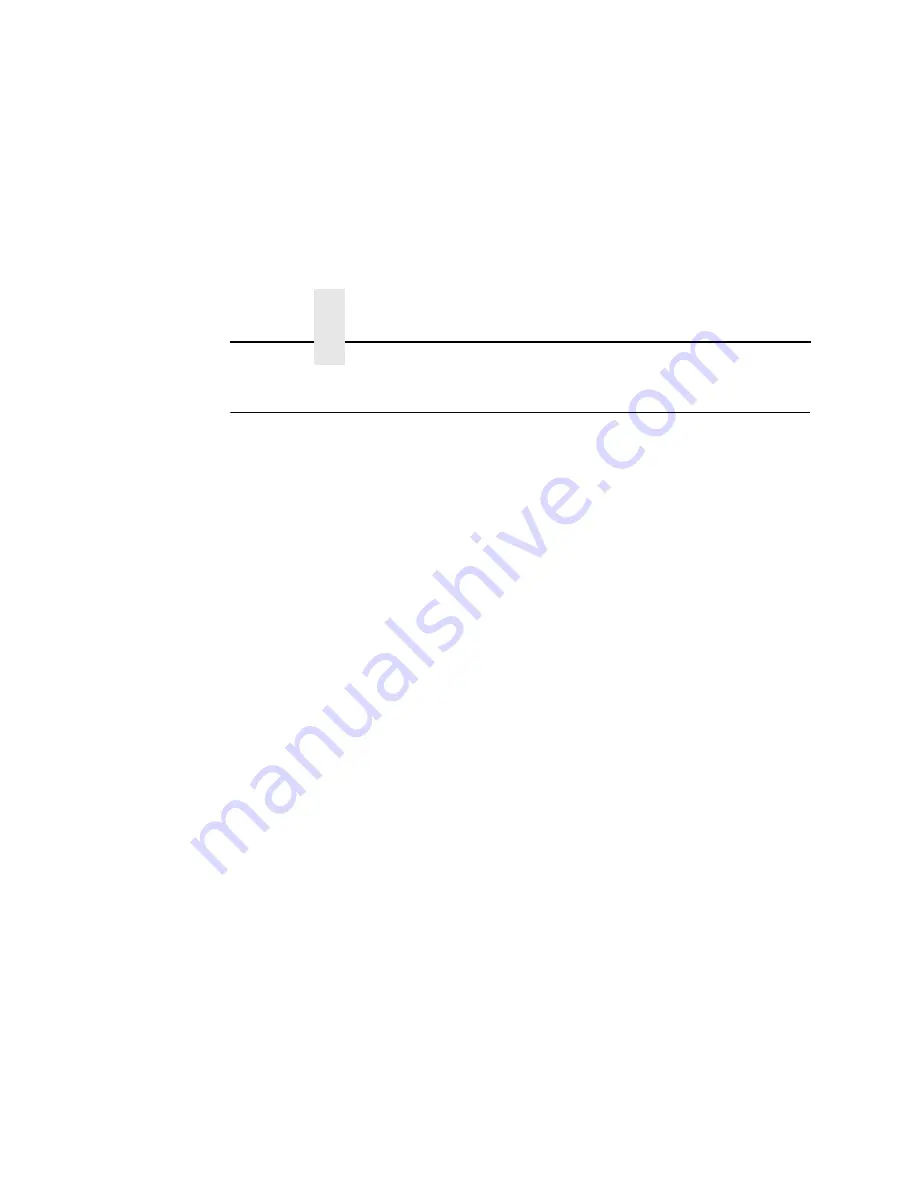
Appendix A
Web Browser/HTTP Problem
282
Web Browser/HTTP Problem
In some cases you may not be able to browse the printer Web page
simply because the NIC HTTP may be turned off.
If you cannot
ping
the NIC IP address, make sure the IP address,
subnet mask, and default gateway are set correctly by checking the
ETHERNET PARAMS menu from the control panel. See the
User's
Manual
for configuration menu information.
If you can
ping
the NIC IP address but cannot access the Web
pages, perform the following procedure to verify the NIC HTTP is
turned on:
1.
Telnet
into the NIC and log in as
root
with no password.
2.
At the system prompt, enter the following commands:
config http on
save
reset
3.
After approximately 5 minutes, point your browser to the NIC IP
address. The printer Web pages should now be accessible.
If you still experience difficulty accessing or browsing the printer,
contact the Customer Solutions Center for further assistance.
Summary of Contents for Integrated Network Interface Card
Page 1: ...Integrated Network Interface Card User s Manual Thermal Line Matrix and Laser Printers...
Page 3: ...Integrated Network Interface Card User s Manual Thermal Line Matrix and Laser Printers...
Page 6: ......
Page 51: ...Wireless 47 Wireless Figure 9 Wireless Network Configuration 802 11b g...
Page 52: ...Chapter 3 Network Configuration 48 Figure 10 Wireless Network Configuration 802 11b...
Page 88: ...Chapter 3 Status Network 84...
Page 146: ...Chapter 6 Handling z OS Connectivity Problems 142...
Page 208: ...Chapter 9 Configuration Screens 204...
Page 216: ...Chapter 10 Font Identifier FONT Help 212...
Page 272: ...Chapter 13 Periodic Ping 268...
Page 290: ...Appendix B Kerberos Enabled Wireless NIC Configuration 286...
Page 298: ...294...
Page 309: ......
Page 310: ...253113 001A 253113 001...






























