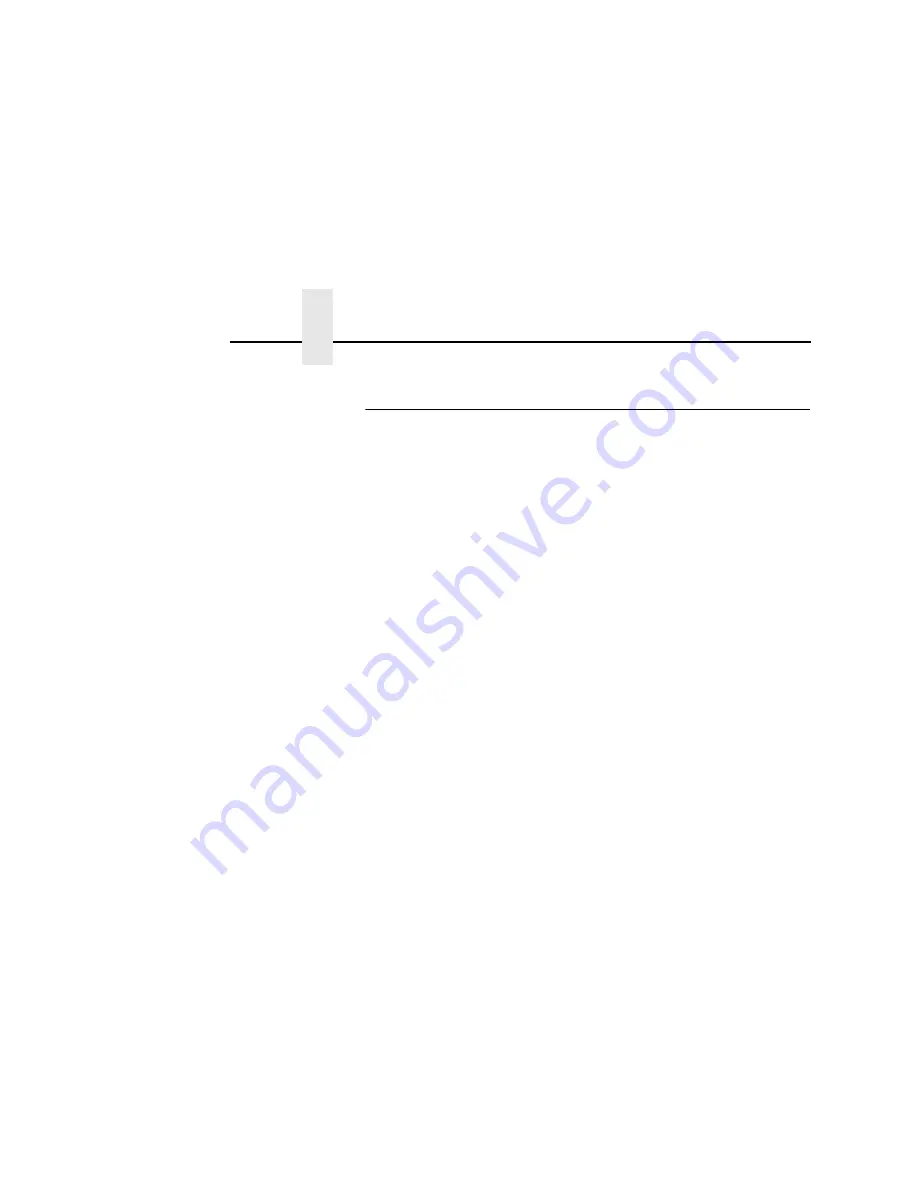
Chapter 2
Configuration Tools
24
Configuration Using The Control Panel
You can set NIC settings from the printer control panel.
CAUTION
When the printer is first powered on, E-NET INIT. displays on
the control panel. To prevent a loss of NIC configuration
information, do not change the NIC settings while this
message displays. When the initialization is complete, E-NET
READY displays and you can safely change the NIC settings
from the control panel.
1.
You can set any of three listed parameters from the printer
control panel. These parameters are located in the Ethernet
Address or Wireless Address menu.
2.
Power on the printer. E-NET INIT. displays when the printer is
powered on. Configuration can be done after E-NET READY
displays.
3.
Verify the current NIC firmware version number.
If you need to update the printer firmware, you must do so now.
After the update is complete, you must restart this instruction
from the beginning. Your printer’s
User Manual
includes
instructions for upgrading the printer firmware. The process of
upgrading the printer firmware will automatically upgrade the
NIC firmware to the appropriate level.
4.
From the control panel, navigate to the IP Address, Netmask,
and Gateway Address (Subnet Mask) menu options and enter
the appropriate values. You must press the
↵
(Enter) key after
inputting each segment of the IP Address, Subnet Mask, and
Gateway Address.
5.
Place the printer online to start the NIC IP Address, Subnet
Mask, and Gateway Address update process. This process will
reboot the printer and may take several minutes. Wait until
E-NET READY displays on the control panel.
Summary of Contents for Integrated Network Interface Card
Page 1: ...Integrated Network Interface Card User s Manual Thermal Line Matrix and Laser Printers...
Page 3: ...Integrated Network Interface Card User s Manual Thermal Line Matrix and Laser Printers...
Page 6: ......
Page 51: ...Wireless 47 Wireless Figure 9 Wireless Network Configuration 802 11b g...
Page 52: ...Chapter 3 Network Configuration 48 Figure 10 Wireless Network Configuration 802 11b...
Page 88: ...Chapter 3 Status Network 84...
Page 146: ...Chapter 6 Handling z OS Connectivity Problems 142...
Page 208: ...Chapter 9 Configuration Screens 204...
Page 216: ...Chapter 10 Font Identifier FONT Help 212...
Page 272: ...Chapter 13 Periodic Ping 268...
Page 290: ...Appendix B Kerberos Enabled Wireless NIC Configuration 286...
Page 298: ...294...
Page 309: ......
Page 310: ...253113 001A 253113 001...






























