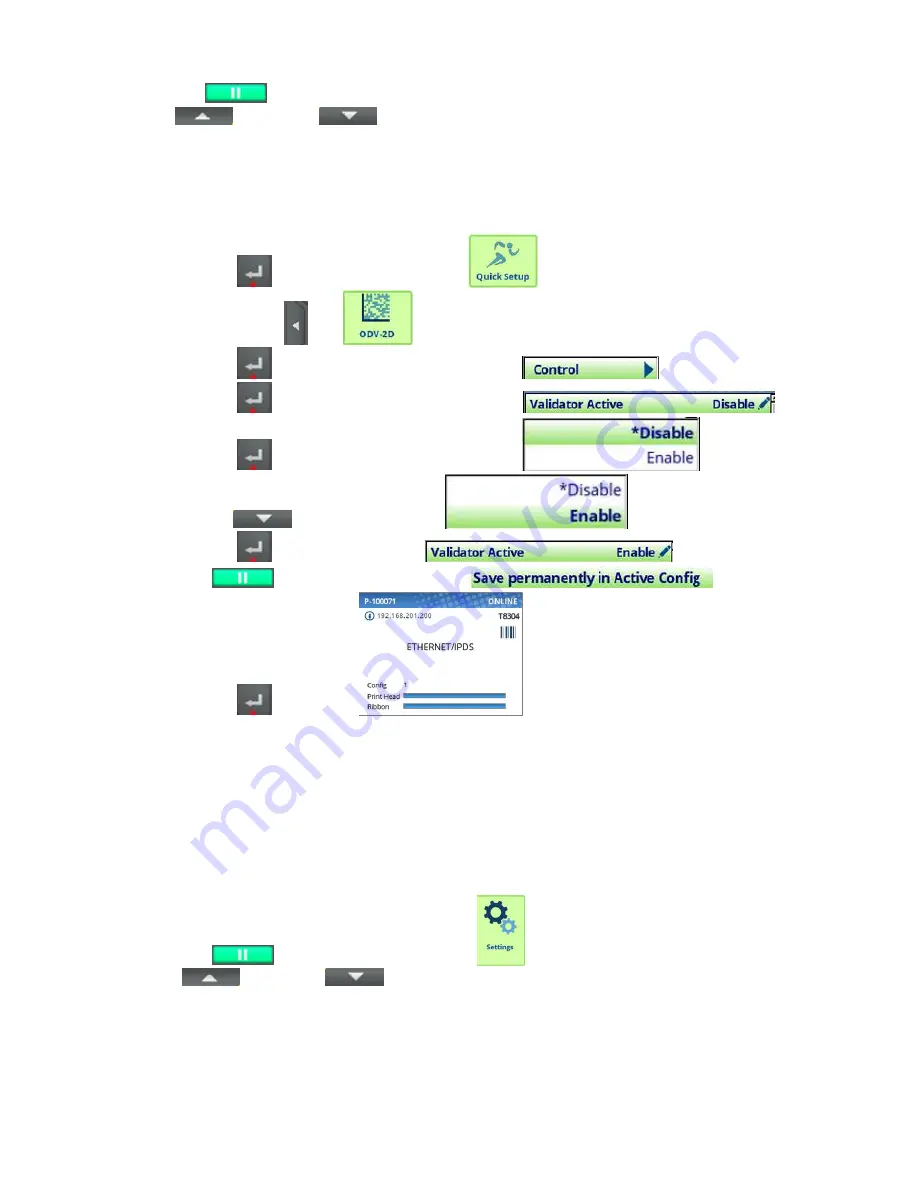
18
Enable Validator
1. Press PAUSE
key to take printer OFF-LINE.
2. Press UP
and DOWN
keys on control panel simultaneously and control will display:
“
ATTENTION
”
“ENTER SWITCH”
“ UNLOCKED“ OR “LOCKED”
If LOCKED then press both keys again to UNLOCK.
3. Press the ENTER
key control panel will display
.
4. Press the LEFT ARROW
until
.
5. Press the ENTER
key and the control panel will display
.
6. Press the ENTER
key and the control panel will display
.
7. Press the ENTER
key and the control panel will display
.
8. Press the DOWN
key
to select “Enable”
.
9. Press the ENTER
key to enter selection
.
10. Press PAUSE
key to take printer ON-LINE
.
11. Press the ENTER
key to save.
Viewing Printer / ODV2D-V2 Software Versions
NOTE:
It is important to ensure that the printer and ODV2D-V2 have the latest software installed. Check with Printronix
Auto ID for current software revisions to be used. The following steps will show you how to check the software
versions in both printer and ODV2D-V2
Unlock Control Panel
1. Press PAUSE
key to take printer OFF-LINE
.
2. Press UP
and DOWN
keys on control panel simultaneously and control will display:
“
ATTENTION
”
“ENTER SWITCH”
“ UNLOCKED“ OR “LOCKED”
If LOCKED then press both keys again to UNLOCK.






























