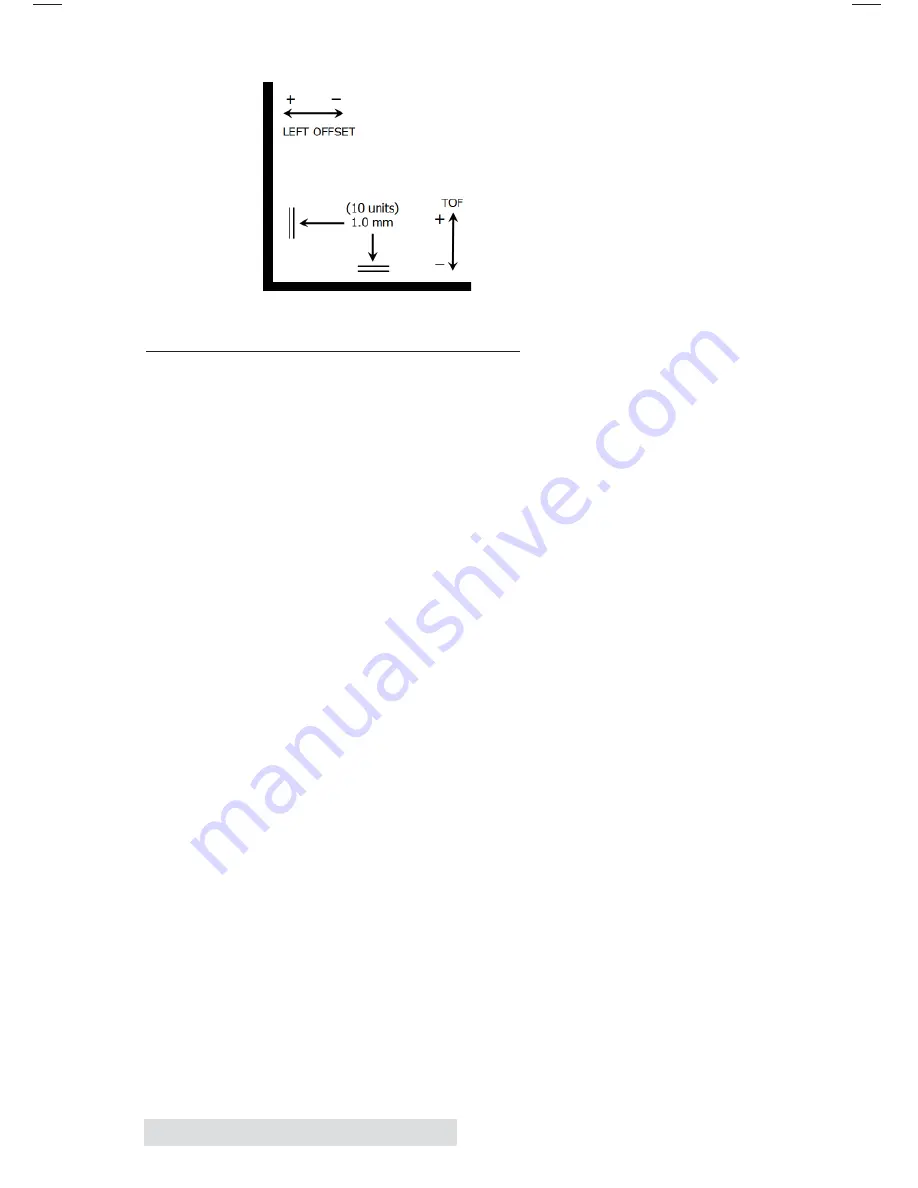
44
Printing
You may have to make
several adjustments to one or
more of these values. After
each adjustment you can click
the Test button to print a
small test pattern on the label.
This will help you find the
proper alignment value.
E. CREATING A
FULL BLEED
1. If you are having trouble making the image cover the
entire label, first make sure the image is printing at least as
big as the label size you have selected. To accomplish this
using Nice Label, make the image a few millimeters larger
than the label by dragging the image over the edge of the
label on all sides. The bounding box around the image will
turn red when it is over the edge of the label. Try printing
again to see if it covers the entire label. If not, move on to
step two.
2. Adjust these settings in the printer driver preferences to
create a .05" (1.2mm) overbleed.
Page Size.
Increase the page size width in the driver
preferences by .1 inches. Increase the height by .1 inches.
If you are using Nice Label, simply change the size under
the File Menu - Label Setup. Increase the size of the image
to fit the new larger page size. If you are using other
graphics programs you will need to change the page size
in the application and in the printer driver preferences.
Left Margin Offset
.
You must decrease the left margin
offset to center the over bleed on the label. If you
overbleed by .05" you will need to decrease the Left
Margin Offset by 12. This will center the page size increase
so there is a .05 inch over bleed on both left and right
sides.
Summary of Contents for RX900
Page 4: ...iv...
Page 74: ......
Page 75: ......
Page 76: ...Printed in the United States of America P N 511287...
















































