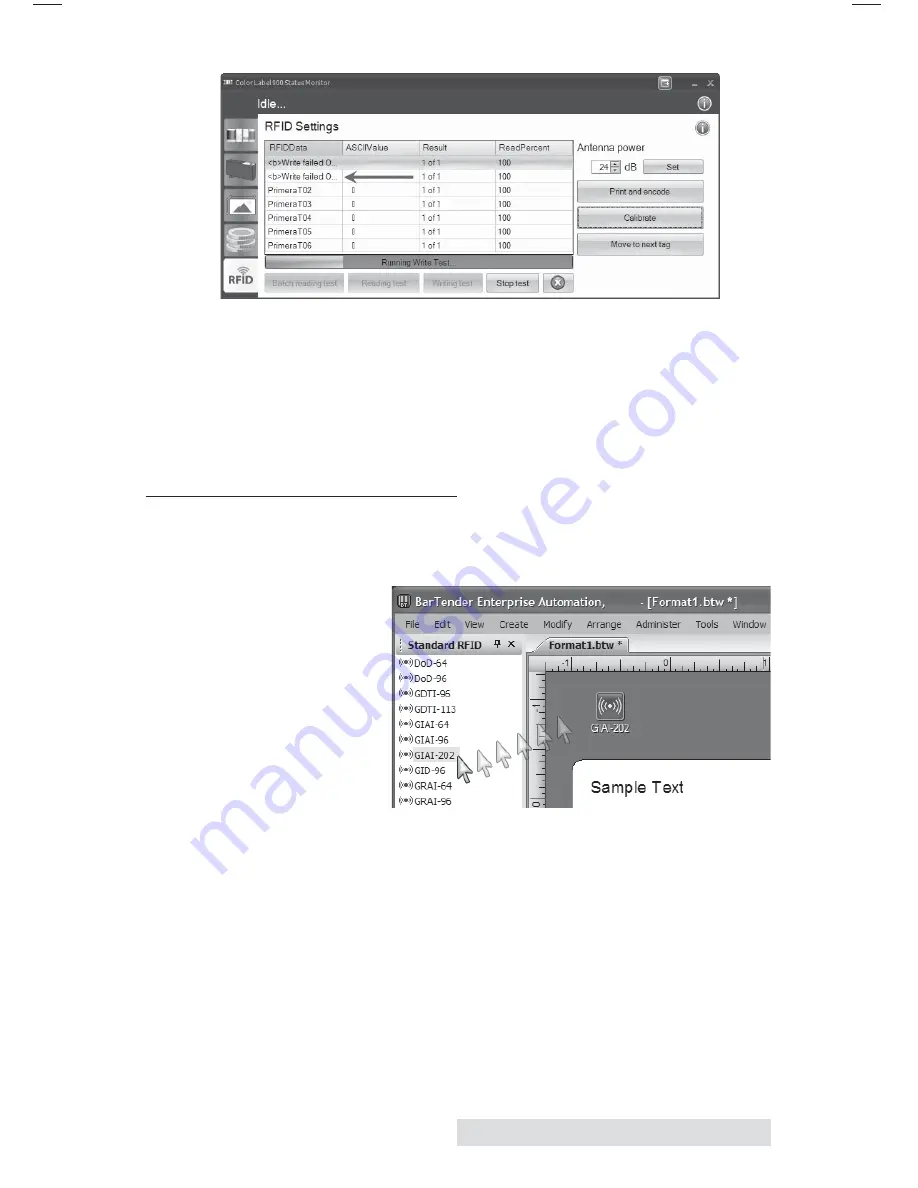
Using RFID
21
If write failures continue even after adjusting the position of
the writer, try adjusting the Antennae Power. First select Stop
Test. Now increase or decrease the power using the up and
down arrows. Click Set to send the setting to the printer. Try a
Writing Test again. After a successful Writing test you may
choose to verify the writing by running a reading test on the
same label/tag.
B.
PRINTING
AND ENCODING
Once you have a successful write test, you are ready to print
from your RFID equipped software program!
Refer to the
printing
application’s
documentation for
details on RFID
printing. A trial
version of
Bartender is
included on the
installation disc.
To add RFID encoding to a label design using Bartender, once
the
label size
has been chosen and the blank label is on screen,
click the Standard RFID button on the lower left to display all
RFID options. Simply drag the desired data format to the area
around the label. Double click on the icon that appears to set
the data or data source.
Note on Encoding Errors:
During printing from any application
if an encoding error appears, the PTStatus monitor will appear and
display an error. It will try to encode again after making calibration
adjustments. If it fails to encode, by default a series of XXXXs will
automatically be printed on the label to indicate that it was not
encoded properly. The job will then continue.
Summary of Contents for RX900
Page 4: ...iv...
Page 74: ......
Page 75: ......
Page 76: ...Printed in the United States of America P N 511287...
















































