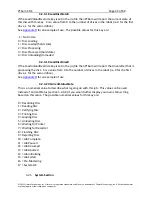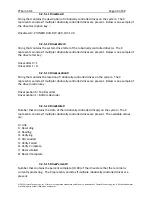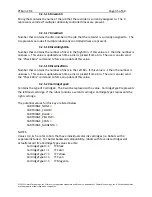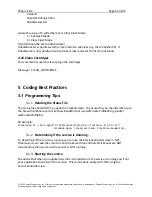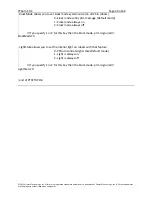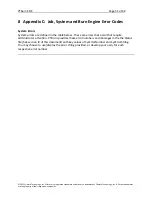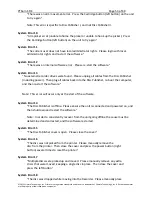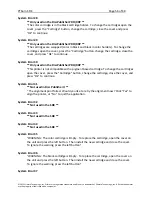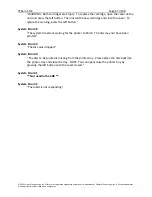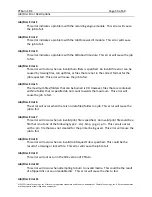PTBurn
SDK
Page
44
of
68
©
2011
Primera
Technology,
Inc.
Primera
is
a
registered
trademark
and
Bravo
is
a
trademark
of
Primera
Technology,
Inc.
All
other
trademarks
are
the
property
of
their
respective
companies.
8.
Save
the
.STD
file.
This
can
be
a
"template"
for
you
to
use.
Unique
data
can
be
printed
using
step
9.
9.
Now
each
time
you
want
create
a
unique
disc
you
should
overwrite
the
text
value
for
MyText
‐‐‐
so,
you
would
overwrite
"Joe's
Photos"
with
"Amy's
Photos"
for
example.
Also,
you
would
overwrite
the
three
.JPG
files
with
new
.JPG
files
‐‐
they
could
still
have
the
same
names
if
you
want:
Pic1.jpg,
Pic2.jpg,
and
Pic3.jpg.
In
this
case,
you
would
not
need
to
modify
these
values
in
the
Merge
file.
However,
if
you
did
want
to
use
new
photos
with
alternate
names
(PicX.jpg,
PicY.jpg,
and
PicZ.jpg
for
example)
then
you
need
to
modify
the
Merge
file
to
call
out
these
new
filenames.
Again,
you
can
have
PTBurn
do
the
work
for
you
by
specifying
MergeField
keys
in
the
.JRQ
as
described
in
Section
2.1.40.
NOTE:
One
issue
with
SureThing
is
that
it
will
always
try
to
use
the
Merge
file
from
its
original
location
‐‐
if
you
copy
the
.STD
file
and
the
Merge
file
to
a
new
folder,
then
the
.STD
file
will
still
try
to
use
the
Merge
file
from
the
original
location
‐‐
if
it
can
find
the
original
Merge
file
then
it
will
use
it
instead
of
the
new
one.
If
you
don't
want
this
to
happen
then
you
must
delete
or
move
the
original
Merge
file
(or
copying
files
to
a
server
machine
without
the
original
path
works
also).
When
specifying
a
merge
picture
within
a
Merge
file,
it
is
a
good
idea
to
NOT
put
in
the
path
information
‐‐
just
put
the
.STD
file,
Merge
file,
and
the
images
in
the
same
folder.