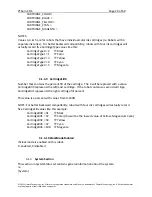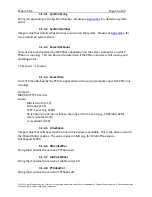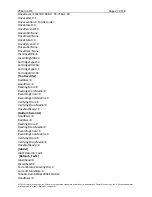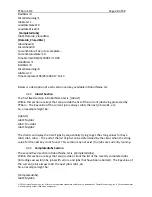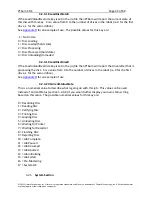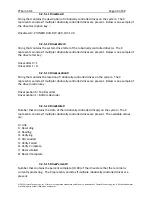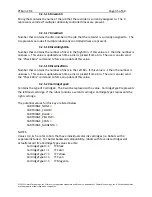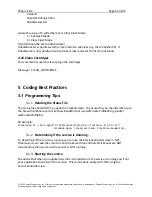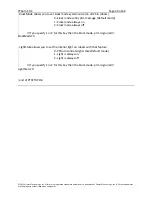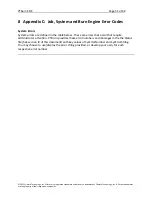PTBurn
SDK
Page
38
of
68
©
2011
Primera
Technology,
Inc.
Primera
is
a
registered
trademark
and
Bravo
is
a
trademark
of
Primera
Technology,
Inc.
All
other
trademarks
are
the
property
of
their
respective
companies.
4
Client
Commands
PTBurn
clients
can
send
commands
to
the
PTBurn
server.
To
do
this,
the
client
should
create
a
new
file
in
the
Job
Request
Shared
Folder
with
the
filename
extension
of
.PTM
with
the
same
filename
as
the
JRQ
file
you
are
referencing.
4.1
Abort
Command
The
abort
command
will
abort
a
particular
job.
The
.ptm
file
must
have
the
same
filename
as
an
existing
Job
Request
File
and
the
valid
contents
are
shown
below
(note
the
filenames
must
match
except
for
the
filename
extensions).
Message
=
ABORT
ClientID
=
XXX
Where
XXX
is
the
same
ClientID
that
is
specified
in
the
corresponding
Job
Request
File.
You
can
abort
any
job
by
specifying
“Administrator”
for
the
ClientID.
For
example,
if
the
client
submits
a
job
with
the
Job
Request
Filename
of:
MyJob1.JRQ
and
then
the
client
decides
that
this
job
should
be
aborted,
the
client
must
create
a
new
file
called:
MyJob1.PTM
Note
that
the
ClientID
must
be
specified
and
it
MUST
match
the
ClientID
in
the
corresponding
Job
Request
File
–
the
abort
request
will
be
rejected
if
the
ClientID
does
not
match.
For
the
MyJob1
example
(see
above)
the
contents
of
MyJob1.PTM
would
be:
Message
=
ABORT
ClientID
=
Kevin
4.2
Shutdown
After
Job
Command
The
“Shutdown
After
Job”
command
will
shutdown
the
Server
software
after
any
in
‐
process
jobs
are
completed
(have
a
.inp
extension).
This
command
will
prevent
any
new
jobs
from
being
put
into
an
“in
process”
state.
The
unit
will
finish
all
actions
on
the
“in
process”
jobs
and
then
shutdown.
The
.ptm
file
can
have
any
name
and
should
be
formatted
as
follows:
Message=SHUTDOWN_AFTERJOB
ClientID=Administrator
The
ClientID
should
ALWAYS
be
fixed
to
“Administrator”.
4.3
Shutdown
Immediate
Command
The
“Shutdown
Immediate”
command
will
shutdown
the
Server
software
immediately
after
the
message
is
processed.
Messages
are
processed
approximately
every
10
seconds.
It
is
only
advised
to
use
this
message
in
an
emergency.
Upon
using
this
command
the
system
will
be
left