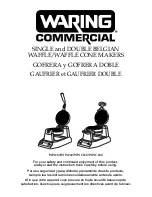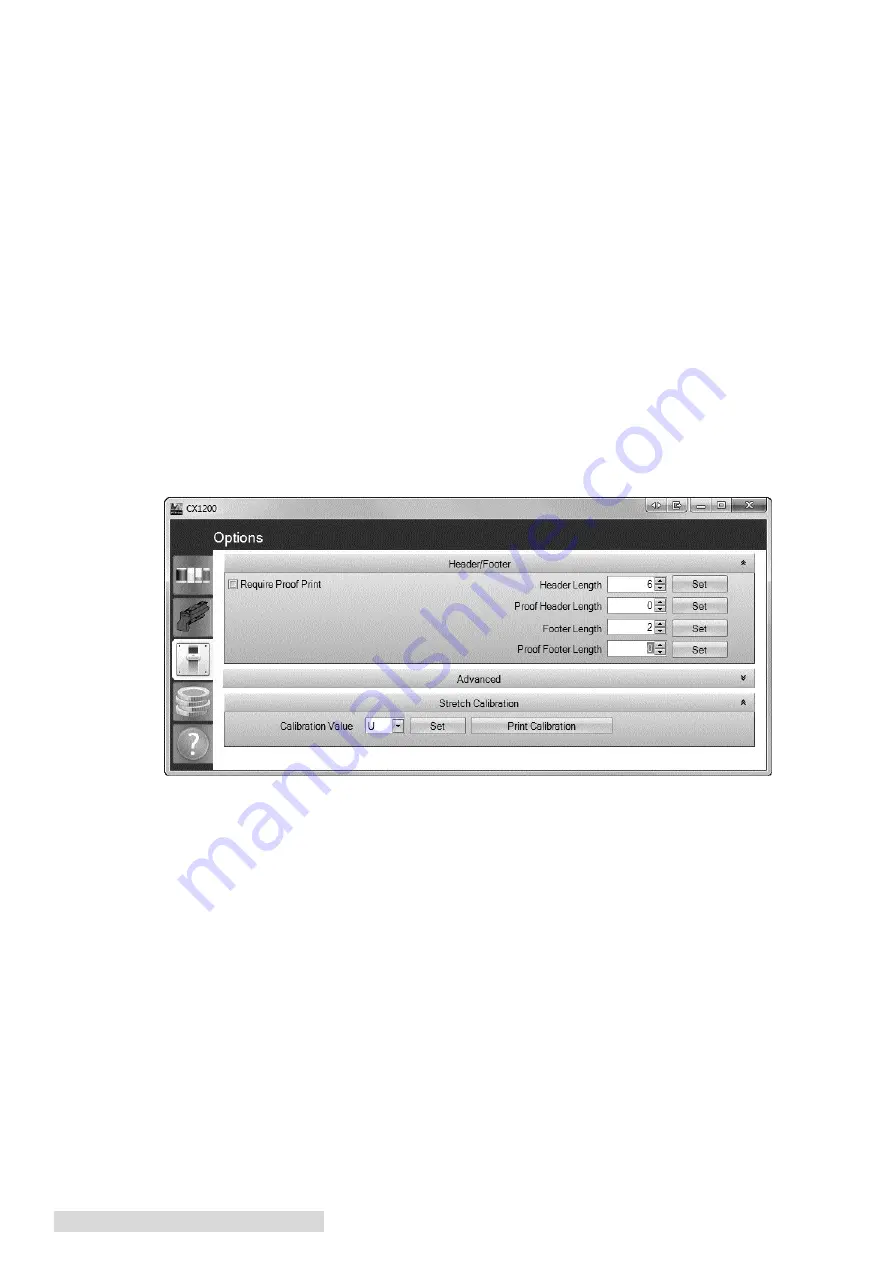
48 Maintenance and Troubleshooting
10. Turn the wheel the number of clicks specified in the worksheet in the direction specified in
the worksheet.
11. Reprint the Quick Test to verify the values entered have affected the printer alignment.
12. When you are finished, restart the printer and set the default source back to MP Feeder.
Press Menu - Select Paper Menu - Select Default Source - Select MP Feeder.
9.4 Cut Alignment / Stretch Factor
If printed output is longer or stretched so that the size does not match the size of the file on screen,
cuts can be offset. The cut offset may only be noticeable with longer page lengths and cuts that have
a very small bleed tolerance. The fuser pulls the paper during printing. This causes the image to
stretch which affects the height or width of the label depending on the orientation. The stretch can
be eliminated by doing a one time calibration. Follow these instructions:
1. Open the Status Monitor - Start - All Programs - PTPrint - Status Monitor.
2. Select the Options tab.
3. Click the Print Calibration button under the Stretch Calibration section. Click the arrow on the
upper right section of the Advanced section to reveal the Stretch Calibration if it is hidden.
(Continuous paper should be loaded before clicking Print)
Summary of Contents for Digital Color Label Press CX1200e
Page 4: ...iv CX1200e Color Label Press...
Page 5: ...v CX1200e Color Label Press...
Page 63: ......
Page 64: ......
Page 65: ...P N 511222 093011...