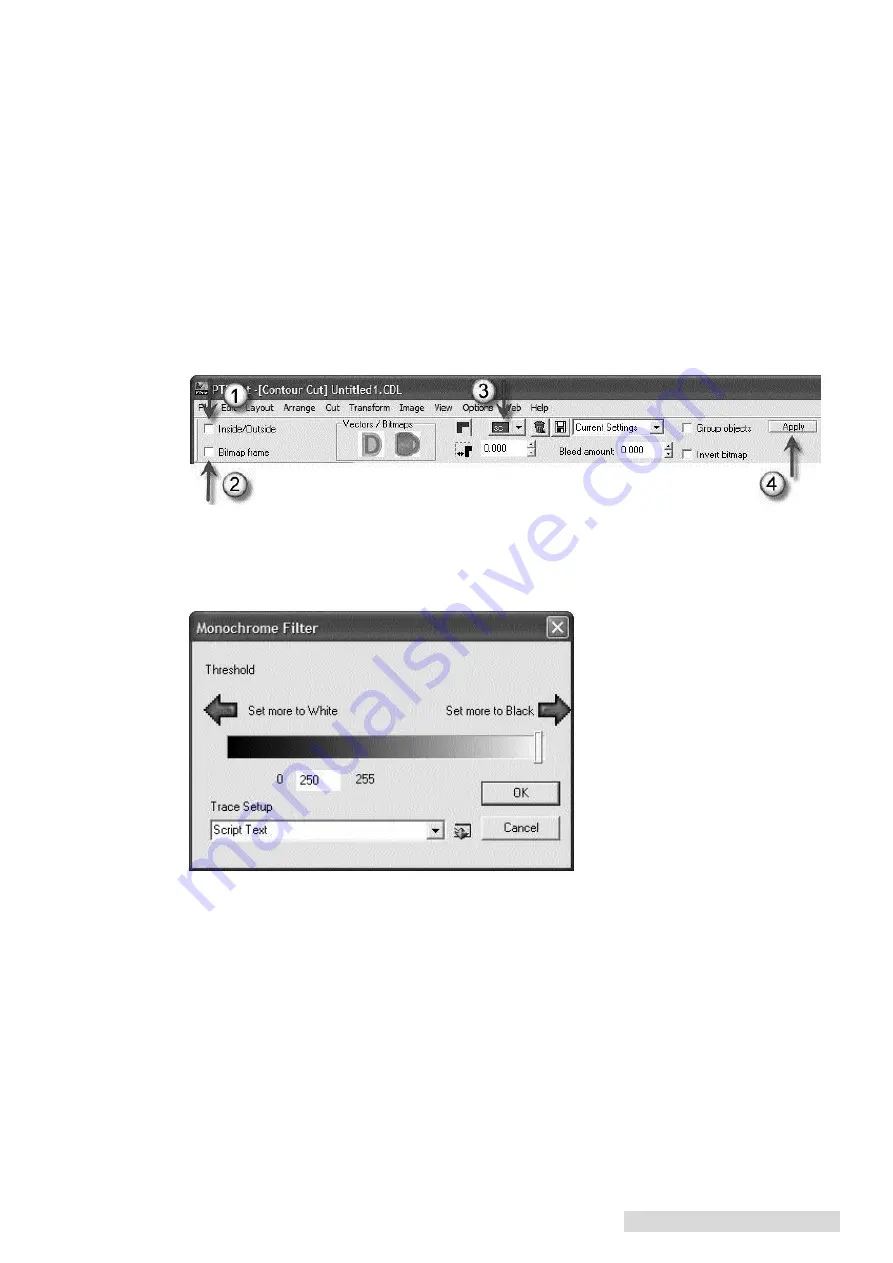
Create a Print File 29
5.3.3 Contour Cut
This method senses the edge of the printed label and attempts to draw the cut line based on this
information. Use this as a last resort when no EPS source file is available and the cut file necessary
is a non standard shape. If you have no EPS source file but you do have access to Adobe Illustrator
you should not use this method. Instead, import the graphic into Illustrator and create a die line.
Use the instructions in section 4.1 to tag the die line and import it into Adobe Illustrator.
Use these instructions to contour cut:
1. Select all objects except for the target/eye mark by drawing a box around all of them.
2. With the objects selected, choose Contour Cut from the Cut menu.
3. A contour cut tool bar will appear. Make sure that Inside/Outside and Bitmap Frame are
unchecked. Change the color of the contour line so that you are able to see it. Finally, click
Apply.
4. You will be prompted with a Threshold settings window. Set the value to 250. Click OK. This
should work for most images. This determines the sensitivity of the edge detection software. Set
the value too low and your contour may not follow the intended outside border. Set it too high
and the counter line will be drawn around the outer most boundary of the object - a square.
Summary of Contents for Digital Color Label Press CX1200e
Page 4: ...iv CX1200e Color Label Press...
Page 5: ...v CX1200e Color Label Press...
Page 63: ......
Page 64: ......
Page 65: ...P N 511222 093011...
















































