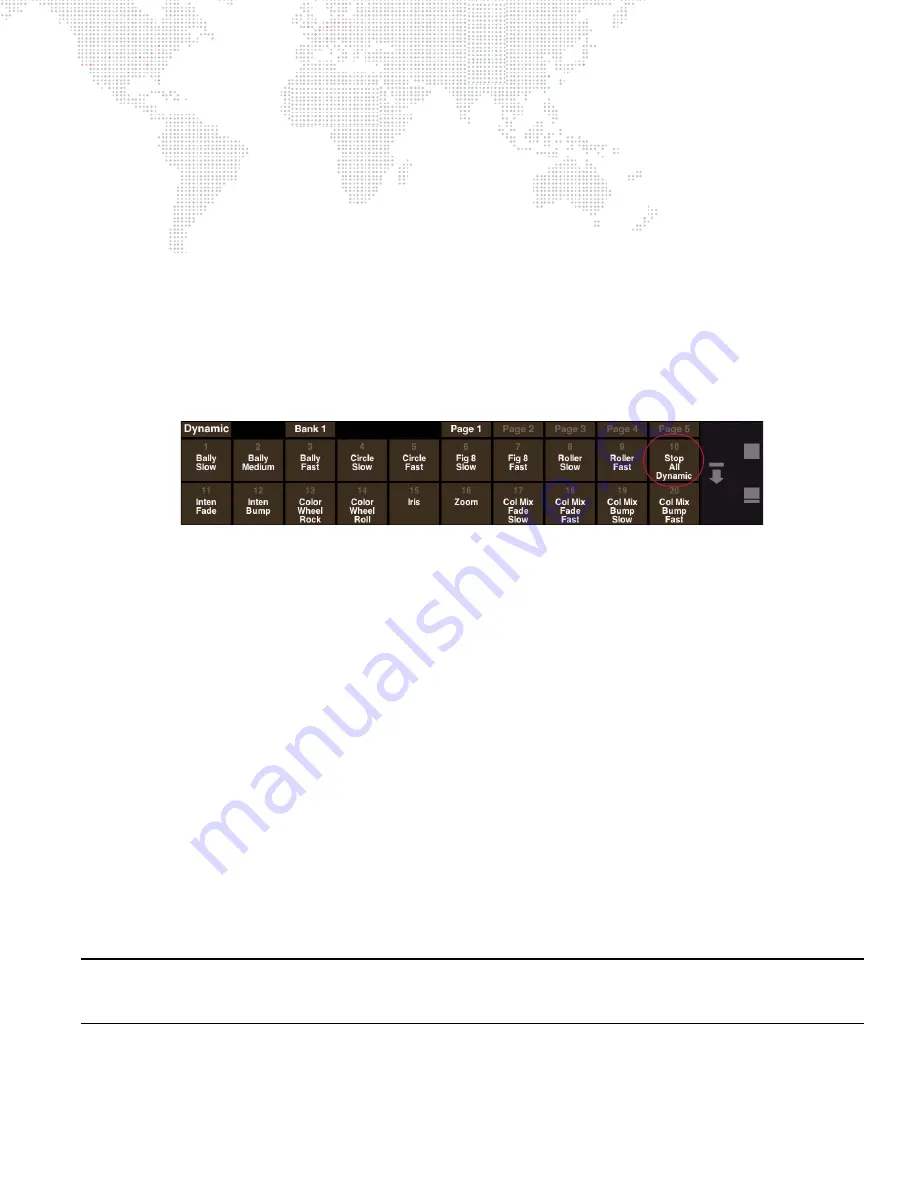
V676
®
/ V476
®
CONTROL CONSOLE USER MANUAL
181
This rule only applies to the Intensity parameter. For example, if intensity is at 50%, intensity will rock between 50%
and 200%.
+
If intensity is at 10%, Intensity will rock between 10% and 40%.
+
If Intensity is at 1%, Intensity will rock between 1% and 4%.
+
If Intensity is Marked, Intensity will remain at 0.
+
If Intensity is Out, ALL dynamics for all parameters will STOP.
Fanning Dynamic Offset
The true power of dynamics is achieved by fanning the dynamic "offset."
To fan dynamic offset:
Step
1. Select 20 channels.
Step
2. Stop any previously running dynamic by hitting the "Stop Dynamic" button or select Dynamic Palette #10
"Stop All Dynamic."
Step
3. Open Function Filter by pressing "filter" in central touchscreen. Select only
Tilt
.
Step
4. Turn fan off. (You can fan dynamic rate and size as well as offset, but typically you only want to fan offset.)
Step
5. Start dynamic and set rate and size. (Refer to
"Using the Encoders with Dynamics"
Step
6. Turn fan on. Fan by holding down the [Fan] button or double-clicking the [Fan] button to latch it on. Notice
that the labels for offset change to [fan +120] when fan is on.
Step
7. Press [+120] button (i.e. the lower button) to bring up offset options:
a.
+30 Degrees, -30 Degrees, +120 Degrees, +180 Degrees, +360 / +1 Cycle, -360 / -1 Cycle. Selecting
one of these options will fan that particular offset evenly across all of the selected channels.
b.
You will now see the luminaire doing a complete single wave. Increasing the offset will start creating
multiple waves. For example, increasing the offset to 720 degrees will make two waves.
c.
Once one of these options has been selected, the lower OFFSET button will display the selected option
parameter instead of the default (+360). For example, if +120 Degrees is selected, the OFFSET buttons
will now read "min" and "+120".
Step
8. Turn fan off.
Step
9. Try repeating the above steps for other parameters such as Intensity or Pan. Typically, you only select one
parameter at a time when editing a dynamic (for example, Intensity, Pan, Tilt). An exception would be color
mixers (refer to
Step 10. When a desired "stage look" is achieved, store this as a Preset. Since the dynamic palette does not store
fan information, its usefulness is limited (refer to
"Methods For Storing Dynamics"
Note:
Complex dynamics can also be stored as macros. For this example, do this by pressing [Store] [Macro] [Enter]
at the command-line keypad before Step 2, and then after Step 8, press [Store] [Macro] [n] [Enter] - where n is the
number of the macro palette where you wish to store the recorded sequence.
Summary of Contents for V476
Page 1: ...SOFTWARE VERSION 3 5 WWW PRG COM V676 CONTROL CONSOLE V476 CONTROL CONSOLE USER MANUAL...
Page 18: ...XVI V676 V476 CONTROL CONSOLE USER MANUAL Notes...
Page 22: ...4 V676 V476 CONTROL CONSOLE USER MANUAL Notes...
Page 46: ...28 V676 V476 CONTROL CONSOLE USER MANUAL Notes...
Page 88: ...70 V676 V476 CONTROL CONSOLE USER MANUAL Notes...
Page 124: ...106 V676 V476 CONTROL CONSOLE USER MANUAL Notes...
Page 142: ...124 V676 V476 CONTROL CONSOLE USER MANUAL Notes...
Page 178: ...160 V676 V476 CONTROL CONSOLE USER MANUAL Notes...
Page 208: ...190 V676 V476 CONTROL CONSOLE USER MANUAL Notes...
Page 344: ...326 V676 V476 CONTROL CONSOLE USER MANUAL Notes...
Page 358: ...340 V676 V476 CONTROL CONSOLE USER MANUAL Notes...
Page 390: ...372 V676 V476 CONTROL CONSOLE USER MANUAL Notes...
Page 412: ...394 V676 V476 CONTROL CONSOLE USER MANUAL Notes...
Page 413: ...B REFERENCE FRONT PANEL AND KEYBOARD SHORTCUTS PRE PROGRAMMED CANNED FEATURES GLOSSARY...
Page 433: ...C INDEX...
















































