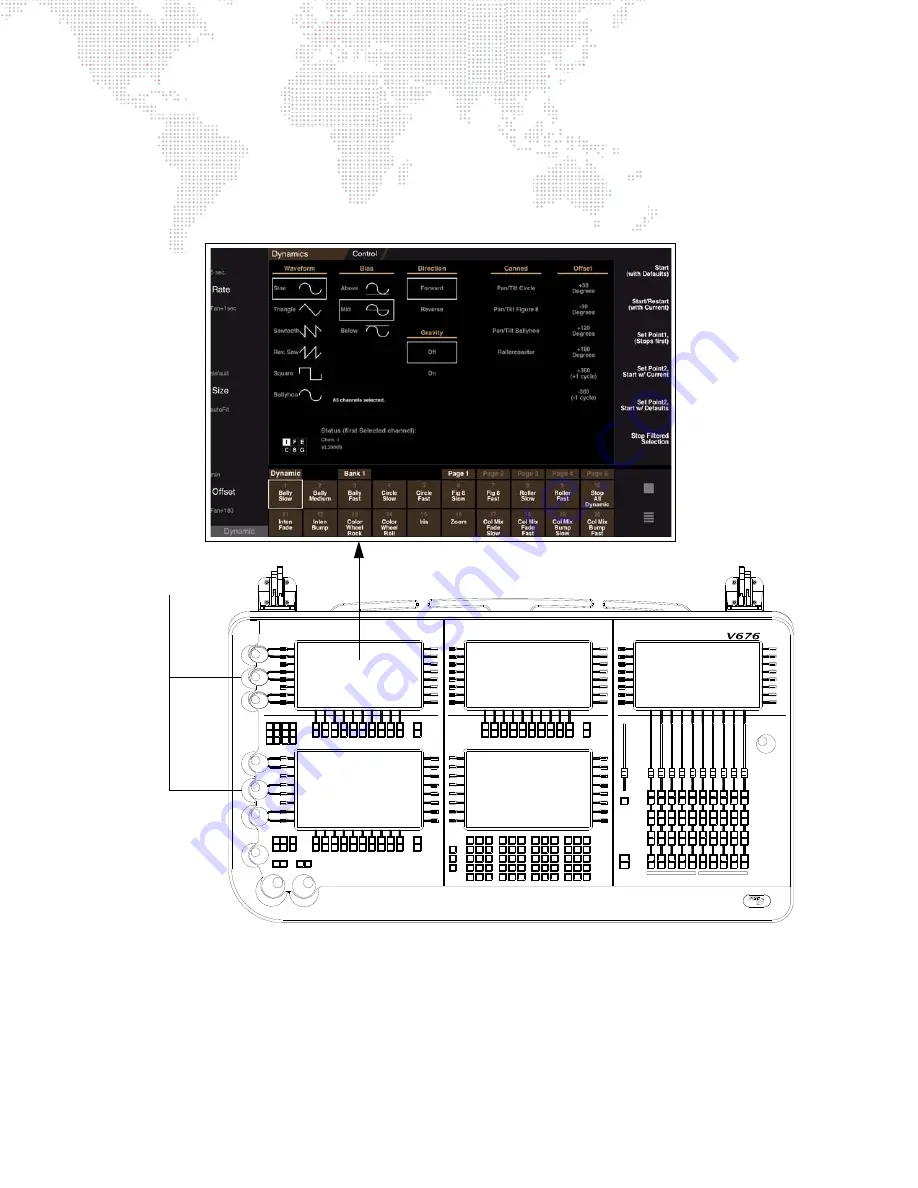
V676
®
/ V476
®
CONTROL CONSOLE USER MANUAL
173
Dynamics Super Palette
Dynamics can be created and customized using the Dynamics super palette. The Dynamics super palette can be
accessed in any of the front panel touchscreen displays, however, it is recommended that it be used in one of the left
displays so that the associated encoders may also be used.
R u n
Sto p /
S te p
G o
B ac k
G o
B ac k
G o
R un
St ep
S to p/
R u n
R un
S to p/
S t ep
S ele ct
Lo a d
B a nk
Fu n c
10
20
9
19
Lo a d
S ele ct
O ut
B la c k
Grand
Mast er
S elect
Lo ad
Lo ad
S elect
S elect
Lo a d
S elect
Lo ad
Se le ct
Lo a d
Se lect
Lo a d
Se le ct
Lo a d
Se lect
Lo a d
C on tr ol
Ra te
8
5
2
Thru
0
Fill
Track/
Un d o
S n ea k
Updat e
Copy/
Move
Del et e
Sh if t
O p t ion
Lab el
Re cal l
Cmd
S tore
S el
S tore
Col o r
S e t
Dy nam
?
G ro up
He lp
Pa tch
E ffect
Pre sent
S tep
.
Se q
Be am
1
4
Ma c ro
Ch an
Type
Unpark
Pa rk/
F an
B oa rd
Cu e
Cu e
S ho t
S nap
Dimmer
7
+
Blo ck
S pe ed
Fu ll
C le ar
At
3
6
Delay
T ime
E nt er
S ub
T ra il
Lo op
9
-
W a it
L ink
Tim e
Ra te
O ut
P an
Flip
Hi gh
L ig ht
Inten sity
Ou t
Full
C lose
O pe n
Z ero
Ma rk
Eff ect
P an
S low
G rid
Sh ift
I ma g e
Be am
Col or
3D
F ra me
Dynam
Tilt
N ext
L ast
11
1
2
12
14
4
13
3
15
5
17
7
16
6
18
8
9
19
20
10
B an k
Fu n c
2
1
11
12
14
4
3
13
5
15
7
17
6
16
8
18
9
19
10
20
B an k
Fu n c
1
11
15
3
2
13
12
4
14
5
16
6
8
18
7
17
R un
S to p /
S t e p
Bac k
G o
So lo
4
B ump
S o l o
B um p
Boar d
Co ntro l
G o
S to p/
B ac k
1
2
3
S olo
Bu m p
S o lo
B um p
R u n
S to p /
S te p
B ac k
Go
B ac k
G o
Bac k
G o
R u n
S to p /
S t e p
R u n
S to p/
S te p
Sto p/
S t ep
B ac k
S ol o
B u mp
S olo
B um p
5
6
7
S o lo
B ump
S ol o
Bu m p
8
10
9
So lo
B um p
S o lo
Bu mp
R un
S to p /
St e p
B ac k
G o
B ac k
G o
B ac k
G o
R u n
S to p/
S t ep
Encoders
Upper-Left Display
Dynamics Super Palette
Lower-Left Display
Summary of Contents for V476
Page 1: ...SOFTWARE VERSION 3 5 WWW PRG COM V676 CONTROL CONSOLE V476 CONTROL CONSOLE USER MANUAL...
Page 18: ...XVI V676 V476 CONTROL CONSOLE USER MANUAL Notes...
Page 22: ...4 V676 V476 CONTROL CONSOLE USER MANUAL Notes...
Page 46: ...28 V676 V476 CONTROL CONSOLE USER MANUAL Notes...
Page 88: ...70 V676 V476 CONTROL CONSOLE USER MANUAL Notes...
Page 124: ...106 V676 V476 CONTROL CONSOLE USER MANUAL Notes...
Page 142: ...124 V676 V476 CONTROL CONSOLE USER MANUAL Notes...
Page 178: ...160 V676 V476 CONTROL CONSOLE USER MANUAL Notes...
Page 208: ...190 V676 V476 CONTROL CONSOLE USER MANUAL Notes...
Page 344: ...326 V676 V476 CONTROL CONSOLE USER MANUAL Notes...
Page 358: ...340 V676 V476 CONTROL CONSOLE USER MANUAL Notes...
Page 390: ...372 V676 V476 CONTROL CONSOLE USER MANUAL Notes...
Page 412: ...394 V676 V476 CONTROL CONSOLE USER MANUAL Notes...
Page 413: ...B REFERENCE FRONT PANEL AND KEYBOARD SHORTCUTS PRE PROGRAMMED CANNED FEATURES GLOSSARY...
Page 433: ...C INDEX...
















































