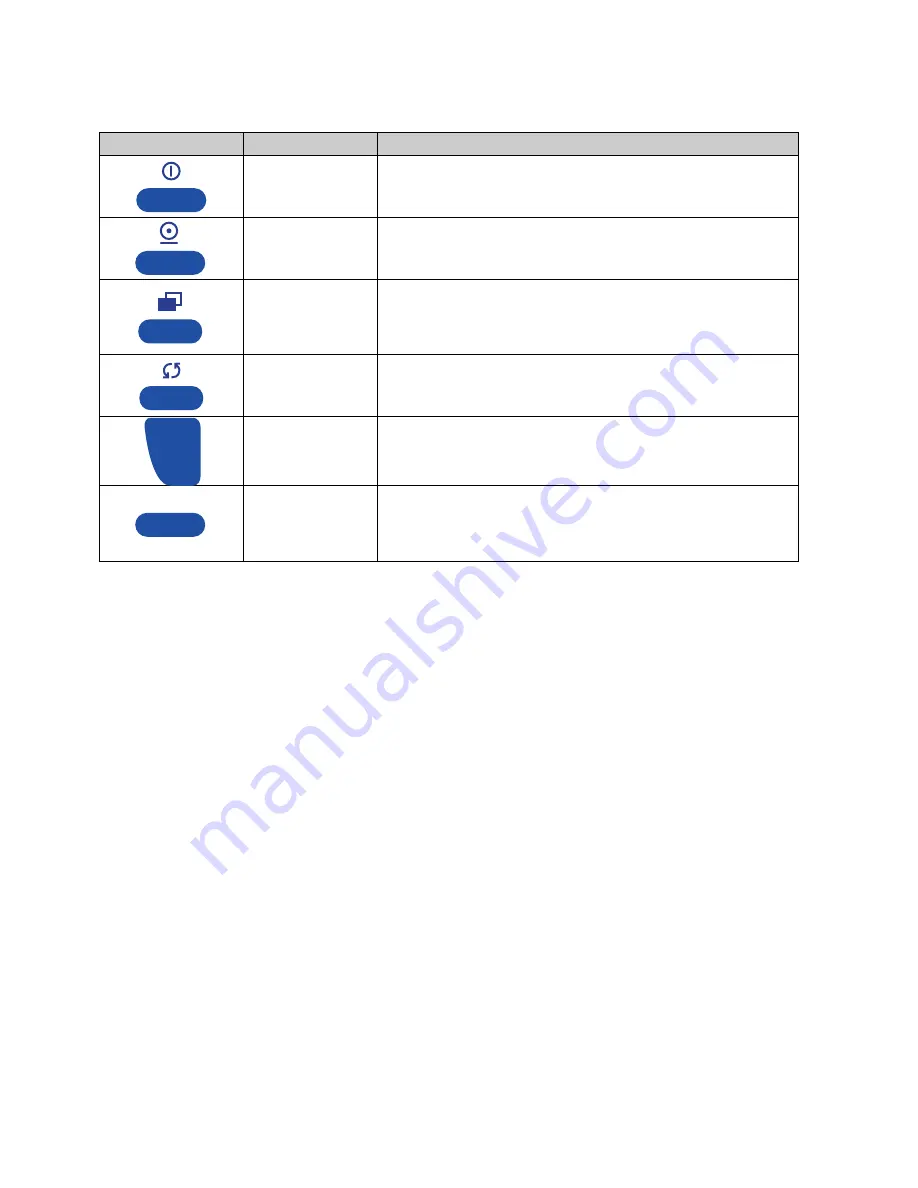
■
10 Operation
32
10.2 Functions of the Keys if Operated in a Menu
10.2.1 Soft Key Functions for Navigation and Data Entry
{
}
{left}
Moves the cursor left / scrolls pages
{
%
}
{right}
Moves the cursor right / scrolls pages
{
"
}
{up}
Moves the cursor up / scrolls up lines
{
!
}
{down}
Moves the cursor down / scrolls down lines
{
'
}
{switch}
Switches the icon-figured function above
{
E
}
{Enter}
Selects a menu item / finishes and saves an input
{ESC}
{Escape}
Quits an input without saving the changes
{
|
}
{Backspace}
Deletes the caracter located on the left side of the cursor („_“)
{DEL}
{Delete}
Deletes the caracter located above the cursor („_“)
{ABCDEFG}
{Symbol entry}
Keep pressing until the desired symbol appears, e.g. twice for „B“.
The same procedure is valid for all symbol entry functions, e.g.
{+-*/=&%} or {67890}
{
(
}
{Space}
Interword separation
10.2.2 Soft Keys and Soft Key Assignments
A soft key is a soft-coded key, a button, located alongside the display, which performs a function displayed
near or right above it in the function bar at that moment. (In opposition to that, a hard key is a hard-coded
key, which performs just its firmly assigned function, e.g.
«ON/OFF»
.)
Depending on your needs you may assign a choice of various functions to the soft keys. If you assign more
than 6 functions, a function
{
}
or
{
%
}
is displayed to switch from the current selection to the next.
Key
Designation
Function in a Menu
«
ON/OFF
»
• Turns the moisture moisture analyser on and off.
«
»
• Not functional.
«
MENU
»
• Pressing leaves a menu.
• Holding leads to the home screen from any point.
«
ROTATE
»
• Pressing (only if adverted by the rotate symbol
F
in the ac-
tivity area) calls up further soft key functions.
«
0/T
»
• Not functional.
{SOFT KEY}
• Each of the six soft keys executes its assigned function, dis-
played in the function bar, straight above the key itself. If
available (displayed rotate symbol
F
in the activity area),
pressing
«ROTATE»
calls up further soft key functions.
0/T






























