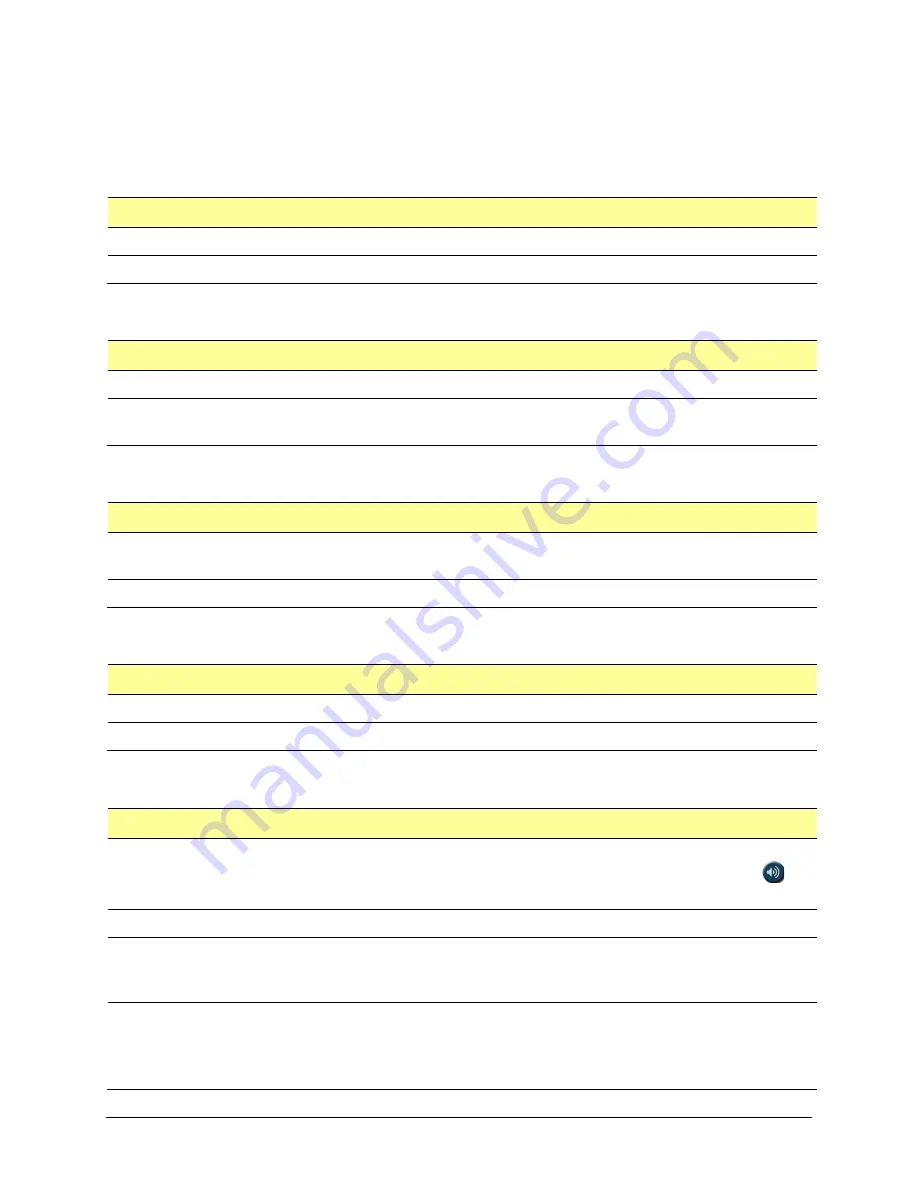
Via Pro/Via Mini User’s Guide: Dialogue AAC
91
Changing Dialogue App Settings
To open the Dialogue app settings, tap
Menu
and select
Settings
. From the Settings screen, scroll to see all
available settings. When you finish changing settings, tap
Done
in the upper left corner of the settings.
Note:
For Head tracking settings, see “Appendix B: Setting up and Using Head Tracking” on page 108.
Profiles
Setting
Description
Save Profile
Allows you to save the current settings as a profile.
Load Profile
Allows you to load, rename, or delete a profile.
Navigation
Setting
Description
Button Click Sound
When turned on, this setting provides audible feedback when a button is selected.
Button Navigation Icons
When turned on, this setting displays the small navigation arrows in the top right
corner of all buttons. When the setting is turned off, the arrows are hidden.
Page Size
Setting
Description
Status Bar
When turned on, this setting displays the device status bar above the Speech Display
Bar.
Keyguard Inset
When turned on, this setting adjusts the display for a keyguard.
Editing
Setting
Description
Menu Passcode
When applicable, enter the password you want to use in this field.
Use Menu Passcode
When turned on, this setting requires a password to access the Editing menus.
Speech
Setting
Description
Voice
The Voice setting displays the voice currently selected. To select a different voice, tap
Voice
to open a list of available voices. To hear how a voice sounds, select the
icon. Listen to several voices. Select the voice you want.
Rate
Use the slide bar to modify the rate of speech.
Voice Pitch
You can make a voice sound different by modifying the pitch. Select the pitch you
want: Lowest, Lower, Low, Normal, High, Higher, or Highest.
Note:
This option is not
available for all voices.
Defaults / Test
Test:
To hear how the selected voice sounds at the modified rate and pitch, select
Test
.
Defaults:
To restore all speech settings to their default values, select
Defaults
. A
warning appears. If you want to restore
all
the default speech settings, select
Continue
. If you want to keep the current speech settings, select
Cancel
.






























