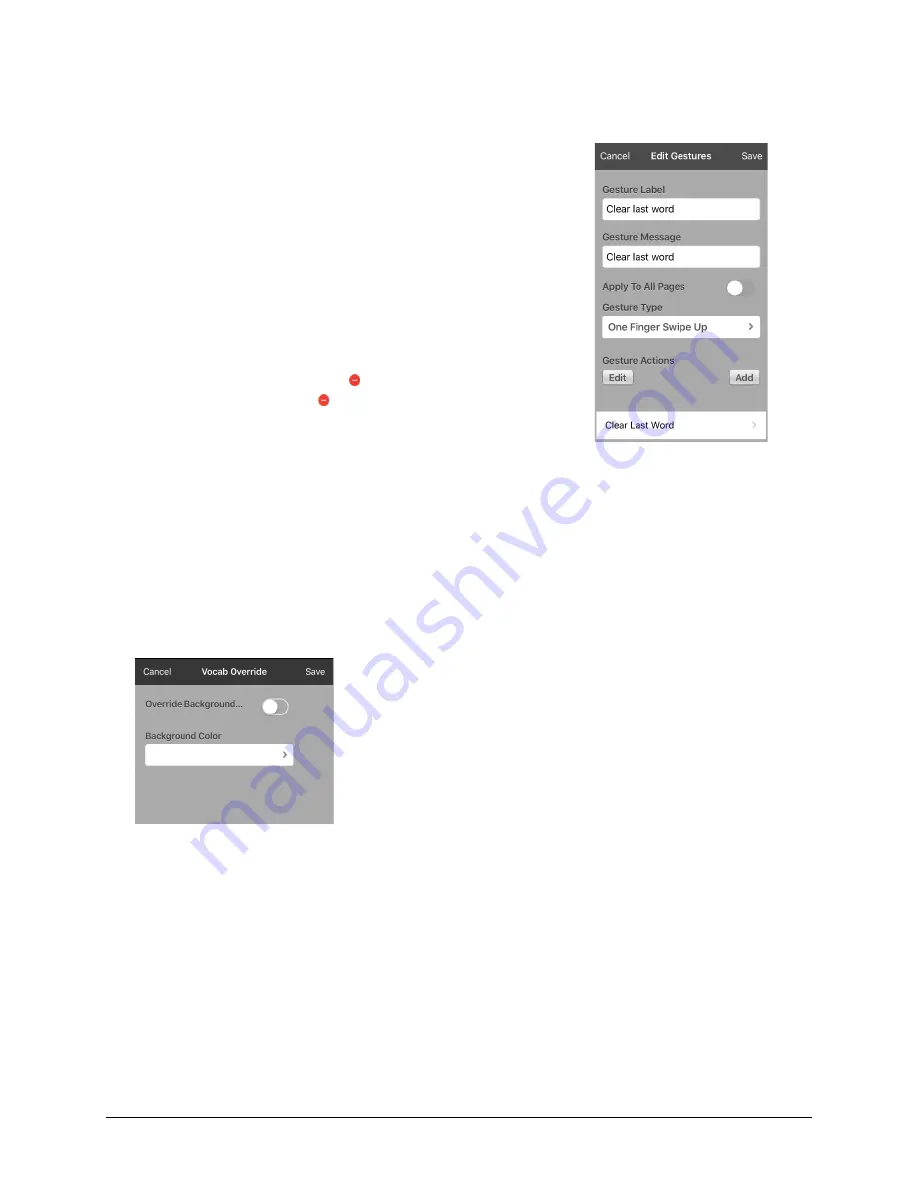
Via Pro/Via Mini User’s Guide: Dialogue AAC
74
Adding a Gesture to a Page
1.
Tap
Menu
and select
Edit Page
.
2.
Tap
Menu
and select
Edit Gestures
.
3.
Tap
+
.
4.
Add a label and message.
5.
To add gestures to an entire vocabulary file at one time, tap
Apply to All Pages
.
6.
Tap the
Gesture Type
field and tap the type you want. A check
mark will appear following the type you select.
7.
Tap
Add
and choose the gesture action you want.
Note:
To delete a gesture action, tap
Edit
and tap the action you
want to delete. The delete icon will be displayed in front of the
action. Tap the delete icon to delete the action.
8.
Tap
Save
and tap
Done
.
Overriding the Background Color of a Page
Use this procedure to change the background color of all pages in a vocabulary. This is especially useful
if you increase the space around buttons, revealing more of the background. For information on
adjusting the button margin, see “Adding Extra Space around Buttons” on page 69.
1.
Tap
Menu
and select
Edit Page
.
2.
Tap
Menu
and select
Page Style Override
. The Vocab Override window displays color override options.
3.
Select the
Background Color
box to open a list of colors.
4.
Select a color. The color will appear in the Background Color box.
5.
To override the default background color, turn
Override Background
on.
6.
Tap
Save
and tap
Done
.
Hint:
You can switch between the default page background colors and the override color as needed
by toggling
Override Background
on and off.






























