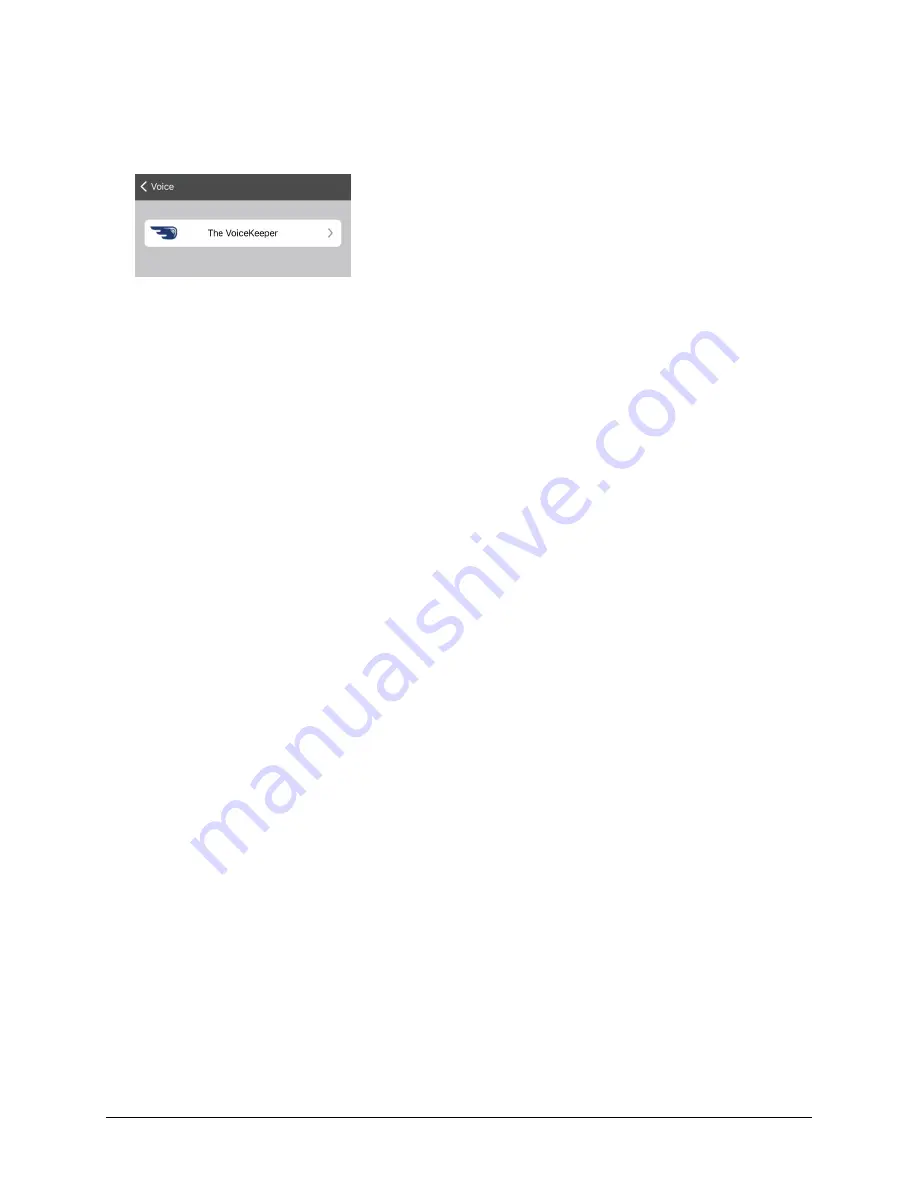
Via Pro/Via Mini User’s Guide: Dialogue AAC
43
Creating Your Voice with Voice Keeper
1.
Enable a Wi-Fi connection.
2.
To use the voice with the app, choose
Menu
>
Settings
.
3.
Scroll to the Speech section, tap
Voice
, and tap
Choose Custom Voice
.
4.
Select
The VoiceKeeper
.
5.
Select
Create Your Voice Now
.
Note:
If you already created a voice, select
Connect to Your Voice
and choose the appropriate voice
option. The voice will download automatically and be set as your new voice. Select
Done
.
6.
Read the information on the page that opens.
7.
Scroll down the page and enter your email address and create and confirm a password.
8.
Tap
Create account
.
Note:
If you already have an account, tap
Login/existing account
.
9.
Follow the instructions on the Voice Keeper website to create your voice. As you record your voice,
keep in mind the following tips:
•
Record on a computer with a USB headset/microphone
or
record on an iPhone
®
using the built-
in microphone.
•
Ensure you are recording in a quiet, echo-less room.
•
Although you get a sample of your voice in only 3 minutes (30 sentences), recording 200-300
sentences provides about 80% of optimal quality. The more you record, the better your
synthesized voice will be.
•
Speak naturally. Don’t try to narrate or emphasize pronunciation. Be yourself when you read.
•
Re-record a sentence if you make a mistake.
10.
Try out your voice on the website. If you decide to use it with your PRC-Saltillo app, follow the
instructions on the website to deploy the voice to your app.
To use your custom voice:
1.
To use the voice with the app, choose
Menu
>
Settings
, scroll to the Speech section, tap
Voice
, and
select
Choose Custom Voice
.
2.
Select
The VoiceKeeper
.
3.
Select
Connect Your Voice
.






























