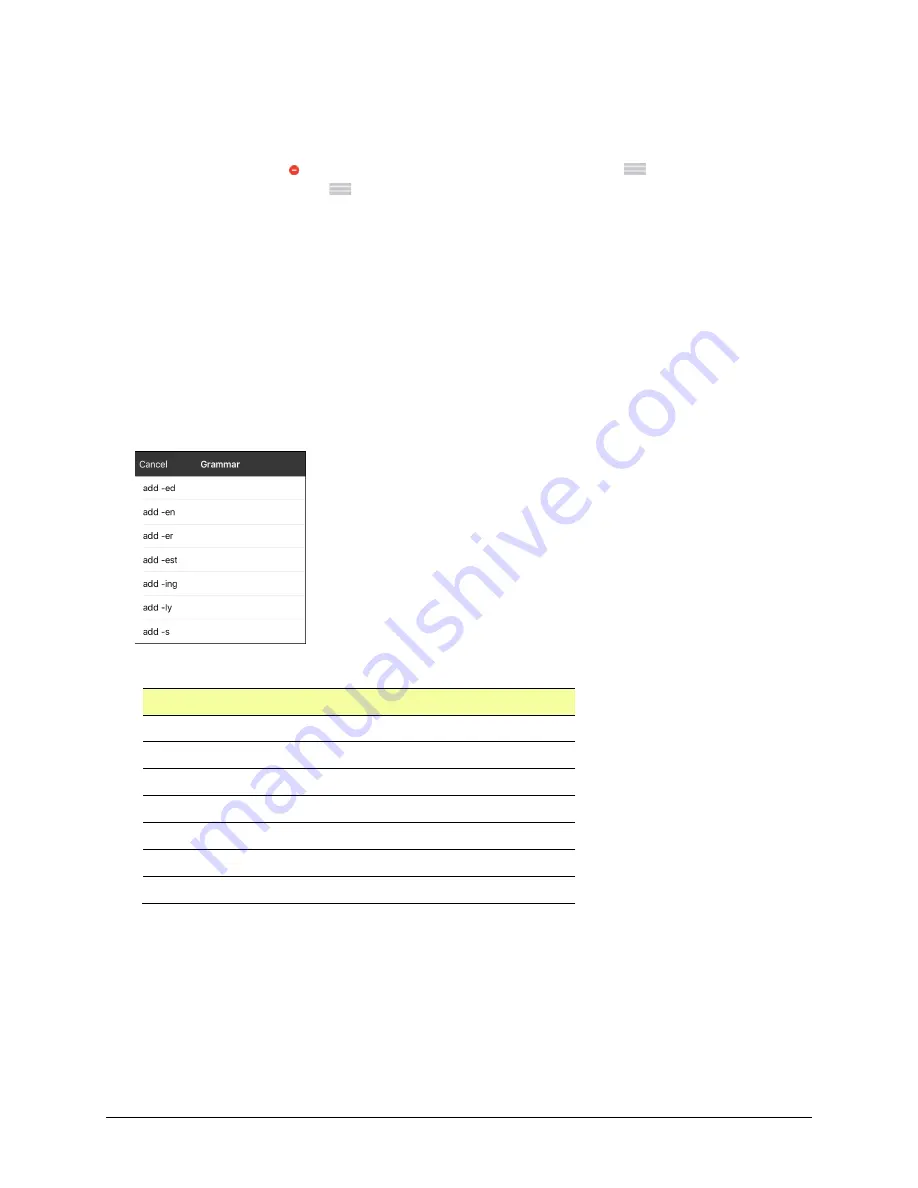
Via Pro/Via Mini User’s Guide: Dialogue AAC
106
7.
Choose
Save
. In this example Apply Grammar Property (noun), will appear at the bottom of the list
of actions defined for the button.
Important!
The grammar property must appear first in the list of actions. You’ll need to move it to
the top of the list.
8.
Tap
Edit
. A delete icon will appear in front of each action and gray bars will appear to the right.
Touch and hold the gray bars to the right of the Apply Grammar Property (noun) action and drag
it to the top of the list of actions.
9.
Choose
Save
.
10.
Repeat steps 3 through 10 for the remaining “thing” buttons on the page.
Creating a Grammar Rule Button
1.
Tap the button you want to set up as a pluralize button, choose
Edit This Button
, enter a label for
the button (for example “-s”), and choose the
Actions
tab.
2.
Choose
Add
to open the list of actions.
3.
Select
Apply Grammar State
. The Grammar menu will display a list of options.
These options perform as follows:
Option
Application
add -ed
verb simple past tense
add -en
verb past perfect participle
add -er
adjective comparative
add -est
adjective superlative
add -ing
verb present participle/gerund
Add -ly
adverb
add -s
noun plural
4.
Select the applicable option (for example,
add -s
).
5.
Choose
Save
. In this example, Apply Grammar State (add -s) will appear in the list of actions defined
for the button.
6.
Remove any other actions that were already on the list.
7.
Choose
Save
. In this example, a button labeled “-s” is now available to pluralize all words identified
as nouns.













































