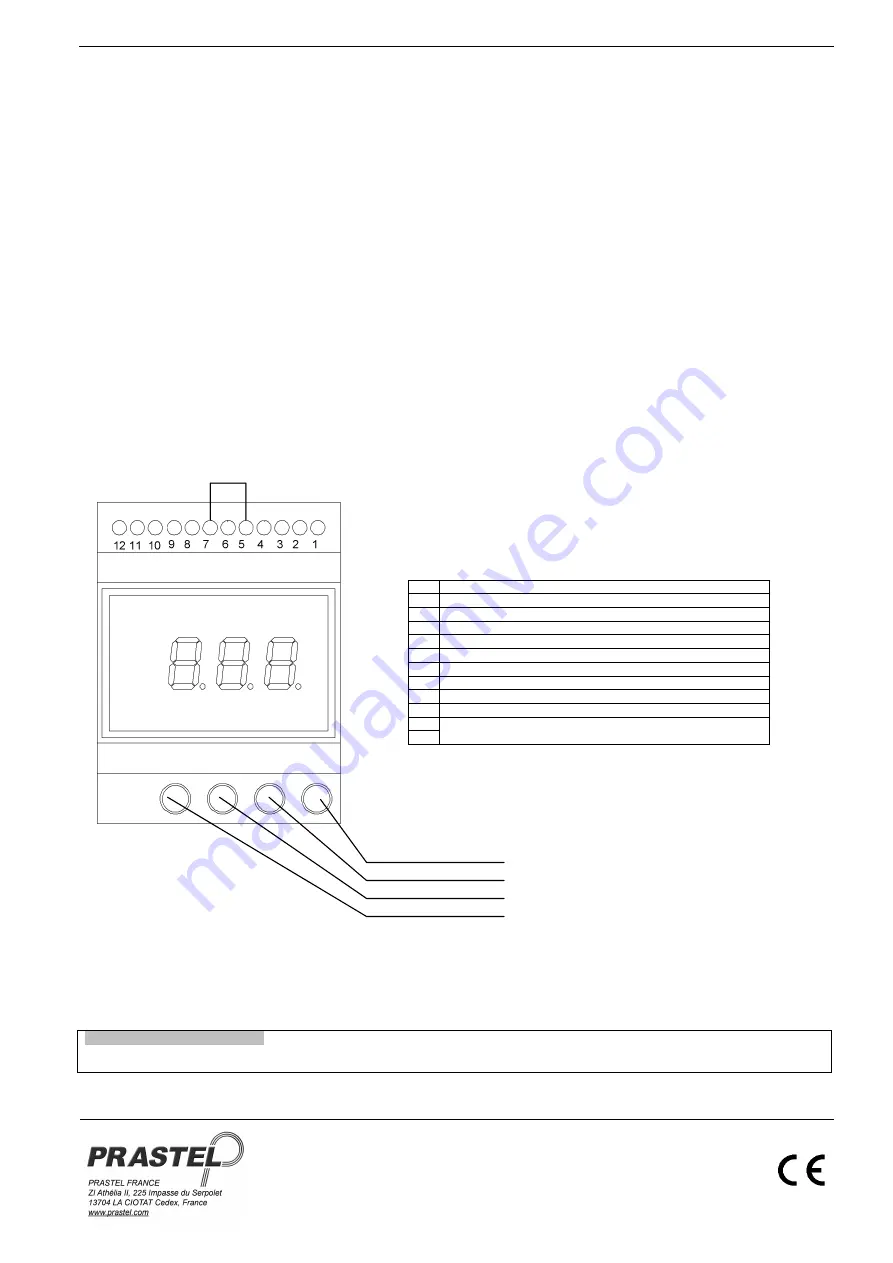
M1000E
ENGLISH
ISM1000EEU_02_14
9
5.
Select location by pressing keys INC (blue) and DEC (red), and confirm by pressing the VAL (green) key.
6.
Request of final location will now appear. The value shown is the one which has been previously selected as the initial location so that only a
value greater than this can be selected by pressing keys INC (blue) and DEC (red). The last decimal point to the right will now appear indicating
that the final location is being selected.
7.
After having selected the final location, press the VAL (green) key to confirm; the four lower segments in the display will now come on.
8.
Press the VAL (green) key again to confirm; this will initiate data transfer which while in progress will be signalled by the four segments in the
lower part of the display flashing.
Pressing of the FUN (yellow) key at any time causes system to exit from data transfer mode and to return to the function selection menu.
If the FUN (yellow) key is pressed while data is being transferred, the system in any case completes transfer of the code being processed, after which
it exits from this mode and returns to the function selection menu.
Operating the system via the remote keyboard
The M1000E may be connected to a terminal equipped with 4 keys and 4 displays for the remote programming, entering and deleting of codes.
Communication is made via an RS485 serial line.
Maximum link-up distance between the M1000E and the M/KEYB keyboard/display is 500 metres.
The keys and displays of the remote terminal are exactly the same as those on the base unit both in terms of configuration and functions.
The M1000E automatically detects the presence of the remote terminal, so that the same can be immediately controlled from the remote keyboard.
Programming cannot be made simultaneously on the central unit and the remote keyboard. In case of programming having been initiated from the
remote keyboard, the displays of the central unit will stay off and vice versa. This means that a programming operation initiated from the central unit
cannot be aborted from the remote keyboard and vice versa.
The terminal permits all M1000E programming operations except the serial transfer of data from one central unit to another.
Note: Connect the central units as shown in the figure (maximum connection distance is 500 meters).
4.
EASYROLL FUNCTIONS
The control unit can be used with transmitters which send Easyroll information. The installer code and the system code are saved when the first
transmission is received from an Easyroll transmitter with the control unit memory empty; the values saved are those sent by the transmitter and
cannot be modified
Diagram of terminal strips and keys
Note: Make sure that terminals 5 and 7 are bridged in order to enable the relay output. This contact is particularly useful to enable, for instance, the
relay output of the M1000E via external devices such as buried magnetic coils (M1000E enabled only in case of a vehicle being present on the coil so
as to avoid undesired operations caused by accidental radio transmission) or via timed relays (M1000E enabled within a given time interval), as well
as for closing the normally open contact of a switch, and so on.
Note: The input to force the activation of the single door (terminal 6) is active if referred to GND.
DECLARATION OF CONFORMITY
Hereby, PRASTEL S.p.A., declares that M1000E is in compliance with the essential requirements and other relevant provisions of Directive
1999/5/EC.
The complete declaration of conformity is available in Prastel.
1
Antenna
2
Relay - N.C. contact
3
Relay - Comman contact
4
Relay - N.O. contact
5
Relay enabling
6
Relay activation (REX)
7
GROUND
8
IWiegand data input (DATA1)
9
IWiegand data input (DATA0)
10
External reader power supplì (9Vdc)
11
Power supply (12-24 VAC/DC)
12
GREEN: VAL (Confirm)
BLUE: INC (Increment location)
YELLOW: FUN (Access to function menu)
RED: DEC (Decrement location)



















