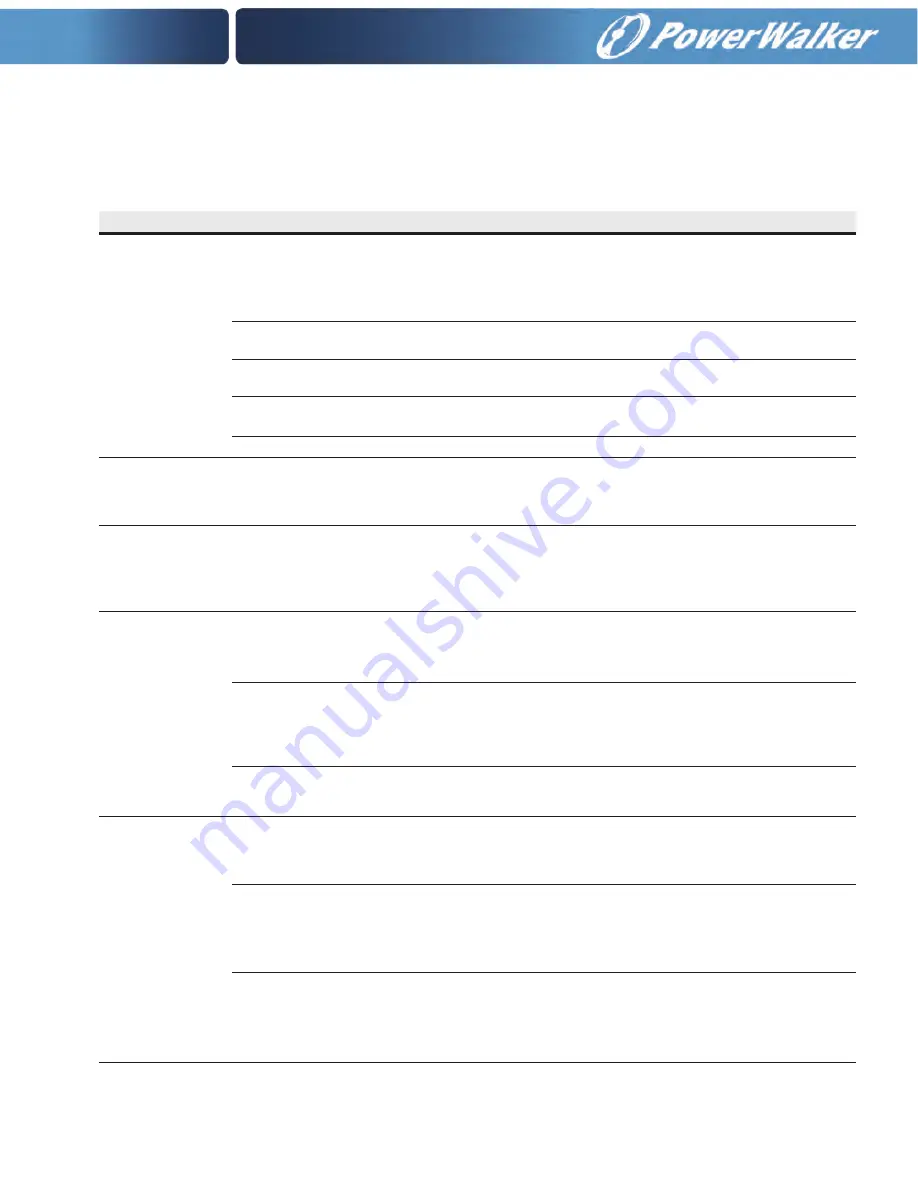
6-7
Table 6-3. Display Menu Operation
6.2.6 Display Menu Operation
Table 6-3 describes the menu functions and how to use them.
Function
Subfunction
Operation
Meters – UPS
The Meter screens show the UPS meter readings for the unit. The default voltage displayed on these
screens is phase-to-neutral. These can be changed to display the voltage phase-to-phase (A-
B, B-C, C-A). Use the LEFT or RIGHT arrow pushbuttons to select the METER symbol on the main menu
bar, to display the Meter screens. To scroll through the meter screens, press the UP or DOWN arrow
pushbutton. The current UPS readings are displayed in the information area of the screen.
Output – UPS
The Output screen shows output voltage (phase
to
neutral), output current (each phase), and frequency
being supplied by the UPS, as well as the kVA, kW, and power factor measurements.
Input – UPS
The Input screen shows input voltage (phase
to
neutral), input current (each phase), and frequency of
the incoming utility source, as well as the kVA, kW, and power factor measurements.
Bypass
The Bypass screen shows the bypass input voltage (phase
to
neutral), input current (each phase), and
frequency of the incoming utility source, as well as the kVA, kW, and power factor measurements.
Battery – UPS
The Battery screen displays the battery voltage (Vdc) and the battery current (Idc).
Events
Use the LEFT or RIGHT arrow pushbuttons to select the EVENTS symbol on the main menu bar to display
the Events screens. A listing of all system events that are currently active is displayed. The most recent
event is listed first. As events clear, they are removed from the Events listing. To scroll through the
events, press the UP or DOWN arrow pushbutton.
History
Use the LEFT or RIGHT arrow pushbuttons to select the HISTORY symbol on the main menu bar to
display the History screen. The history Log lists up to 512 events in chronological order, with the most
recent event listed last (once 512 is reached, the earliest event is overwritten). The end of the log (the
most recent events) is displayed first; scroll upward to view older event listings. To scroll through the
events, press the UP or DOWN arrow pushbutton.
Setup – User
Function Selection
This screen can be used to display user information and show the firmware versions installed. Use the
LEFT or RIGHT arrow pushbuttons to select the SETUP symbol on the main menu bar to display the
Setup screen. Use the UP or DOWN arrow pushbutton to highlight the function desired, then press the
RETURN pushbutton to display the function screen. See Figure 6-6 for a typical screen display.
User Info
The User Info screen provides the model, CTO and serial numbers of the UPS, the Output voltage,
frequency, and kVA rating, the input voltage rating, and the battery run time rating. Use the LEFT or
RIGHT arrow pushbuttons to select USER on the Setup menu bar. Use the UP or DOWN arrow
pushbutton. to select Info, then press the RETURN pushbutton to display the function screen. To return
to the System Setup screen, press the ESC pushbutton.
About
The About screen provides the firmware version numbers installed on the UPS. Use the LEFT or RIGHT
arrow pushbuttons to select USER on the Setup menu bar. Use the UP or DOWN arrow pushbutton. to
select About. To return to the System Setup screen, press the ESC pushbutton.
Setup – Config
(System Level 1 Setup)
Password
To enter a password if required, use the LEFT or RIGHT arrow pushbutton to select the password
character position. Use the UP or DOWN arrow pushbutton to change the password character. Once the
password is entered, select DONE
and then press the RETURN pushbutton.
The System Setup Level 1
menu screen is displayed. The default System Setup Level 1 password is 0101.
Function Selection
This screen can be used to set the date and time, change the display language, enter a unit name,
change the meter style, perform lamp test, clear the history log, and enter a password to access Level 1
functions. Use the LEFT or RIGHT arrow pushbuttons to select the SETUP symbol on the main menu bar
to display the Setup screen. Use the LEFT or RIGHT arrow pushbutton to
select CONFIG on the Setup
menu bar.
Enter a password if required.
Clock
The Clock Setup screen allows the selection of either month/day/year or day/month/year formats and
daylight savings time for display on the screen and for logging events in the Event and History Logs. Use
the UP or DOWN arrow pushbutton to select CLOCK to display the Clock screen. Use the UP or DOWN
arrow pushbutton to highlight the desired format, then press the RETURN pushbutton to display the Set
Date and Time screen. To return to the System Setup screen, press the ESC pushbutton.
Summary of Contents for VFI 20000-40000TAP 3/3 BI
Page 2: ......
Page 4: ......
Page 8: ...iv This page intentionally left blank...
Page 10: ...vi This page intentionally left blank...
Page 12: ...viii This page intentionally left blank...
Page 18: ...1 6 This page intentionally left blank...
Page 21: ...Section 1 Installation...
Page 22: ......
Page 46: ...This page intentionally left blank 3 24...
Page 64: ...4 18 Notes...
Page 65: ...Section 2 Operation...
Page 66: ......
















































