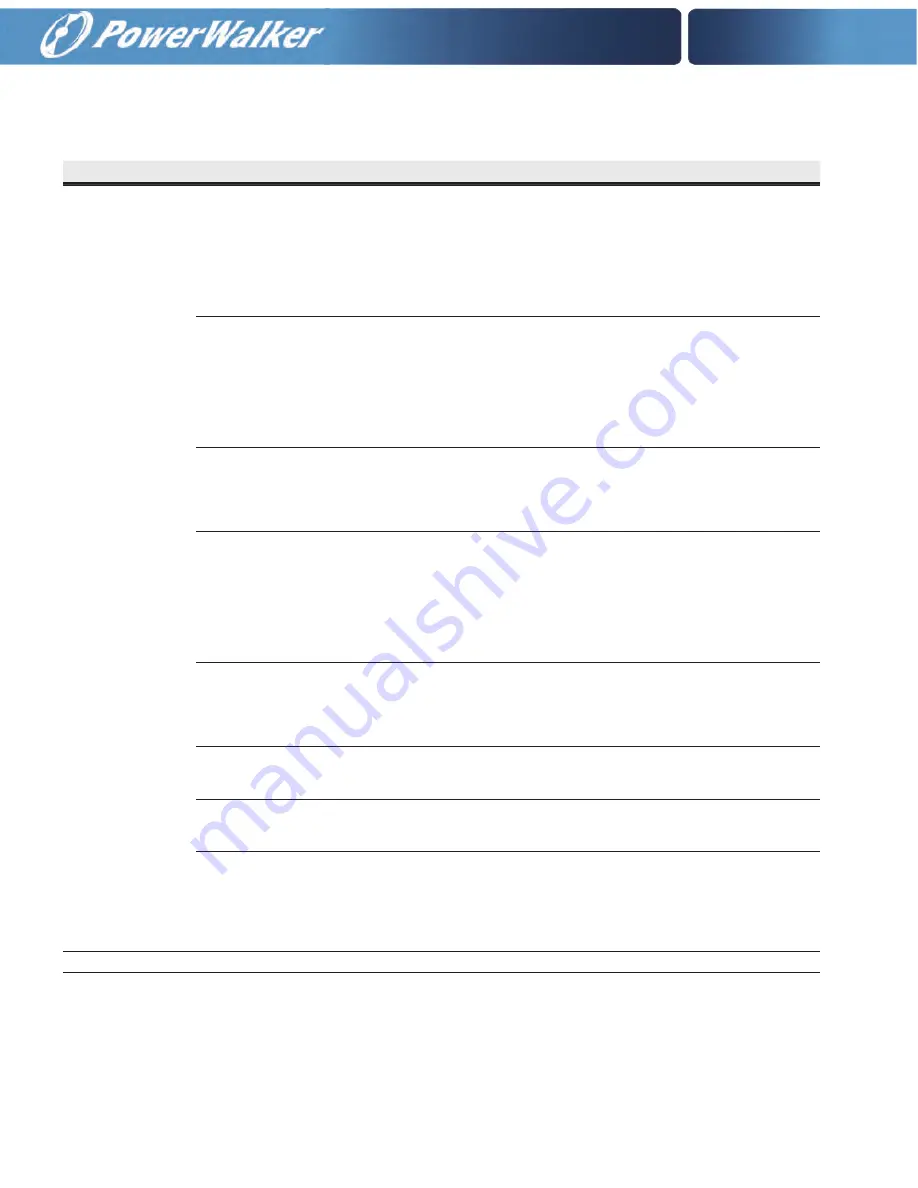
6-8
Table 6-3. Display Menu Operation
Function
Subfunction
Operation
Setup – Config
(System Level 1 Setup)
(continued)
Set Date and Time
MM/DD/YYYY
The Set Date and Time MM/DD/YYYY screen allows the internal date and time of the UPS to be set in
the month/day/year format. The date and time information is used for display on the screen and for
logging events in the Event and History Logs. Use the LEFT or RIGHT arrow pushbutton to highlight the
setting to be changed. Use the UP or DOWN arrow pushbutton to make the change. When finished
making changes, use the LEFT or RIGHT arrow pushbutton to highlight SAVE and the UP or DOWN
arrow pushbutton to select YES. To complete the save function and return to the System Setup screen,
select the RETURN arrow pushbutton.
Set Date and Time
DD/MM/YYYY
The Set Date and Time DD/MM/YYYY screen allows the internal date and time of the UPS to be set in
the day/month/year format. The date and time information is used for display on the screen and for
logging events in the Event and History Logs. Use the LEFT or RIGHT arrow pushbutton to highlight the
setting to be changed. Use the UP or DOWN arrow pushbutton to make the change. When finished
making changes, use the LEFT or RIGHT arrow pushbutton to highlight SAVE and the UP or DOWN
arrow pushbutton to select YES. To complete the save function and return to the System Setup screen,
select the RETURN arrow pushbutton.
Language
The Language Setup screen allows the display menu language to be selected. Use the UP or DOWN
arrow pushbutton to highlight Language, then press the RETURN pushbutton to display the Language
screen. Use the UP or DOWN arrow pushbutton to highlight the desired language, then press the
RETURN pushbutton. To return to the System Setup screen, press the ESC pushbutton.
Unit Name
The Unit Name Setup screen allows a unit name to be entered. Use the UP or DOWN arrow pushbutton
to highlight Unit Name, then press the RETURN pushbutton to display the Unit Name screen. Use the
LEFT or RIGHT arrow pushbutton to highlight the character to be changed. Use the UP or DOWN arrow
pushbutton to make the change. When finished making changes, use the LEFT or RIGHT arrow
pushbutton to highlight SAVE and the UP or DOWN arrow pushbutton to select YES. To complete the
save function and return to the System Setup screen, select the RETURN arrow pushbutton. To return to
the System Setup screen, press the ESC pushbutton.
Meters
The Meters Setup screen allows the Meters Screen display style to be selected. Use the UP or DOWN
arrow pushbutton to highlight Meters, then press the RETURN pushbutton to display the Meters
screen. Use the UP or DOWN arrow pushbutton. to highlight the desired style, then press the RETURN
pushbutton. To return to the System Setup screen, press the ESC pushbutton.
Lamp Test
The Lamp Test screen allows the control panel status lamps to be tested. Use the UP or DOWN arrow
pushbutton to highlight Lamp Test, then press the RETURN pushbutton to illuminate the status lamps.
To return to the System Setup screen, press the ESC pushbutton.
Clear Log
The Clear Log screen allows the history log to be cleared. Use the UP or DOWN arrow pushbutton to
highlight Clear Log, then press the RETURN pushbutton to clear the log. To return to the System Setup
screen, press the ESC pushbutton.
P/W
The P/W screen is used to change the System Setup Level 1 password. Use the UP or DOWN arrow
pushbutton to highlight P/W, then press the RETURN pushbutton to display the P/W screen. Use the
LEFT or RIGHT arrow pushbutton to select the password character position. Use the UP or DOWN arrow
pushbutton to change the password character. Once the password is entered, select CHANGE
and then
press the RETURN pushbutton
.
Controls
See paragraph 6.2.7 for details.
Summary of Contents for VFI 20000-40000TAP 3/3 BI
Page 2: ......
Page 4: ......
Page 8: ...iv This page intentionally left blank...
Page 10: ...vi This page intentionally left blank...
Page 12: ...viii This page intentionally left blank...
Page 18: ...1 6 This page intentionally left blank...
Page 21: ...Section 1 Installation...
Page 22: ......
Page 46: ...This page intentionally left blank 3 24...
Page 64: ...4 18 Notes...
Page 65: ...Section 2 Operation...
Page 66: ......






























