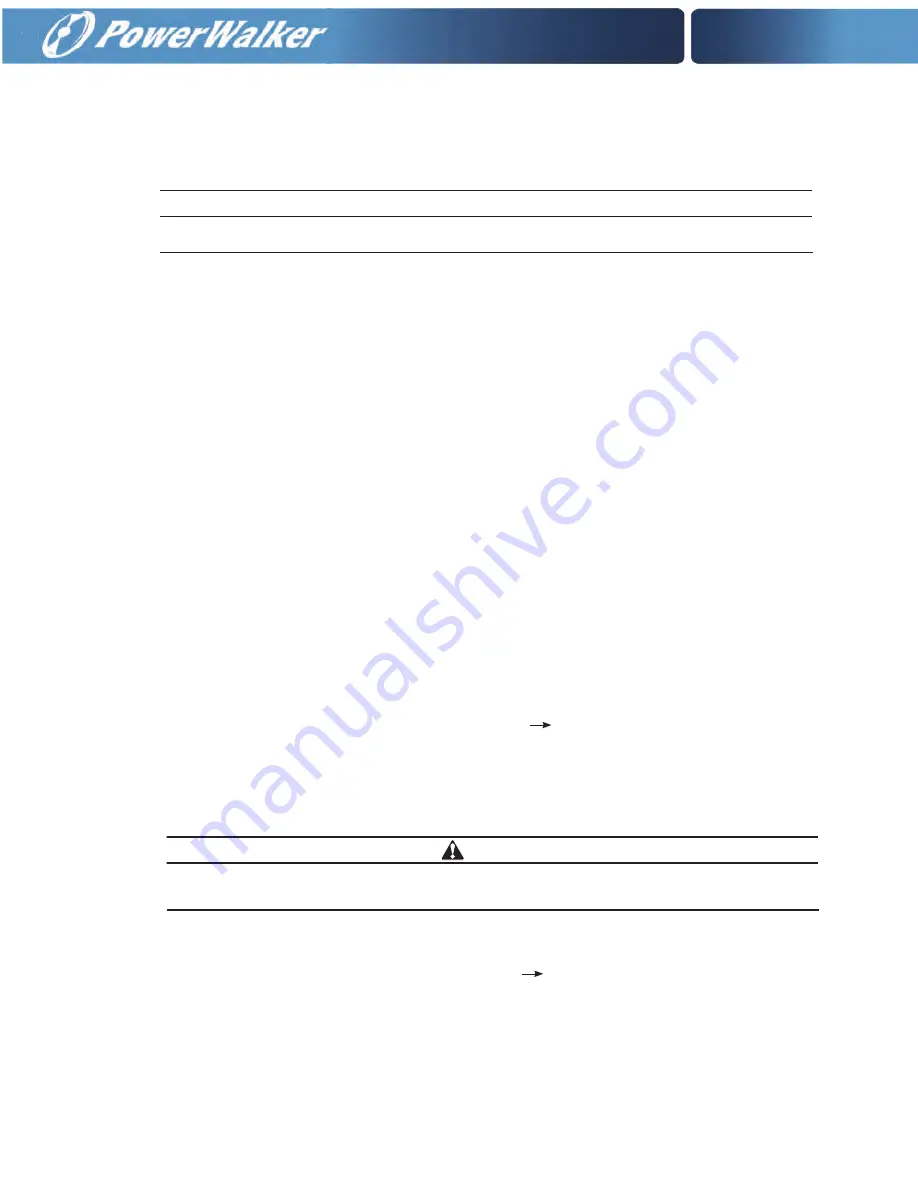
6-12
6.3.2 Starting the UPS in Bypass Mode
If the inverter output of the UPS is not available and the critical load needs to be energised:
CAUTION
In Bypass mode, the critical load is not protected from commercial power interruptions and abnormalities.
To start the UPS system:
1.
Unfasten the front door by lifting the latch from the bottom and turning to the right (counterclockwise) and
swing the door open (Figure 6-1).
2. Verify that the input and output switches are open.
3. Verify that the bypass input switch is open (Dual Input). .
4. Verify that the bypass switch is open and the Neutral Switch is closed.
5. Close the UPS input feeder circuit breaker.
6. If the UPSs are wired for dual input, close the UPS Bypass input feeder circuit breaker.
7.
Close the input switch.
8. If the UPS contains two input sources, close the bypass input switch.
9. Close the output switch.
10. Make sure MBS cover is installed.
11. Close the door and secure the latch.
12. Close the external battery breakers.
13. Observe the UPS control panel display becoming active, indicating logic power.
14. Verify no alarms are active.
15. Select the CONTROLS symbol on the main menu bar. The System Control screen is displayed.
16. If not already selected, select UPS on the System Control screen.
17. On the UPS System Control screen, select the LOAD OFF BYPASS command, then press the RETURN
pushbutton.
6.3.3 Transfer from Normal to Bypass Mode
To transfer the critical load to Bypass mode:
CAUTION
In Bypass mode, the critical load is not protected from commercial power interruptions and
abnormalities.
1.
Select the CONTROLS symbol on the main menu bar. The System Control screen is displayed.
2. If not already selected, select UPS on the System Control screen.
3. On the UPS System Control screen, select the NORMAL BYPASS command, then press the RETURN
pushbutton.
The UPS transfers to Bypass mode.
The BYPASS status indicator is illuminated. The power module remains on.
Summary of Contents for VFI 20000-40000TAP 3/3 BI
Page 2: ......
Page 4: ......
Page 8: ...iv This page intentionally left blank...
Page 10: ...vi This page intentionally left blank...
Page 12: ...viii This page intentionally left blank...
Page 18: ...1 6 This page intentionally left blank...
Page 21: ...Section 1 Installation...
Page 22: ......
Page 46: ...This page intentionally left blank 3 24...
Page 64: ...4 18 Notes...
Page 65: ...Section 2 Operation...
Page 66: ......






























