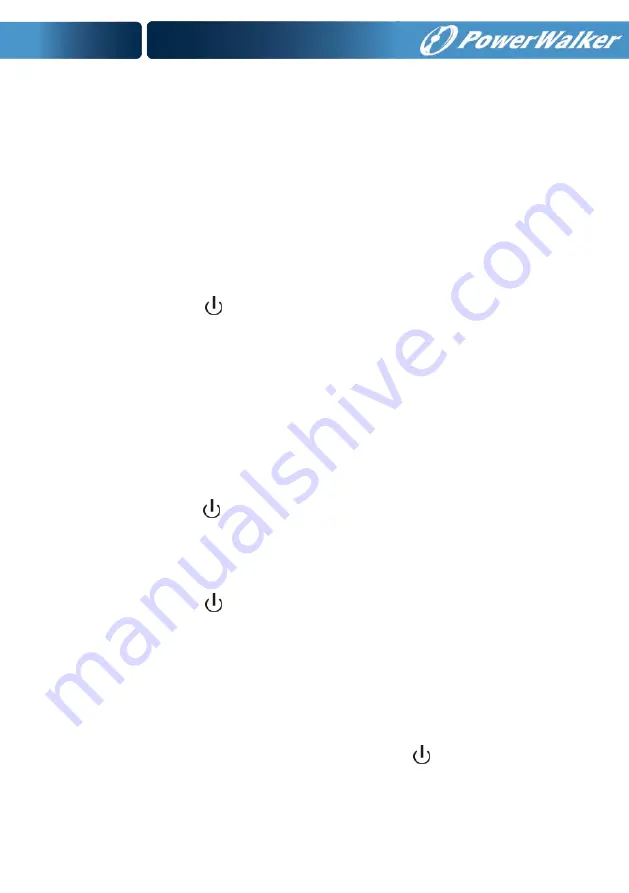
30
5.3.1 Turning On UPS With Utility
1)
Check that power supply connection is correct. Check the breaker
of battery pack is in “ON” position (this step only for long backup
time model).
2)
For PowerWalker VFI 10000-20000TP 3/1 set input breaker
(
M1 &
M2
)
in “ON” position, for PowerWalker VFI 10000TCP 3/1 model
set input 4P-switch in “ON” position .At this time the fan begins to
rotate. LCD will show “WELCOME” logo. Then LCD will show the
system status summary screen after UPS finishing self-test.
3)
By pressing button continuously for more than 1 second, the
buzzer will beep 1s, UPS starts to turn on.
4)
A few seconds later, the UPS turns into Line mode. If the utility
power is abnormal, the UPS will transfer to Battery mode without
output interruption of the UPS.
5.3.2 Turning On UPS Without Utility
1)
Check the breaker of the battery pack is in “ON” position (this step
only for long backup time model).
2)
By pressing button continuously for more than 100ms, the UPS
would be powered on. At this time the fan begins to rotate, LCD
will show the “WELCOME” logo. Then LCD will show the default
UPS status summary screen after UPS finishing self-test.
3)
By pressing button continuously for more than 1 second, the
buzzer will beep 1s, UPS starts to turn on.
4)
A few seconds later, the UPS turns into Battery mode. If the utility
power comes back, the UPS will transfer to Line mode without
output interruption of the UPS.
5.3.3 Turning Off UPS With Utility
1)
To turn off the inverter of UPS by pressing button continuously
for more than 3 seconds and the buzzer will beep 3s. The UPS will
turn into Bypass mode at once.
Summary of Contents for VFI 10000TCP 3/1
Page 12: ...9 PowerWalker VFI 10000 TP 3 1 REAR VIEW PowerWalker VFI 20000 TP 3 1 REAR VIEW...
Page 35: ...32 Fig 5 14 Main menu tree...
Page 67: ......
Page 103: ...und Einstellungen...






























