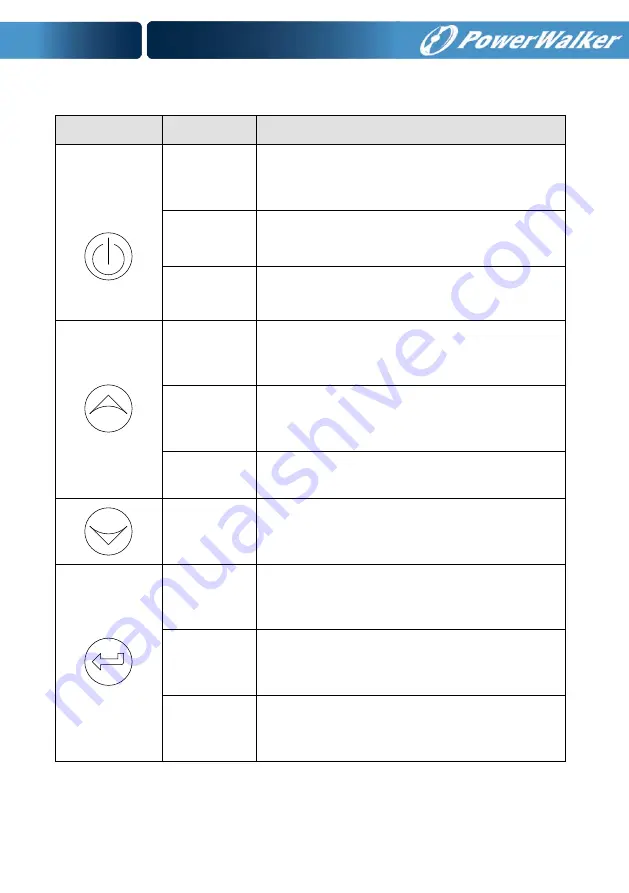
24
Table 5-1 Control Button Functions
The Button
Function
Illustration
Power on
When the unit is no power and has connected
with battery, press this button for >100ms&<1s
to power on
Turn on
When the unit is powered on and in Bypass
mode, press this button for >1s to turn on
Turn off
When the unit has been turned on, press this
button for >3s to turn off
Enter main
menu
When displaying default UPS status summary
screen, press this button for >1s to enter the
main menu tree
Exit main
menu
Press this button for >1s to exit the present menu
to default system status display menu without
executing a command or changing a setting
Scroll up
Press this button for >100ms&<1s to scroll up the
menu option
Scroll down
Press this button for >100ms&<1s to scroll down
the menu option
Enter next
menu tree
Press this button for >100ms&<1s to select the
present menu option, or enter next menu, but do
not change any setting
Select one
menu option
Press this button for >100ms&<1s to select the
present menu option, or enter next menu, but do
not change any setting
Confirm the
present
setting
Press this button for >1s to confirm the edited
options and change the setting
Summary of Contents for VFI 10000TCP 3/1
Page 12: ...9 PowerWalker VFI 10000 TP 3 1 REAR VIEW PowerWalker VFI 20000 TP 3 1 REAR VIEW...
Page 35: ...32 Fig 5 14 Main menu tree...
Page 67: ......
Page 103: ...und Einstellungen...
















































