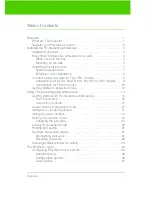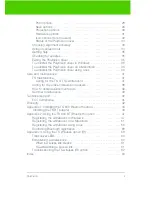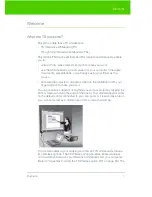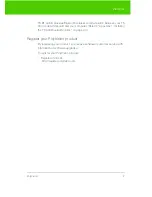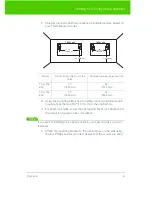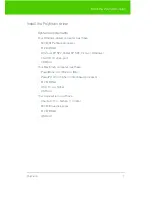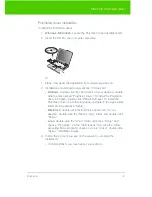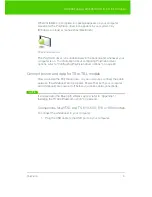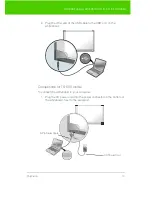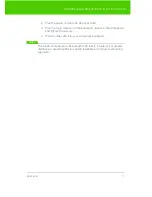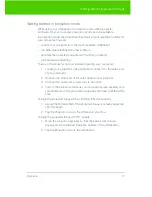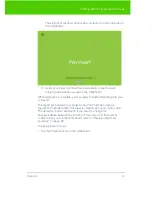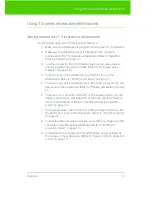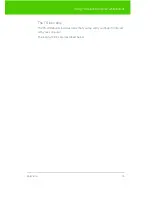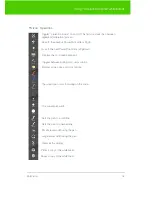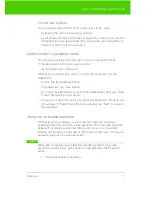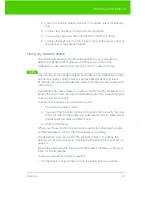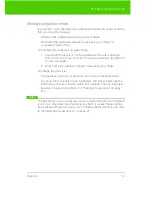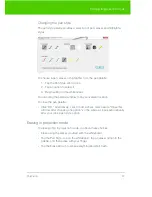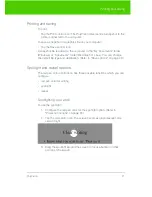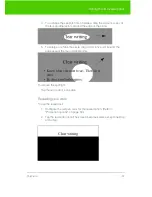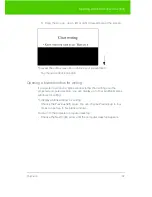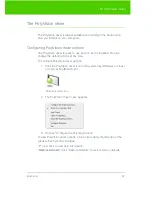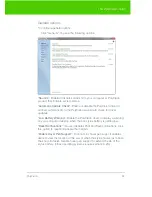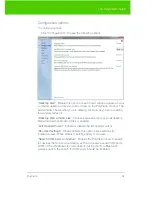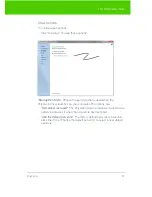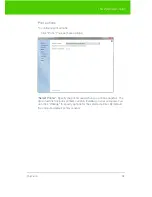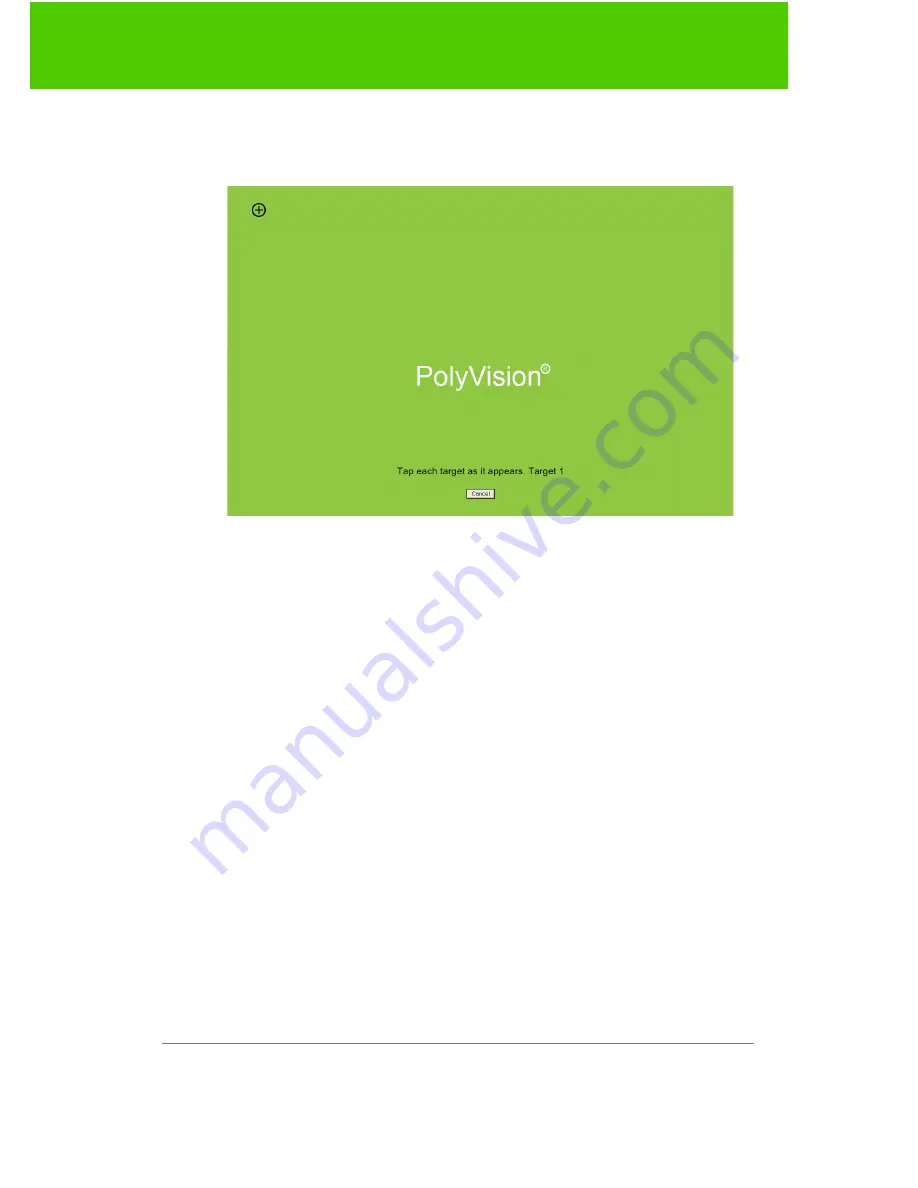
PolyVision
13
Getting started in projection mode
The alignment window shown below projects from the computer to
the whiteboard.
3. Using your finger, tap the whiteboard exactly on each target,
following instructions you see on the whiteboard.
When alignment is complete, you are ready to begin interacting with your
computer.
The alignment between your projector and the PolyVision driver is
important. PolyVision offers three levels of alignment: good, better, best.
The default is “better” alignment. If you need to change the
correspondence between the position of the cursor and the point of
contact when you tap the whiteboard, refer to “Choosing alignment
accuracy” on page 33.
To exit projection mode:
•
Tap the Projection icon on the whiteboard.