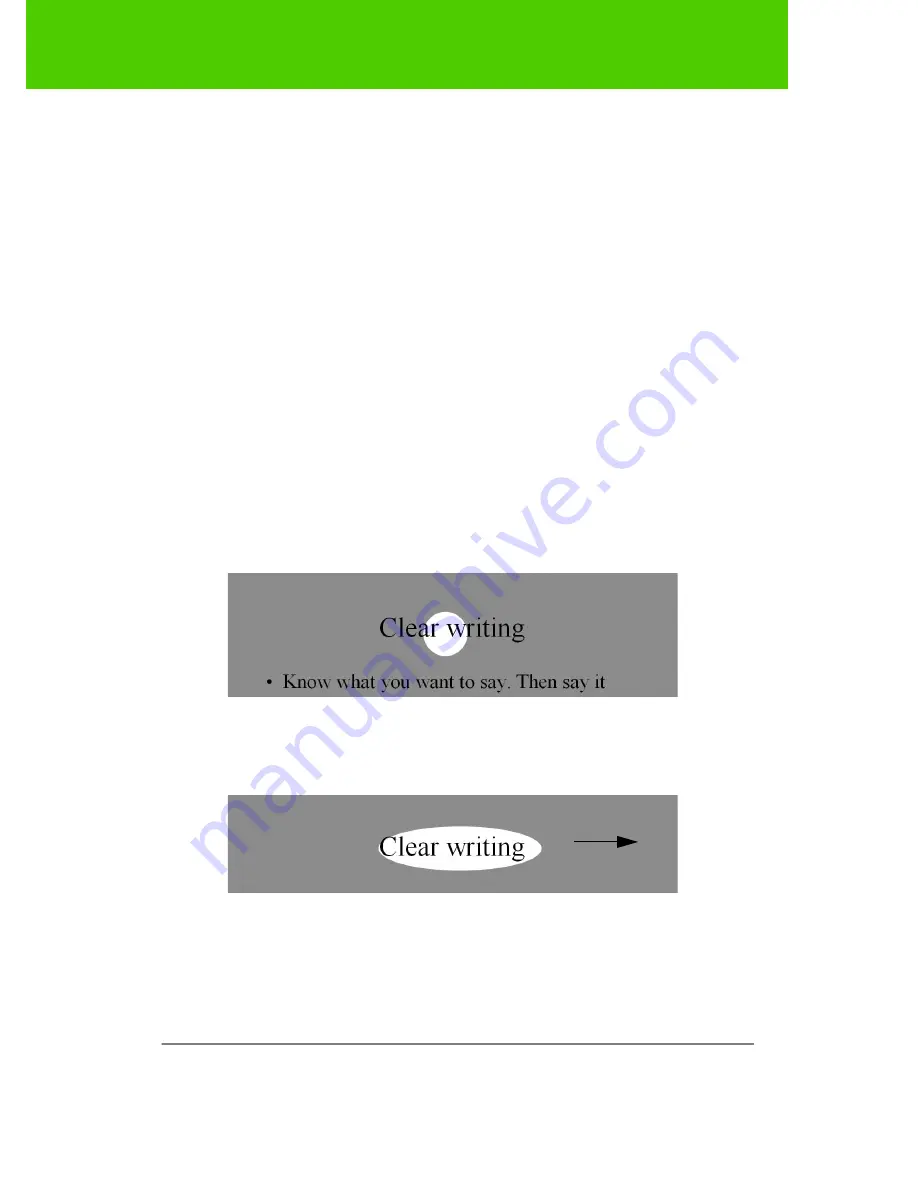
PolyVision
32
Spotlight and reveal options
A snapshot file is added to the computer in the “My Documents” folder
(Windows) or “Documents” folder (Macintosh or Linux). You can change
the default file type and destination. (Refer to "Save options" on page 37.)
Spotlight and reveal options
The red pen color control icon has three possible functions which you can
configure:
Ŗ
red pen color for writing
Ŗ
spotlight
Ŗ
reveal
Spotlighting your work
To use the spotlight:
1. Configure the red pen color for the spotlight option. (Refer to
"Projection options" on page 40.)
2. Tap the red control icon.The screen becomes grayed except one
circle of light.
3. Drag the spotlight around the screen to focus attention on that
portion of the screen.
4. To re-shape the spotlight into an ellipse, drag the circle from any of
the four cardinal points around the edge of the circle.






























