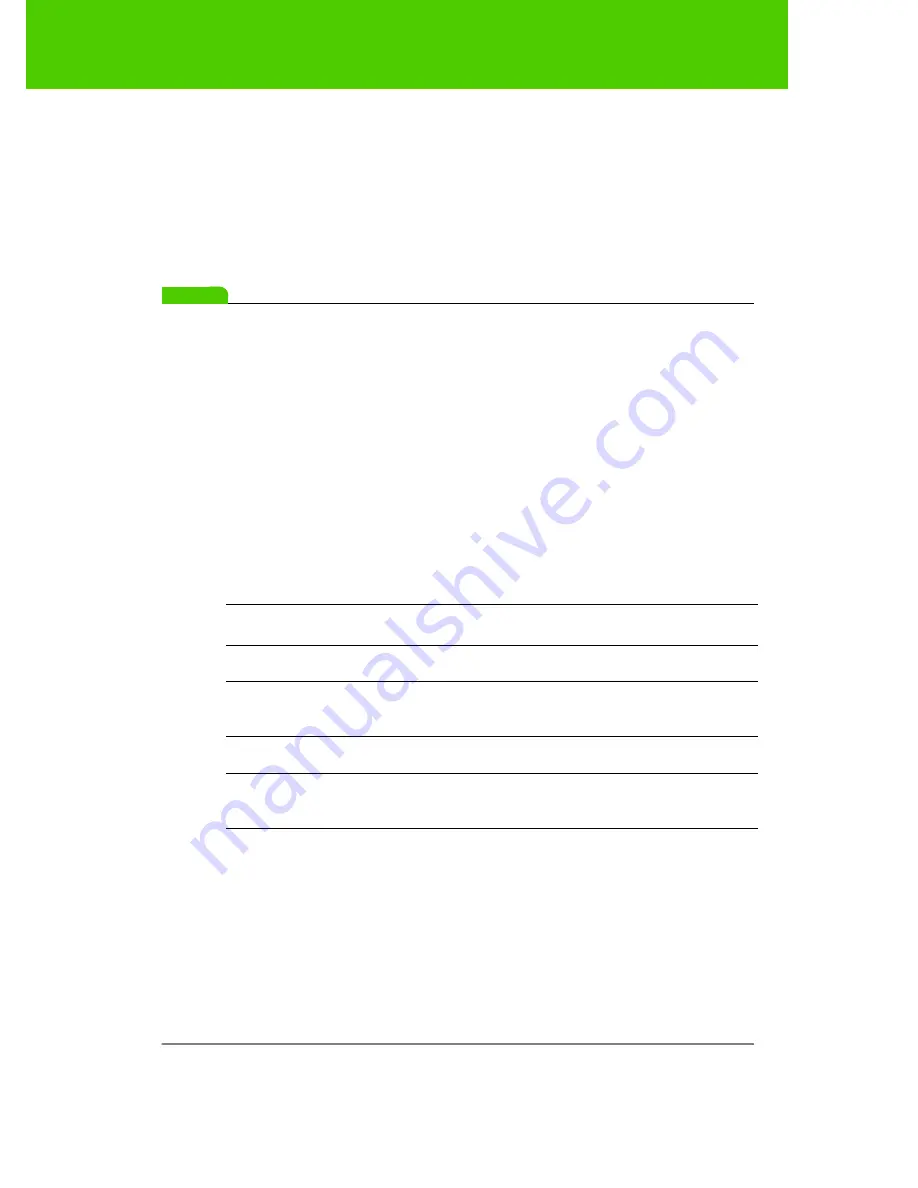
PolyVision
23
Preparing to use ēno
2. Choose “Configure the PolyVision driver” from the menu.
3. Click the “Hardware” tab.
4. Turn on the ēno stylus by removing the cap.
5. Select the ēno stylus in the list of pens in the “Hardware” tab.
6. Click “Remove Stylus.”
note:
NOTE:
If you use a Macintosh or Linux, remove the stylus as you would remove
any Bluetooth device.
If you are using third-party Bluetooth capability, unpair the stylus using
instructions provided by your product. The stylus is listed as device ADP-
301.
After you unpair the stylus from one computer you can pair it with another
computer that has the PolyVision driver installed.
LED status summary
The LED indicator on the ēno stylus provides status information about
wireless communication between the stylus and computer, assuming that
batteries are installed.
LED
Condition
Blinks every five seconds
Low Battery
Three quick pulses repeated
three times
Hardware Error, Bluetooth Connection Error,
or Bluetooth Pairing Error
Off
Ready for use
On
Attempting Bluetooth pairing or connection
with your computer






























