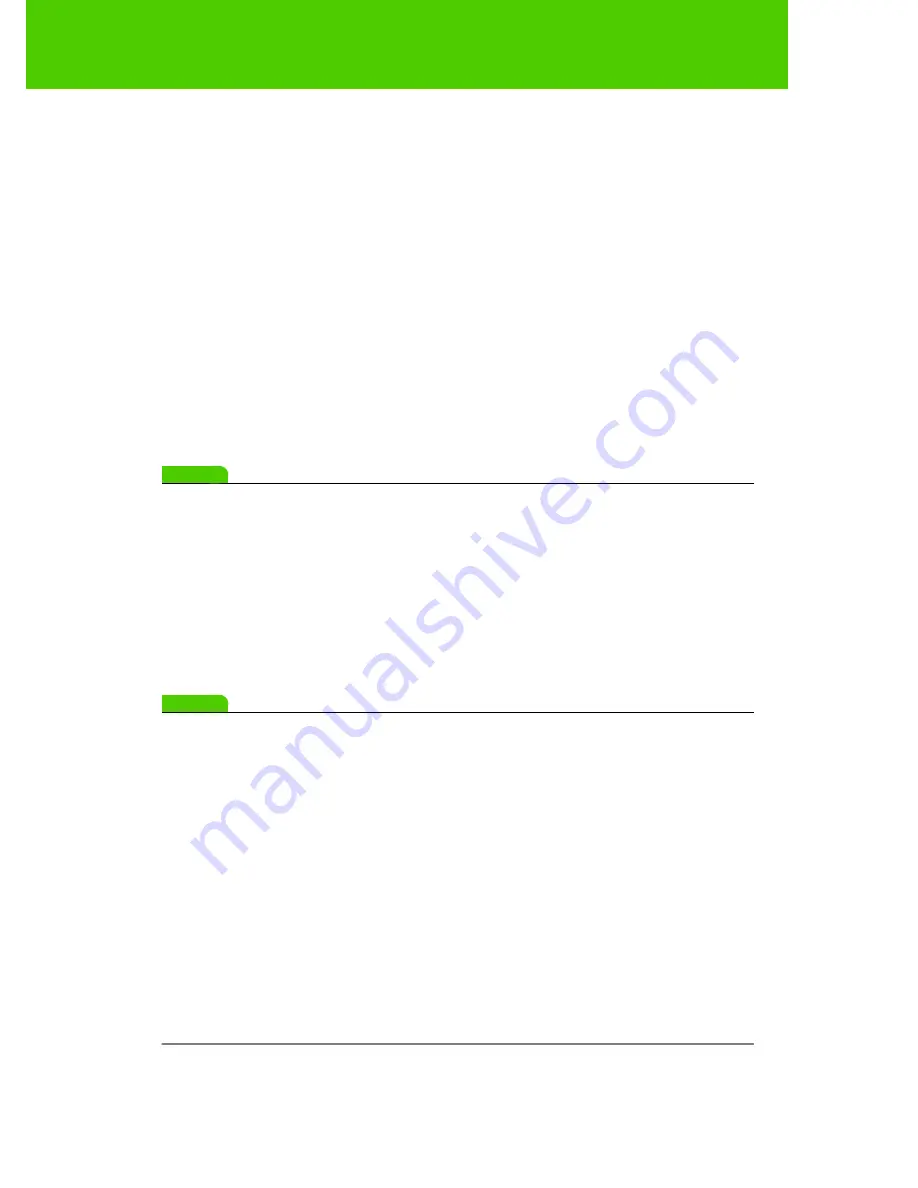
PolyVision
30
Writing and erasing with the ēno stylus
3. To enter text, tap keys on the on-screen keyboard.
4. To move the keyboard, drag the title bar to another location.
5. To close the keyboard, tap the “close” button at the upper corner of
the window or tap keyboard again.
Writing and erasing with the ēno stylus
When you write on the ēno whiteboard with the stylus in projection mode,
the “ink” is projected from the computer to the whiteboard. To write on the
ēno whiteboard with the stylus:
1. Tap the Pen/Cursor icon to toggle between writing or cursor control.
2. Choose a pen color or pen width by tapping a control icon.
3. Write with the stylus anywhere on the whiteboard.
note:
NOTE:
For optimum performance, hold the stylus at a slight angle (not 90 degrees
from the board) and with the LED on the stylus facing up toward the ceiling.
To erase:
1. Tap the wide or narrow eraser control icon.
2. Swipe over the items you want to erase.
Or,
1. Tap the Erase All control icon to erase all writing.
note:
NOTE:
The PolyVision driver enables you to configure the red control icon to
function as the spotlight or reveal feature rather than as the red ink color. To
change the function of the red control icon, refer to "Spotlight and reveal
options" on page 32.






























