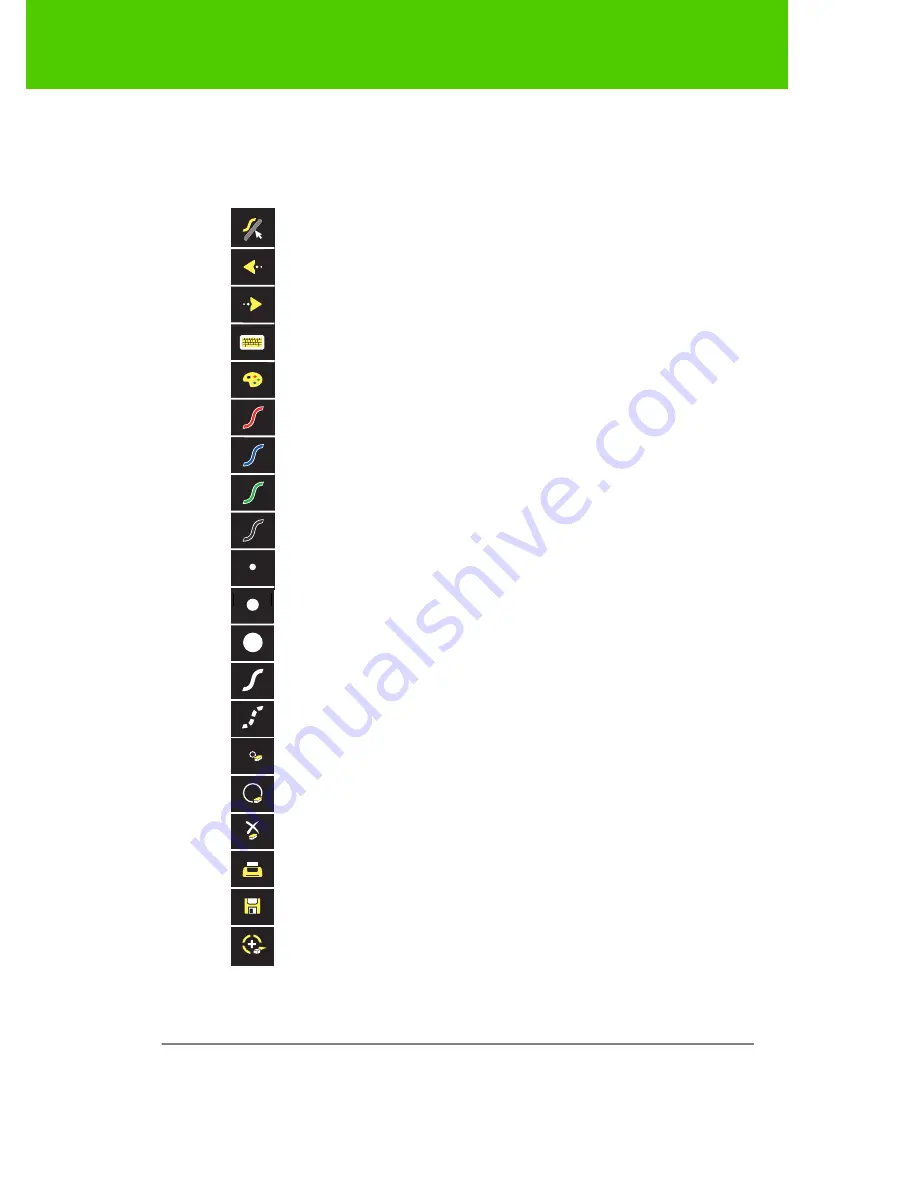
PolyVision
28
Using ēno interactive whiteboards
ēno interactive whiteboard control icons
ēno control icons that you tap with the ēno stylus are described below.
Toggles “projection mode” on / off. The first use starts the on-screen
alignment (calibration) process.
Goes to the previous PowerPoint slide or PgUp.
Goes to the next PowerPoint slide or PgDn.
Displays the on-screen keyboard.
Toggles between writing and cursor control.
Displays all pen, highlighter, and eraser size and color options.
The current pen color.
The current pen width.
Sets the pen to a solid line.
Sets the pen to a dashed line.
Large eraser width using the stylus.
Narrow eraser width using the stylus.
Clears all the writing.
Prints a copy of the whiteboard.
Saves a copy of the whiteboard contents as a file in the My
Documents folder (or where configured).
580-0202-03



































