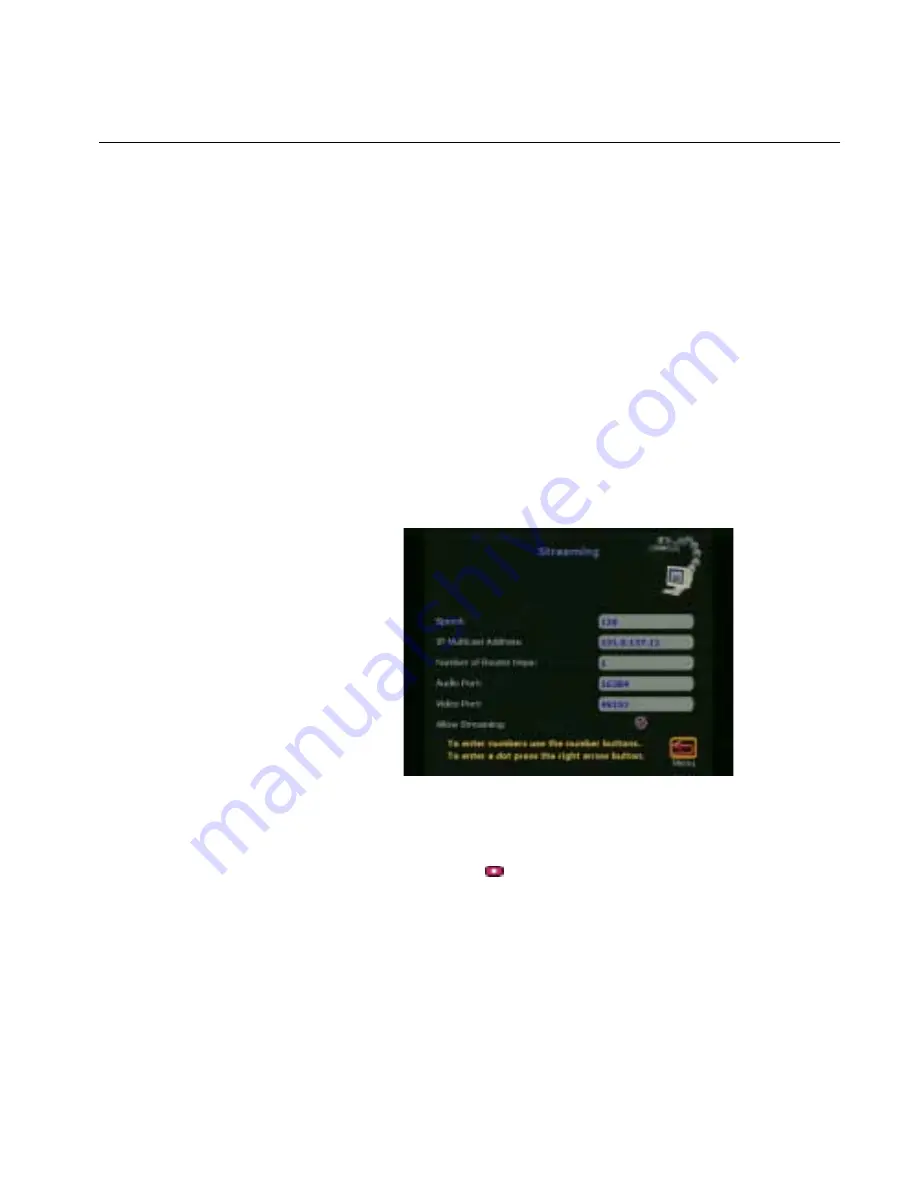
Chapter 2
Using the ViewStation FX and the VS4000
©
Polycom, Inc.
59
ViewStation FX/VS 4000 User’s Guide
Streaming Video
When you use the streaming feature on the ViewStation FX or the
VS4000, other people can watch your presentations or meetings live
from a PC.
If you have a
Call Type
icon on your main screen, you are ready to
start streaming. If you do not have a
Call Type
icon on your main
screen, you need to set your ViewStation FX or VS4000 to allow
streaming. To do this, select
System Info>Admin
Setup>LAN/H.323>Streaming
and enable the Allow Streaming
option. For more information about streaming settings.
Use the Streaming screen to configure ViewStation FX or VS4000
streaming capabilities. When you use the streaming feature on the
ViewStation FX or the VS4000, other people can watch your
presentations or meetings live from a PC. For information on how to
stream video on the ViewStation FX or the VS4000.
Figure 2-7.
Streaming Video Screen
You can set the following options in this screen:
•
Speed
—Press the
button and select the speed at which you
want to stream video.
•
IP Multicast Address
—A default address is entered for you
based on your serial number. This ensures that you do not have
the same multicast address as another ViewStation FX or
VS4000. You can change this address.
•
Number of Router Hops
—Enter the number of routers you
want the streaming video to pass through. This allows you to
control who can see your streaming video.
Summary of Contents for ViewStation FX
Page 2: ......
Page 6: ......
Page 14: ...Contents ViewStation FX VS4000 User s Guide xiv www polycom com ...
Page 178: ...Chapter 6 Troubleshooting ViewStation FX VS 4000 User s Guide 164 www polycom com ...
Page 196: ...Appendix C V 35 Technical Information ViewStation FX VS 4000 User s Guide 182 www polycom com ...
Page 210: ...Appendix D PRI Technical Notes ViewStation FX VS 4000 User s Guide 196 www polycom com ...






























