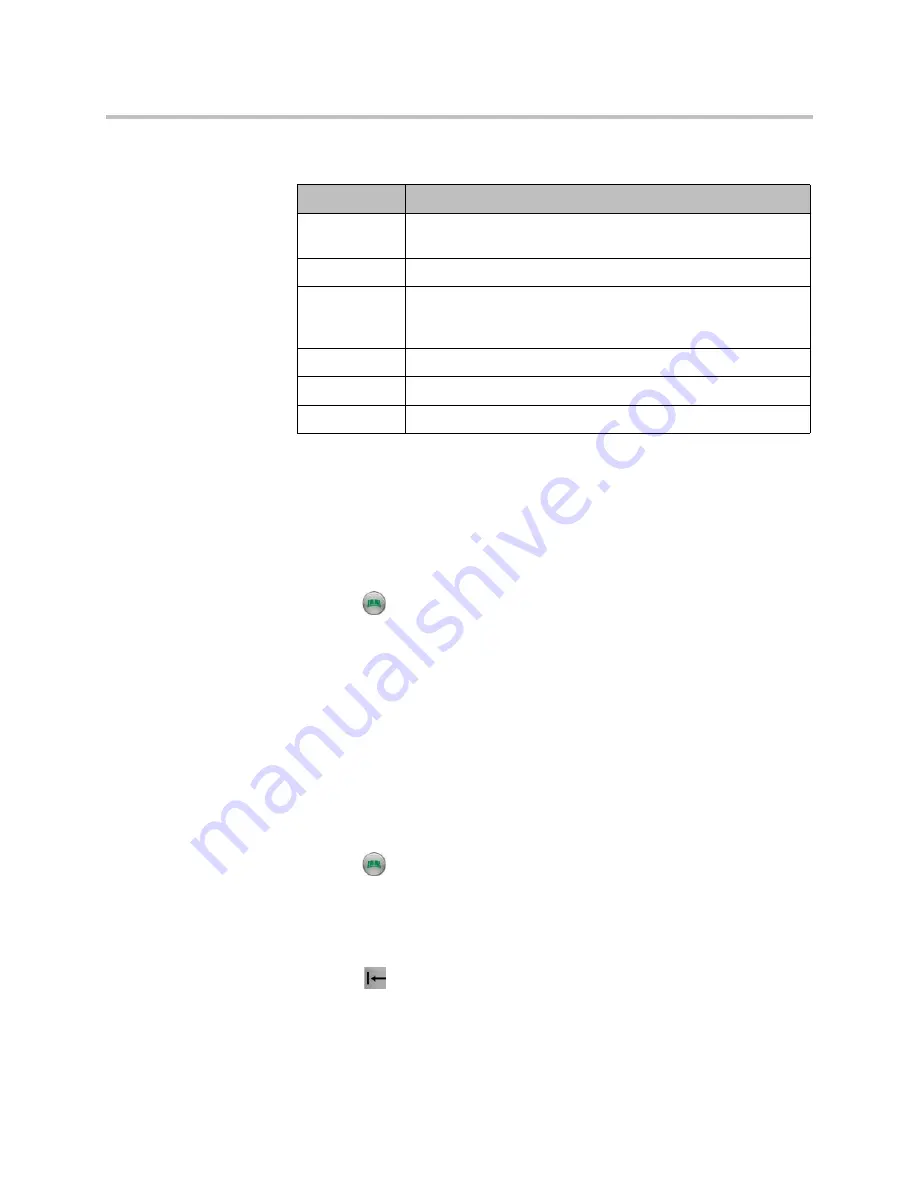
User’s Guide for Polycom HDX Desktop Systems
Polycom, Inc.
25
5
Specify the following information:
6
Select
Update
to add each combination of call type and number that you
want to store for the site. To remove the last call type added, select
Clear
.
7
Select
Save
to save the entry.
To edit an entry:
You can edit any contact that was created locally.
1
Press
Directory
on the remote control or keypad.
2
Open the Favorites group that contains the contact you want to edit. To
open a group, select it. The name of the group that is open appears at the
top of the screen.
3
Highlight the contact you want to edit.
4
Select
Options
>
Edit Contact
. You cannot edit a global entry.
5
Edit the information as needed.
6
Select
Save
to save your changes.
To delete an entry:
You can delete any contact that was created locally.
1
Press
Directory
on the remote control or keypad.
2
Open the Favorites group that contains the contact you want to delete. To
open a group, select it. The name of the group that is open appears at the
top of the screen.
3
Highlight the contact you want to delete.
4
Press
on the remote control or keypad or select
Options > Delete
Contact
. If
Delete Contact
is not available, you highlighted a global
directory entry, which cannot be deleted.
Setting
Description
Name
Name that appears in the directory list and on incoming call
messages.
Group
The group where the new Contact appears.
Call Type
Call type to use for calls to the site. Depends on the capabilities
of your system. For more information about call types, refer to
Types of Video Calls You Can Make
on page
9
.
Call Speed
Call speed to use for video calls to this site.
Number
Number to use for calling the site.
Extension
The system’s extension (E.164 address).
















































