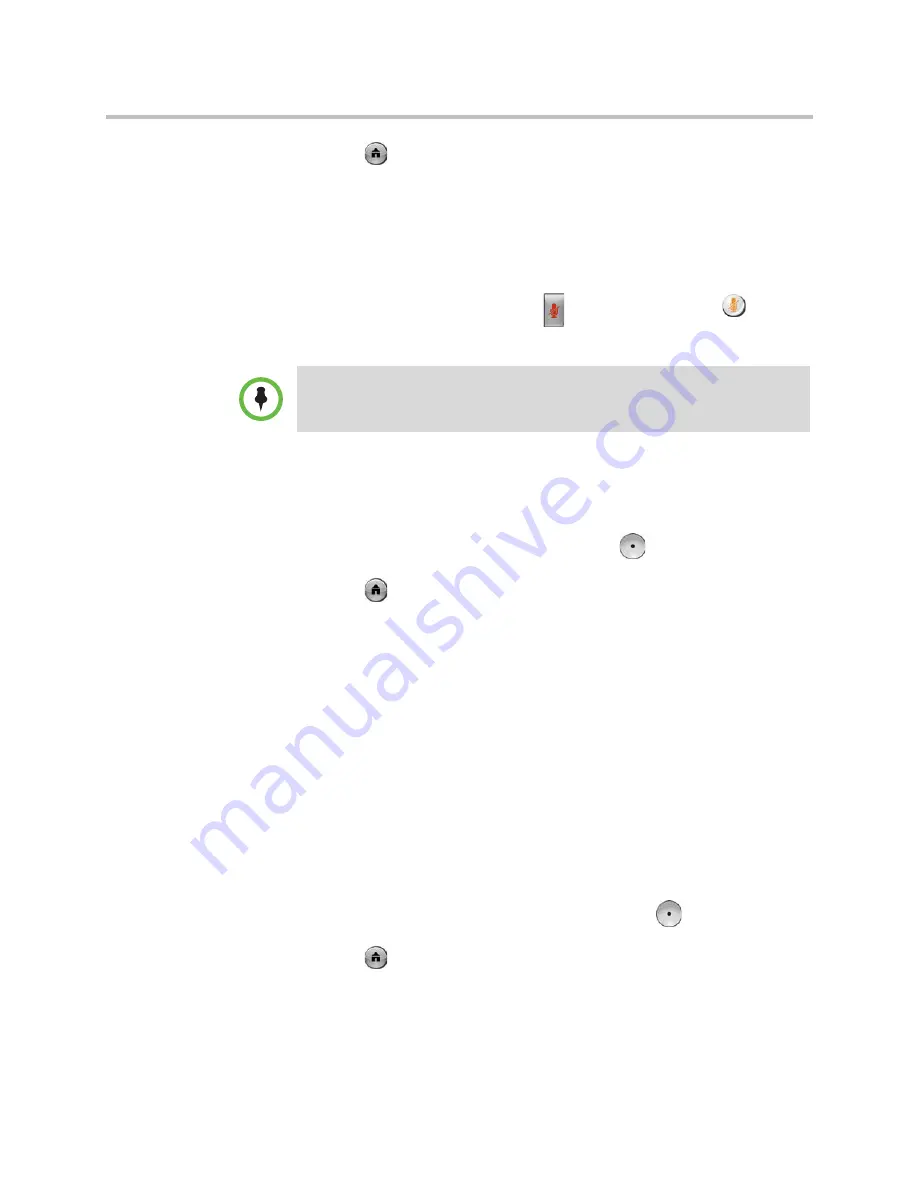
User’s Guide for Polycom HDX Desktop Systems
Polycom, Inc.
35
5
Press
Home
to save your change and return to the Home screen.
Muting Automatically Answered Video Calls
If your system administrator has allowed access to user settings, you can
choose whether to mute the audio when automatically answered video calls
connect. This prevents callers from overhearing conversations or meetings.
After the call connects, you can press
Mute
on the keypad or
Mute
on
the remote control when you’re ready to unmute the microphones.
To mute automatically answered video calls:
1
Select
System
from the Home screen.
2
Select
User Settings
from the System screen.
3
Scroll to
Mute Auto Answer Calls
and press
on the remote control or
keypad to enable the option.
4
Press
Home
to save your change and return to the Home screen.
Allowing Video Display on the Web
If your system administrator has allowed access to user settings, you can
choose whether to allow viewing of the room where the system is located or
video of calls in which the system participates. You would use the Polycom
HDX web interface’s Web Director to view the room or video.
The default setting is to not allow video display. Be sure to verify whether your
system administrator wants the setting to be changed. If you enable this
setting, you might open your company’s computer system to hackers.
To allow the display of video on the web:
1
Select
System
from the Home screen.
2
Select
User Settings
from the System screen.
3
Scroll to
Allow Video Display on Web
and press
on the remote
control or keypad to enable the option.
4
Press
Home
to save your change and return to the Home screen.
If you enable automatic muting during a call, the audio for the current meeting is not
affected.

























