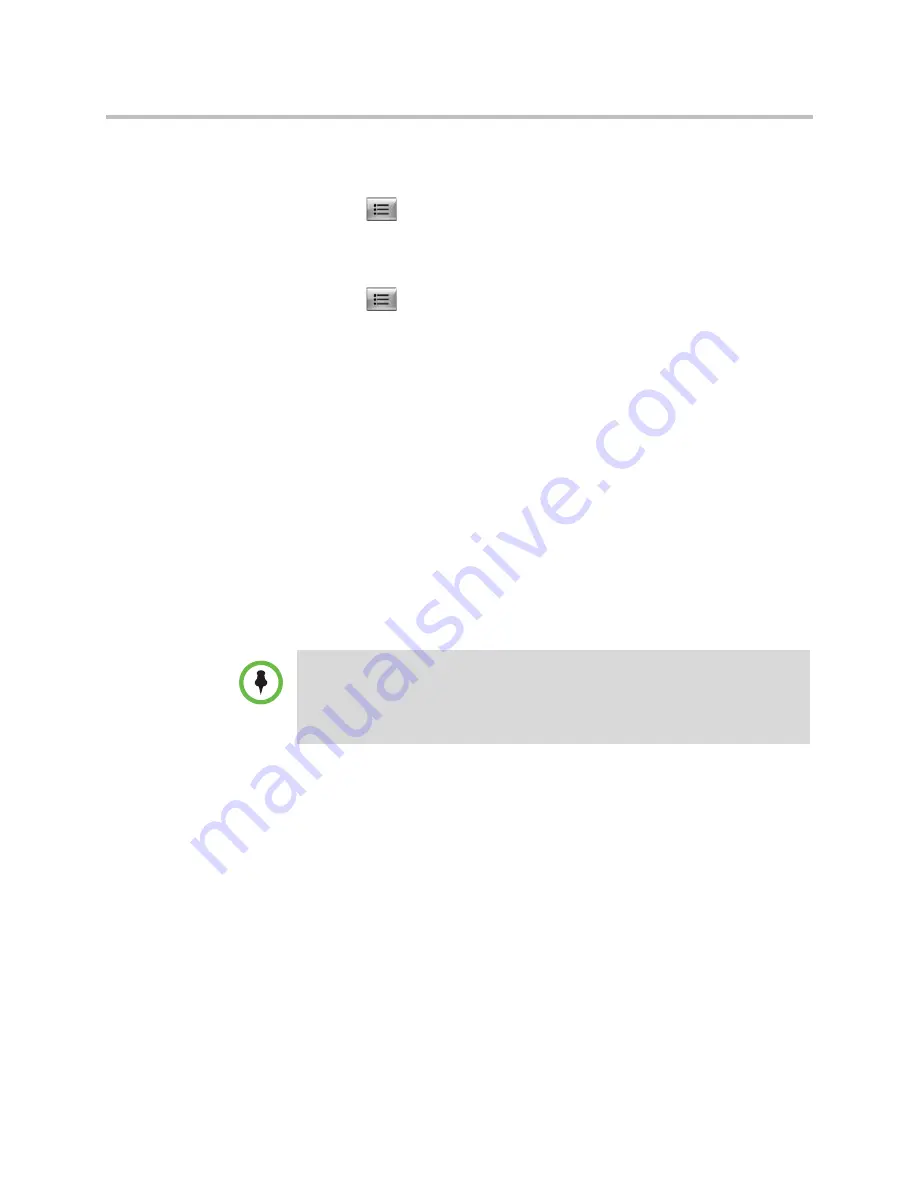
User’s Guide for Polycom HDX Desktop Systems
Polycom, Inc.
23
To show content with People on Content:
1
Make sure that the content you want to show is ready.
2
Press
Option
on the keypad or remote control.
3
Select
People on Content
.
To stop showing content with People on Content:
1
Press
Option
on the remote control or key pad.
2
Select
People on Content
.
Working with Directory Entries and Favorites
The directory on your Polycom HDX system stores dialing information that
helps you make calls quickly and easily. When a site listed in the directory calls
your system, the system displays the name on the screen when the call comes
in. If a site that calls you is not listed in the directory, you might be prompted
to save the contact information in the directory when the call ends.
If your system is registered with a global directory server, you can see
information about other active sites that are registered with the same Global
Directory Server. These entries are stored on the Global Directory Server, and
you cannot edit them. You can, however, add a global entry to your Favorites.
Sites that you have added are stored on your Polycom HDX system as
Favorites. You can remove or edit Favorites. You can also assign Favorites to
groups to more easily find them. Everyone at your site who uses the system
can use the entries you create, and you can use the entries created by others.
Users at other sites cannot access the Favorites on your system.
For information about using a Microsoft Office Communications Server or
Microsoft® Lync™ Server 2010 directory or managing Microsoft Office
Communications Server or Microsoft Lync contacts, refer to
Using Microsoft Office
Communications Server 2007 R2 or Microsoft Lync Server 2010 Features with
Video Calls
on page
39
.
















































