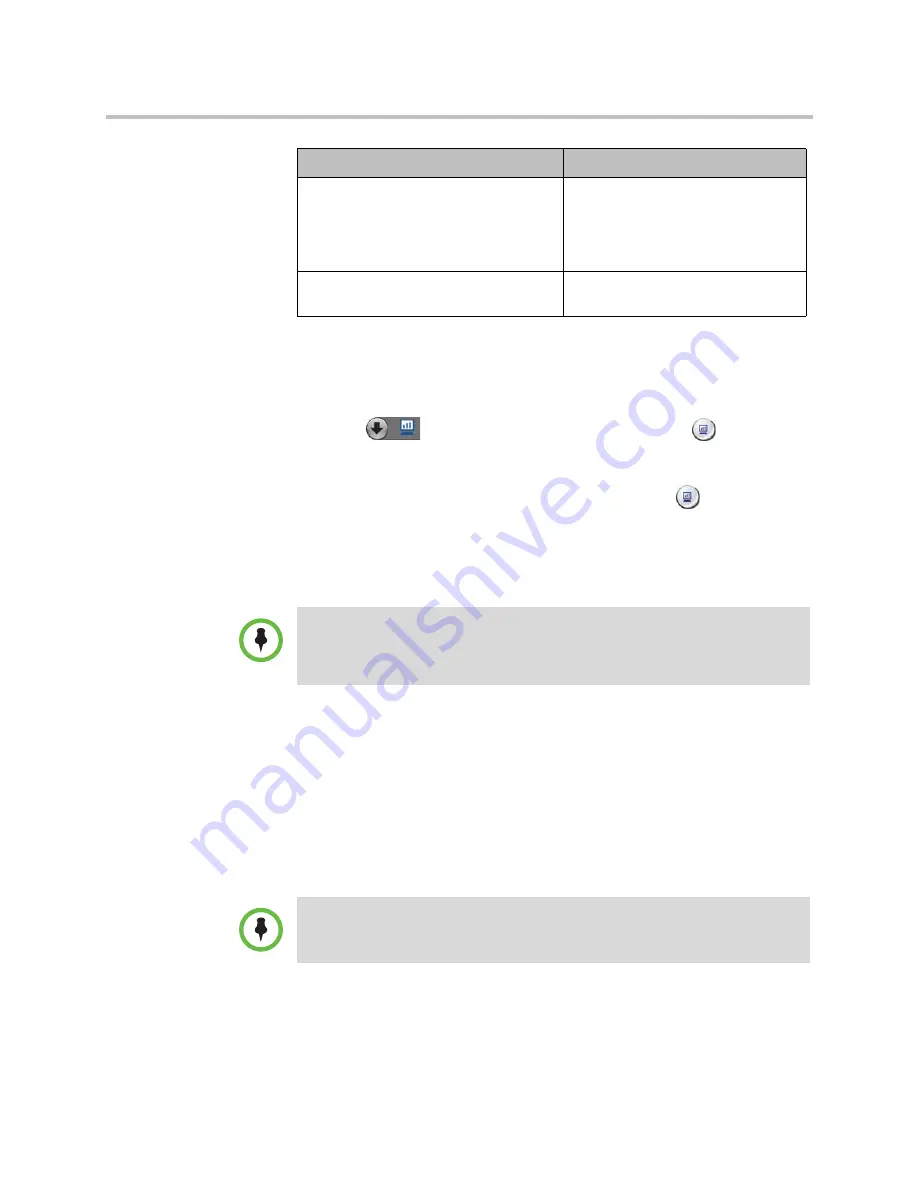
User’s Guide for Polycom HDX Desktop Systems
Polycom, Inc.
11
To use your Polycom HDX 4000 series system as a computer monitor:
1
Connect your computer to the Polycom HDX 4000 series system as shown
on the setup sheet that came with the system.
2
Press
View Computer
on the keypad or press
on the remote
control to toggle between displaying content from the computer and
showing video from the video conferencing system.
If you are in a call and not sending content, pressing
on the remote
control sends your computer to the far site.
If your computer is a laptop, you might need to press certain function keys
to send video out of the laptop’s VGA port like you would when sending
video to a projector.
Controlling What You See
Selecting and Adjusting a Camera or Other Video Source
You can use the keypad or remote control to select and adjust the built-in
camera or other near-site or far-site video sources.
WSXGA+ (1600 x 900) – Recommended
for HDX 4000 systems with Hardware
Version C and HDX 4000 systems with
Hardware Version A that have been
upgraded to Monitor Hardware Version B
60
1080p (1920 x 1080)– Recommended for
HDX 4500 systems only.
60
Resolution
Refresh Rates (Hz)
If you use the Polycom HDX 4000 series display as your computer monitor,
Polycom recommends that you set up the system so that calls must be answered
manually. This ensures that callers do not unexpectedly see or hear you at your
desk.
You can adjust the far-site camera only if it is configured at the far site to allow you
to control it.
















































