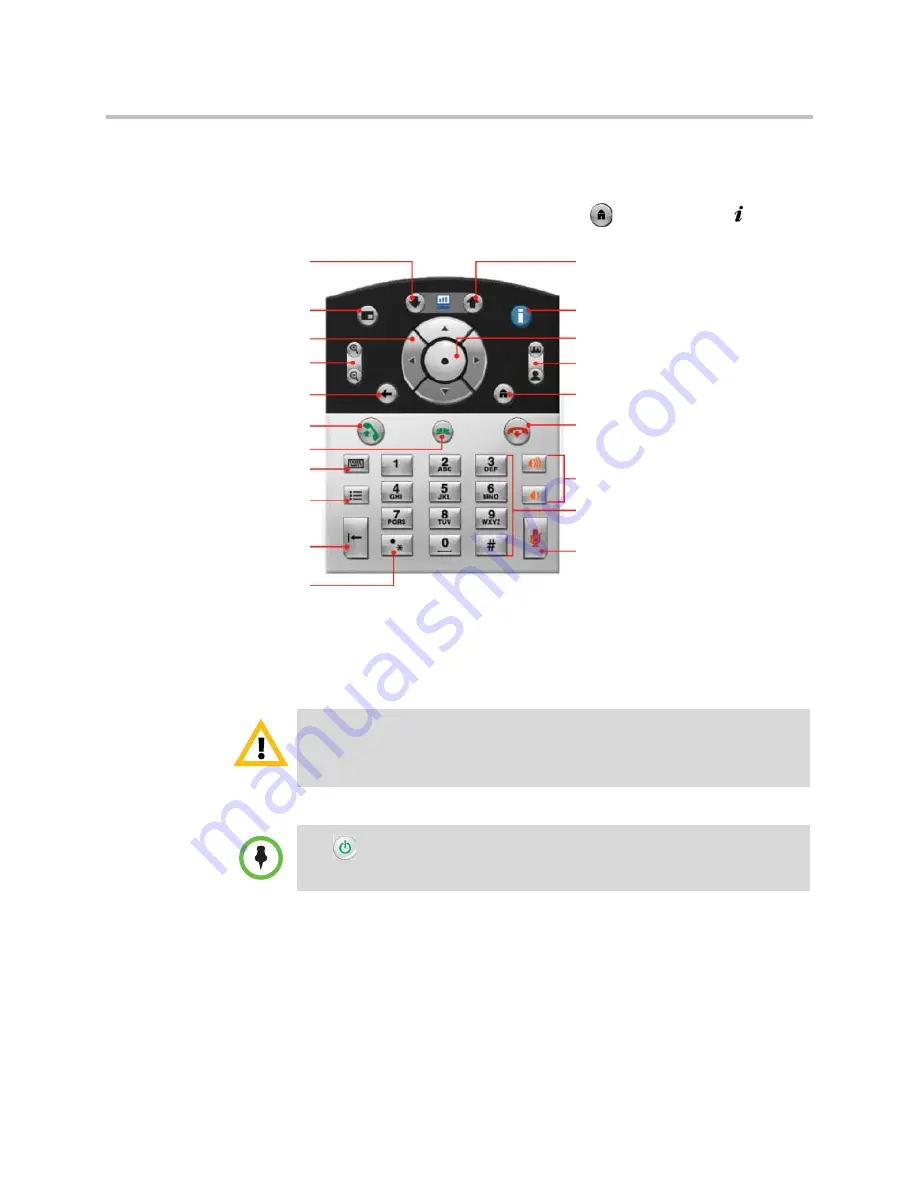
User’s Guide for Polycom HDX Desktop Systems
Polycom, Inc.
3
Using the Keypad
You use the keypad to place calls, adjust the volume, navigate screens, and
select options. To access keypad help, press
Home
and
then
Info
.
Powering the System On and Off
Powering the Polycom HDX 4000 System On and Off
To power on the Polycom HDX 4000 system:
>>
Press the power button on the front or the side of the system.
The Polycom splash screen is displayed within about 10 seconds.
Caution. In order to avoid corrupting the file system, always power off a Polycom
HDX system using the power button on the system. After turning the power off in
this way, wait at least 15 seconds before you unplug the system from its power
source. This helps ensure that the system powers off correctly.
The
Power button affects any HDX system within the range of the remote
control, regardless of the Channel ID setting.
Select the far-site or near-site camera
to control
Access onscreen help; see system
status in a call
Display menu of optional
features
Return to the previous screen
Cycle through display layouts
Place or answer a call; indicates
call status
Start and stop showing computer
desktop
content to far sites
Zoom the camera in or out
Mute the microphone audio you’re
sending to the far sites
Delete letters or numbers
View or manage directory
Confirm your current selection;
perform functions on highlighted
items
Navigate through menus
Switch between computer
desktop and video
conference
views
Enter letters or numbers; move the
camera to a stored position
End a call
Increase or decrease the sound you
hear from the far sites and your
computer
Press once for a dot, twice for a
colon, three times for an asterisk
Display the onscreen keyboard






















