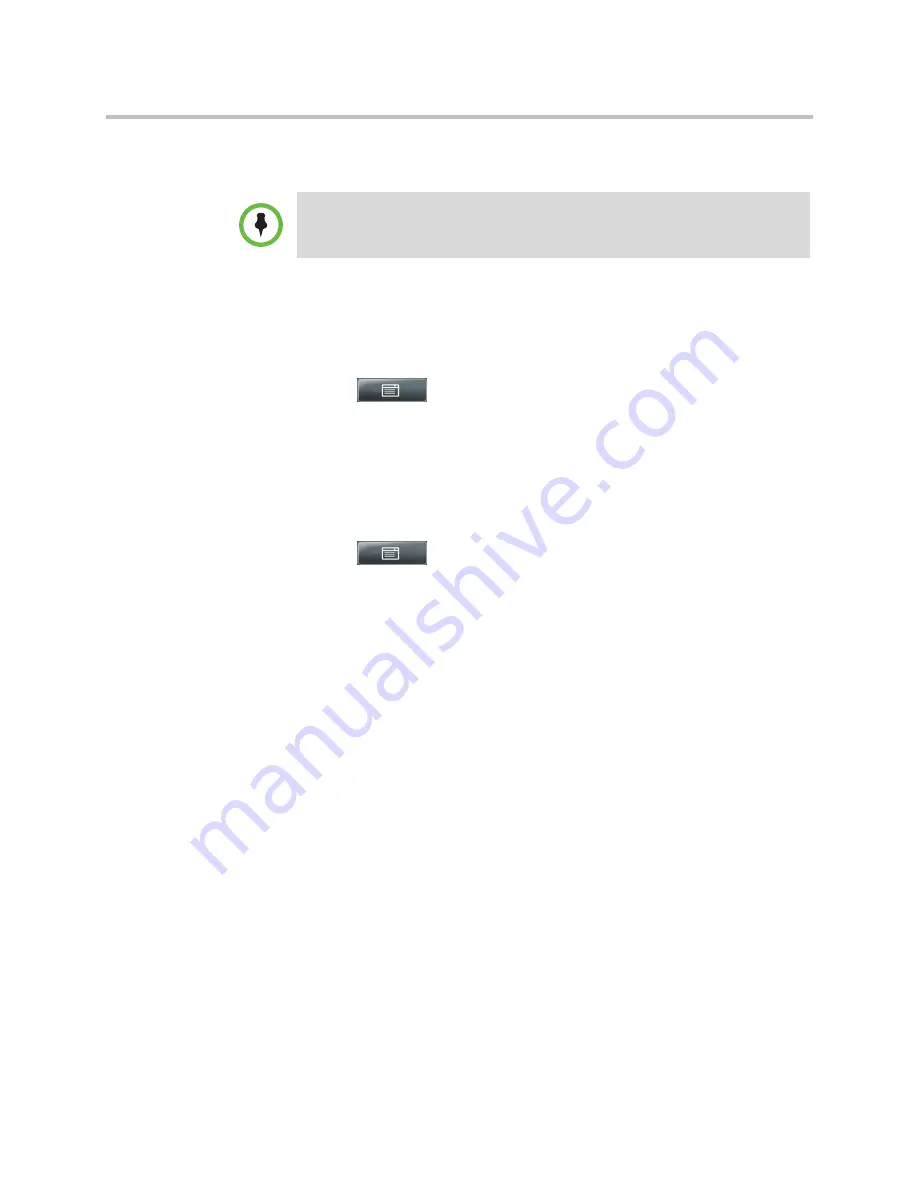
User Guide for the Polycom VVX 1500 C Business Media Phone for Cisco Unified Communications Manager (SIP)
132
Polycom, Inc.
Setting the Call Rate for Video Calls
You can set the maximum bandwidth to use for a video call. The call rate you
select applies to your next video call.
To set the maximum bandwidth to use for video calls:
1
Tap
>
Settings
>
Basic
>
Call Rate
.
2
From the Call Rate screen, tap the field’s highlighted grey box. From the
drop-down list, tap the maximum call rate you want to use for video
calls. (To scroll through all the call rates, press and drag the slider.)
You can choose a call rate between 128 kbps and 768 kbps. (The default
setting is
768
kbps.)
3
Tap the
Save
soft key.
4
Tap
to return to the idle screen.
Changing Power Saving Settings
Your phone is set up with a power-saving mode that turns off the touch screen
to conserve energy. Your phone enters power-saving mode after it has been
idle for a certain period of time and its camera doesn’t detect motion. Your
phone will not enter power-saving mode if it detects motion (for example, if
you’re near the phone), even if the phone has been idle for the period of time
you specified.
You can configure the period of time that the phone is idle (“idle timeout”)
before the touch screen turns off (if the camera does not detect motion). You
can configure different idle timeouts for office hours and off hours (evenings
and weekends).
During off hours, the message “Off Hours Mode” scrolls on the status bar.
During power-saving mode, the LED on the top-right of the phone slow-blinks
red to indicate that the phone has power and is ready to use, but is in
power-saving mode. Your phone will exit power-saving mode if the camera
detects motion or a phone event occurs (for example, an incoming call or
message).
Note
Your system administrator can set a maximum call rate for video calls. If your
system administrator sets a call rate limit, you will not be able to select a call rate
above this limit.






























